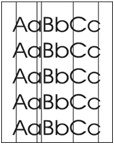Indiquez-nous le code erreur ou le problème rencontré
pour obtenir un diagnostic ou un devis de réparation.
Codes erreur les plus fréquents
Imprimante HP LaserJet Pro 500 color MFP M575, M575C, M575DN, M575F
Code Erreur 10 ou Erreur mémoire consommable 
Code Erreur 13.xx ou Bourrage papier 
Code Erreur 49 
Code Erreur 50 ou Erreur Station fusion ou Remplacer kit de maintenance 
Message Bac récup toner plein 
Problèmes les plus fréquemment rencontrés
Imprimante HP LaserJet Pro 500 color MFP M575, M575C, M575DN, M575F
Tableau de tous les codes erreurs
Imprimante HP LaserJet Pro 500 color MFP M575, M575C, M575DN, M575F
- code :
10.0X.Y0
- affichage :
10.0X.Y0 Supply memory error
- description :
The product cannot read or write to at least one toner cartridge memory tag or a memory tag is missing from a toner cartridge. Memory error: . 10.00.00 (event code): Black toner cartridge • 10.01.00 (event code): Cyan toner cartridge • 10.02.00 (event code): Magenta toner cartridge • 10.03.00 (event code): Yellow toner cartridge E-label missing: . 10.00.10 (event code): Black toner cartridge • 10.01.10 (event code): Cyan toner cartridge • 10.02.10 (event code): Magent
- remede :
1. Remove, and then reinstall the indicated toner cartridge. 2. If the error persists, turn the product off and then on. 3. Check the toner cartridge e-label. If it is damaged, replace the toner cartridge.
- code :
10.XX.34
- affichage :
10.XX.34 Used supply in use
- description :
The indicated cartridge is used. • 10.00.34 (event code) Black print cartridge • 10.01.34 (event code) Cyan print cartridge • 10.02.34 (event code) Magenta print cartridge • 10.03.34 (event code) Yellow print cartridge
- remede :
Make sure this is a genuine HP supply. NOTE: Removing a cartridge from one product and then installing it in a different product (for testing functionality) will cause this event code.
- code :
10.XX.40
- affichage :
10.XX.40 Genuine HP supplies installed
- description :
More than one genuine HP print cartridge has been installed. • 10.00.40 (event code) Black print cartridge • 10.01.40 (event code) Cyan print cartridge • 10.02.40 (event code) Magenta print cartridge • 10.03.40 (event code) Yellow print cartridge
- remede :
No action necessary.
- code :
10.XX.41
- affichage :
10.XX.41 Unsupported supply in use
- description :
The indicated print cartridge is for a different product. • 10.00.41 (event code) Black print cartridge • 10.01.41 (event code) Cyan print cartridge • 10.02.41 (event code) Magenta print cartridge • 10.03.41 (event code) Yellow print cartridge
- remede :
Remove the indicated print cartridge, and then install the correct cartridge for this product.
- code :
10.XX.70
- affichage :
10.XX.70 Printing past very low
- description :
The product indicates when fuser kit is very low. The actual remaining fuse kit life might vary. You do not need to replace the fuser kit at this time unless print quality is no longer acceptable. • 10.00.70 (event code) Black print cartridge • 10.01.70 (event code) Cyan print cartridge • 10.02.70 (event code) Magenta print cartridge • 10.03.70 (event code) Yellow print cartridge • 10.23.70 (event code) The product indicates when fuser kit is very low. The actual rema
- remede :
If print quality is no longer acceptable, replace the indicated print cartridge or fuser kit. See the parts chapter in the repair manual for the print cartridge or fuser kit part number.
- code :
10.YY.15
- affichage :
10.YY.15 Install <supply>
- description :
The indicated supply has been removed or installed incorrectly. • 10.00.15 (event code) Black print cartridge • 10.01.15 (event code) Cyan print cartridge • 10.02.15 (event code) Magenta print cartridge • 10.03.15 (event code) Yellow print cartridge • 10.23.15 fuser kit • 10.31.15 TCU
- remede :
Replace or install the indicated supply. See the parts chapter in the service manual for the correct supply or kit part number.
- code :
10.YY.25
- affichage :
10.YY.25 Wrong cartridge in <color> slot
- description :
The indicated cartridge is installed in the wrong position. • 10.00.25 (event code) Black print cartridge • 10.01.25 (event code) Cyan print cartridge • 10.02.25 (event code) Magenta print cartridge • 10.03.25 (event code) Yellow print cartridge
- remede :
Install the indicated cartridge in the correct position. From left to right, the correct cartridge order follows: • Yellow • Magenta • Cyan • Black
- code :
10.YY.35
- affichage :
10.YY.35 Incompatible <supply>
- description :
The indicated cartridge is not compatible with this product. • 10.00.35 (event code) Black print cartridge • 10.01.35 (event code) Cyan print cartridge • 10.02.35 (event code) Magenta print cartridge • 10.03.35 (event code) Yellow print cartridge • 10.23.35 (event code)
- remede :
Install a supply that is designed for this product. See the parts chapter in the repair manual for the correct supply part number.
- code :
11.00.YY
- affichage :
11.00.YY Internal clock error
- description :
The product real-time clock has experienced an error. • XX = 01: Clock battery failed • XX = 02: Real-time clock failed
- remede :
Whenever the product is turned off and then turned on again, set the time and date at the control panel. If the error persists, replace the formatter.
- code :
13.A3.A3
- affichage :
13.A3.A3 Jam in lower right door
- description :
Print input stay jam 3. This paper stayed at the uppermost feed sensor of the optional paper feeder for the designated amount of time after it has reached the sensor. This jam occurs when the paper is longer than legal size by 40 mm, or more paper is detected as a result of the actual length detection.
- remede :
Clear the jam: 1. Open the lower right door and remove all paper. 2. Close the lower right door. 3. Open the right door and remove all paper. 4. Close the right door. If the jam persists: 1. Make sure the paper type is supported. 2. Open the lower right door and check for torn pieces of paper. 3. Open the right door and check for torn pieces of paper. 4. Make sure the rollers are installed correctly. 5. Replace the rollers. 6. Replace the optional paper feeder.
- code :
13.AD.D3
- affichage :
13.AD.D3 Jam in tray
- description :
Print input delay jam 1. This paper did not reach the delivery sensor of the optional paper feeder in time.
- remede :
Clear the jam: 1. Open Tray 3. 2. Clear any jammed paper. 3. Verify that the Tray 3 paper guides are in the correct position. 4. Reload the paper and close the tray. NOTE: To avoid jams, use Tray 1 to print with heavier paper. If the jam persists: 1. Remove the tray and check for pieces of paper. Check the lower right door for pieces of paper. 2. Replace the pickup roller. 3. Make sure the paper type is supported. 4. Replace the optional paper feeder.
- code :
13.B2.AD
- affichage :
13.B2.AD Jams in right door
- description :
Print input stay jam 1. The paper stayed at the registration sensor for the designated amount of time after it reached the registration sensor. This jam occurs when the paper is longer than legal size by 40 mm, or more paper is detected as a result of the actual length detection.
- remede :
Clear the jam: 1. Open the right door. 2. Remove any paper. 3. Remove any paper from the fuser area. 4. Lift the green guides to remove paper from the duplex area. 5. Close the right door. If the jam persists: 1. Make sure the paper type is supported. 2. Print using manual duplex. 3. If the jams occur only when duplexing, replace the right door.
- code :
13.B2.Az
- affichage :
13.B2.Az Jam in right door
- description :
Print input stay jam 1. This paper stayed at the registration sensor for the designated amount of time after it reached the registration sensor. This jam occurs when the paper is longer than legal size by 40 mm, or more paper is detected as a result of the actual length detection.
- remede :
Clear the jam: 1. Open the right door. 2. Remove any paper. 3. Remove all paper from the registration area. 4. Lift the green guides to locate the paper. 5. If you cannot access the paper, locate the rollers (covered by paper) and roll them back or forward to move the paper. 6. Close the right door. If the jam persists: 1. Make sure the paper type is supported. 2. Open Tray 2 and check for paper jams. 3. Check for torn pieces of paper in the paper path. 4. Remove any paper in the fuser area.
- code :
13.B2.D1
- affichage :
13.B2.D1 Jam in tray 1
- description :
Print input delay jam 2. The paper did not reach the registration sensor in time.
- remede :
Clear the jam: 1. Remove all paper from Tray 1. 2. Clear any jammed paper. 3. Reload paper in Tray 1. 4. Make sure the stack fits under the tabs on the guides and does not exceed the tray-full indicators. Make sure the paper guides are in the correct position. If the jam persists: 1. Make sure the paper was picked from Tray 1. 2. Check the page count by printing a usage page. 3. If the rollers are not engaging, replace the right door.
- code :
13.B2.D2
- affichage :
13.B2.D2 Jam in tray 2
- description :
Print input delay jam 2. The paper did not reach the registration sensor in time.
- remede :
Clear the jam: 1. Open Tray 2. 2. Clear any jammed paper. 3. Verify that the paper guides are in the correct position. 4. Reload the paper and close the tray. NOTE: To avoid jams, use Tray 1 to print with heavier paper. If the jam persists: 1. Make sure the paper type is supported. 2. Open Tray 2 and check for paper jams. 3. Check for torn pieces of paper in the paper path. 4. Make sure the rollers are installed properly in Tray 2.
- code :
13.B2.D3
- affichage :
13.B2.D3 Jam in lower right door
- description :
Print input delay jam 2. The paper did not reach the registration sensor in time.
- remede :
Clear the jam: 1. Open the lower right door and check for paper. 2. Close the lower right door. 3. Open the right door and remove all the paper. 4. Remove any paper found in the fuser area. 5. Close the right door. If the jam persists: 1. Check the lower right door for jammed paper. 2. Check for torn pieces of paper in the paper path. 3. Clear any obstructions or jams from the paper path. 4. Replace the rollers. 5. Replace the optional paper feeder.
- code :
13.B2.DD
- affichage :
13.B2.DD Jam in right door
- description :
Duplexer refeed jam 1: The paper does not reach the duplex refeed sensor in time after it is switched back during duplex printing.
- remede :
Clear the jam: 1. Open the right door and remove all paper. 2. Remove the fuser and any paper in the fuser area. 3. Close the right door. If the jam persists: 1. Make sure the paper type is supported. 2. Clear jams in the right door. 3. Remove the fuser and clear any jams in the paper path. 4. Clear any jams in the duplex paper path on the right door. 5. Test the duplex refeed sensor. If it fails, replace the right door.
- code :
13.B9.Az
- affichage :
13.B9.Az Jam in right door
- description :
Fuser delivery stay in jam 1: The paper stays at the fuser output sensor for the designated amount of time after it has reached the sensor.
- remede :
Clear the jam: 1. Open the right door and remove all paper. 2. Remove the fuser and any paper in the fuser area. 3. Remove any paper inside the fuser. 4. Reinstall the fuser. 5. Close the right door. If the jam persists: 1. Check paper type and fuser mode. 2. Check for a multi-feed. Replace the rollers if it consistently multi-feeds. 3. If the problem persists after replacing the rollers, replace the fuser.
- code :
13.B9.Cz
- affichage :
13.B9.Cz Fuser wrap jam
- description :
This jam occurs when the paper disappears from the fuser output sensor before a designated amount of time after the paper reached the fuser output sensor. (It is determined that the paper is being wrapped around the fuser roller). Z = Fuser mode • 1 = Normal auto sense • 2 = Normal non-auto sense • 3 = Light 1 to 3 • 4 = Heavy 1 • 5= Heavy 2 • 6= Heavy 3 • 7 = Glossy • 8 = Glossy 2 • 9 = Glossy 3 • A = Glossy film • B = Transparency &bull
- remede :
Clear the jam. See the clear jams section in the repair manual.
- code :
13.B9.DD
- affichage :
13.B9.DD Jam in right door
- description :
Fuser delivery delay in jam 1: The paper does not reach the fuser output sensor in time.
- remede :
Clear the jam: 1. Open the right door. CAUTION: The fuser might be hot. 2. Remove the fuser and any paper in the fuser area. 3. Remove any paper inside the fuser. 4. Reinstall the fuser. 5. Remove any paper in the duplex area. 6. Close the right door. If the jam persists: 1. Make sure the paper type is supported. 2. Print using plain paper. 3. Test the paper path sensors and replace any sensors that fail. 4. Replace the fuser.
- code :
13.B9.Dz
- affichage :
13.B9.Dz Jam in right door
- description :
Fuser delivery delay in jam 1: The paper does not reach the fuser output sensor in time.
- remede :
Clear the jam: 1. Open the right door. CAUTION: The fuser might be hot. 2. Remove the fuser and any paper in the fuser area. 3. Remove any paper inside fuser. 4. Reinstall the fuser. 5. Remove any paper in the duplex area. 6. Close the right door. If the jam persists: 1. Make sure the paper type is supported. 2. Print using plain paper. 3. Test the paper path sensors and replace any sensors that fail. 4. Replace the fuser.
- code :
13.BA.EE
- affichage :
13.BA.EE Jam in right door
- description :
Door open jam 1: A door is opened during printing. The jam might occur at the following areas: • Input media source 1 area • Input media source 2 area • Input media source 3 area • Registration area • Drum area • Fuser area • Paper output 1 area • Duplex pick up area • Duplex reversing area€5j
- remede :
Clear the jam: 1. Open the right door and remove all paper. 2. Remove the fuser and any paper in the fuser area. 3. Remove any paper inside the fuser. 4. Reinstall the fuser. 5. Remove any other paper found. 6. Close the right door. 1. Make sure all doors are closed. 2. Clear jams in the right door and lower right door. 3. View the event log: Look for 13.BA.EE right door or front door or 13.AA.EE lower right door.
- code :
13.FF.FF
- affichage :
13.FF.FF Jam in right door
- description :
Residual media in paper path jam. The paper exists at the fuser output sensor or the fuser loop sensor, or the duplexer refeed sensor when the power is turned on or the door is closed. This jam occurs when the paper stays for more than the designated amount of time continuously at any of the sensors when executing the automatic media flush.
- remede :
Clear the jam: 1. Open the right door and remove all paper. 2. Remove the fuser and any paper in the fuser area. 3. Remove any paper inside the fuser. 4. Reinstall the fuser. 5. Remove any other paper found. 6. Close the right door. If the jam persists: 1. Clear jams in the right door and fuser area. 2. If possible, view the event log. 3. Conduct a manual sensor test to verify that the sensors are working correctly. 4. Replace any failed sensors or assemblies.
- code :
13.WX.YZ
- affichage :
13.WX.YZ Jam in Tray <X>
- description :
A page is jammed in the indicated tray. The page did not reach the delivery sensor or registration sensor in the designated amount of time after leaving the input source. • 13.B2.D2 (event code): Misfeed jam from Tray 2 This jam occurs when the paper does not reach the registration (Registration; SR8) sensor in designated amount of time from the start of paper pick-up at printing from Tray 2 and duplex printing. • 13.A3.D3 (event code): Misfeed jam from Tray 3 This jam occurs when t
- remede :
Clear the jam. See the clear jams section in the service manual.
- code :
20.00.00
- affichage :
20.00.00 Insufficient memory: <Device>
- description :
The product has experienced a memory error. You might have tried to transfer too many fonts or macros
- remede :
Touch the OK button to print the transferred data. Some data might be lost. Reduce the page complexity.
- code :
21.00.00
- affichage :
21.00.00 Page too complex
- description :
The page decompression process was too slow for the product.
- remede :
Touch the OK button to continue. There may be some data loss.
- code :
30.01.23
- affichage :
30.01.23 Scanner calibration failure
- description :
The scanner calibration failed.
- remede :
1. Turn the product off, then on again. 2. After the product warms up, repeat the calibration process. 3. If the error persists, replace the scanner.
- code :
30.01.36
- affichage :
30.01.36 Upgrade Error Try downloading upgrade again
- description :
Scanner firmware upgrade error.
- remede :
1. Resend the scanner firmware upgrade. 2. If the error persists, replace the scanner control board.
- code :
30.01.43
- affichage :
30.01.43 Scan memory failure
- description :
A scan memory error occurred.
- remede :
1. Turn the product off and then on. 2. Remove the formatter, and then reinstall the formatter. 3. If the error persists, replace the formatter.
- code :
30.01.YY
- affichage :
30.01.YY Scanner failure
- description :
• 30.01.06 (event code): Scanner fan error. • 30.01.41 (event code): Internal communication error involving the copy processor board (CPB) on the formatter. • 30.01.42 (event code): Internal communication error.
- remede :
• 30.01.06 (event code) 1. Turn the product off and then on. 2. Check the fan, and reconnect any loose cables. 3. If the error persists, replace the fan or the scanner control board. • 30.01.41 (event code) 1. Turn the product off and then on. 2. Reseat the formatter. 3. If the error persists, replace the formatter. • 30.01.42 (event code) 1. Turn the product off and then on. 2. Check the cables connecting the scanner control board. 3. If this error occurs after a formatter, fa
- code :
30.WX.YZ
- affichage :
30.WX.YZ Scanner fan failure
- description :
The product has detected a problem with the scanner. This error occurs when there is a CPB memory failure and the formatter needs to be replaced.
- remede :
1. Turn power off then on. 2. If the error persists, replace the formatter.
- code :
31.01.03
- affichage :
31.01.03 Document feeder pick error
- description :
The document feeder cannot pick up paper.
- remede :
1. Open the document feeder top cover. 2. Remove all paper found. 3. Remove the remaining pages from the document feeder input tray. 4. Close the document feeder top cover. 5. Place the jammed page on top of any remaining pages, and reinsert them into the document feeder. 6. Align the paper guides with both edges on the paper. 7. Touch the Start button to continue. Check the paper guides, check and clean the rollers and separation pad, and test the registration sensor. If the error persists,
- code :
31.01.47
- affichage :
31.01.47 Document feeder not detected
- description :
The document feeder was not detected, and might not be ADF connected. The flatbed glass is still available for scanning.
- remede :
Turn the product off and then on.
- code :
31.03.22
- affichage :
31.03.22 Scanner calibration failure
- description :
The scanner calibration failed. This could affect scanning picture quality.
- remede :
Remove any paper in document feeder. Turn the product off and then on.
- code :
31.WX.10
- affichage :
31.WX.10 Scanner failure
- description :
The product has detected a scanner ADF fan error.
- remede :
1. Turn the product off and then on. 2. If the error persists, replace the ADF fan.
- code :
31.WX.15
- affichage :
31.WX.15 Jam in document feeder
- description :
Originals are jammed inside the document feeder top cover.
- remede :
1. Open the document feeder top cover. 2. Remove all paper found. 3. Rotate the green wheel to remove any additional paper. 4. Remove the remaining pages from the document feeder input tray. 5. Close the document feeder top cover. 6. Place the jammed page on top of any remaining pages, and reinsert them into the document feeder. 7. Align the paper guides with both edges of the paper. 8. Touch the Start button to continue.
- code :
32.1C.XX
- affichage :
32.1C.XX
- description :
NVRAM backup/restore
- remede :
- code :
32.21.00
- affichage :
32.21.00
- description :
Corrupt firmware in external accessory.
- remede :
Turn the product off, then on, and retry. If the error persists, clear the firmware image from the active partition by using the Partial Clean item in the Preboot menu.
- code :
33.02.01
- affichage :
33.02.01
- description :
Used board disk installed. A used formatter or hard disk from an existing printer has been placed in this printer.
- remede :
Reinstall the used board or disk back into its original printer.
- code :
33.WX.YZ
- affichage :
33.WX.YZ Used board/disk installed
- description :
An encrypted board or disk with existing data previously locked to a different product has replaced the original. If you continue, data is permanently lost.
- remede :
• To save the data on the board or disk, turn the product off. Replace the board or disk with another board or disk. • To delete the data on the board or disk and continue, touch the OK button.
- code :
40.00.01
- affichage :
40.00.01 USB I/O buffer overflow
- description :
The USB buffer overflowed during a busy state.
- remede :
1. Touch the OK button to print the transferred data. Some data might be lost. 2. Check the host configuration.
- code :
40.00.02
- affichage :
40.00.02 Embedded I/O buffer overflow
- description :
Too much data was sent to the embedded HP Jetdirect print server. An incorrect communications protocol might be in use.
- remede :
1. Touch the OK button to print the transferred data. Some data might be lost. 2. Check the host configuration.
- code :
41.03.YZ
- affichage :
41.03.YZ Unexpected size in Tray <X>
- description :
The product detected a different paper size than expected. Y = Size mismatch, Z = Source • Y = 0: Detected paper is longer or shorter than expected • Y = A: Detected paper too long • Y = B: Detected paper too short • Z = 1: Tray 1 • Z = 2: Tray 2 • Z = 3: Tray 3
- remede :
1. Make sure that the tray is loaded with the correct paper size and that the sliding paper guides are correctly adjusted. 2. Use the Tray/Bin Manual Sensor Test to verify that the tray paper switch is correctly functioning. 3. If the error persists, replace the lifter assembly.
- code :
41.05.YZ
- affichage :
41.05.YZ Unexpected type in Tray <X>
- description :
The product detected a different paper type than expected and another tray is available for use. Y = Expected type, Z = Detected type • Y = 0: Unknown • Y = 1: Normal paper • Y = 3: LBP transparency • Y = 4 Glossy paper • Y = 5: Gloss film • Y = 6: Non-assured transparency • Y = 7: Heavy paper • Y = 8: Light paper • Y = 9: Rough paper • Y = A: Extra heavy glossy paper (glossy paper 3) • Y = B: Heavy glossy paper (glossy paper 2) • Y
- remede :
1. Load the tray with the size and type of paper indicated, or use another tray if available. 2. If this message appears and the tray is loaded with the correct paper type, check the print driver settings to make sure that they match the tray type settings. 3. Clean the paper sensor. 4. If the error persists, replace the paper pickup assembly.
- code :
41.WX.YZ
- affichage :
41.WX.YZ Error
- description :
A printer error has occurred. WX = • 02: Beam detected misprint error • 06: ITB top detection error • 07: Paper transportation error • 08: Optional input source delay • 09: Sub-thermistor abnormally high temperature • 18: Scan line inclination adjustment request • 19: T2 roller HV • 20: Image drum HV Y = fuser mode • 0: Photo paper 1, Photo paper 2, Photo paper 3, Designated paper 2, Designated paper 3, or NA, typed or Autosense • 1: Autosense
- remede :
1. To clear message, touch the OK button. 2. If the message reappears, turn the product off and then on. 3. If the error persists, replace the DC controller PCA.
- code :
42.XX.YY
- affichage :
42.XX.YY
- description :
Internal system failure.
- remede :
Turn the product off, then on, and retry.
- code :
47.FC.YZ
- affichage :
47.FC.YZ Printer calibration failed
- description :
The product is unable to access or implement one of the image pattern files. Y = calibration type, Z = event. • 47.FC.00: Color plane registration (CPR) image not found at system initialization • 47.FC.01: CPR store image failure • 47.FC.02: CPR image not found • 47.FC.03: CPR print engine execution failure • 47.FC.10: Consecutive Dmax Dhalf image not found at system initialization • 47.FC.11: Consecutive Dmax Dhalf store image failure • 47.FC.12: Consecutiv
- remede :
1. Turn the product off and then on. 2. If the error persists, reload the firmware.
- code :
48.01.XX
- affichage :
48.01.XX Error
- description :
A job framework internal error has occurred.
- remede :
No action necessary.
- code :
49.XX.YY
- affichage :
49.XX.YY Error
- description :
A firmware error has occurred. This error can be caused by corrupted print jobs, software applications issues, non-product specific print drivers, poor-quality USB or network cables, bad network connections or incorrect configurations, invalid firmware operations, or unsupported accessories.
- remede :
1. Turn the product off and then on. 2. If the error persists, check the following: • The error might be caused by a network connectivity problem, such as a bad interface cable, a bad USB port, or an invalid network configuration setting. • The error might be caused by the print job, such as an invalid print driver, a problem with the software application, or a problem with the file you are printing. • Upgrading the product firmware might help resolve the error. • Elevate
- code :
50.WX.YZ
- affichage :
50.WX.YZ Fuser error
- description :
The product experienced a fuser error. • W = fuser error code • X = fuser mode • 0: Photo paper 1, 2, 3, Designated paper 2, 3, or NA, typed or AutoSense • 1: AutoSense (Normal special case distinguished from typed Normal) • 2: Normal, typed (not AutoSense) • 3: Light paper 1, 2, or 3, typed or AutoSense • 4: Heavy paper 1, typed or AutoSense • 5: Heavy paper 2, typed or AutoSense • 6: Heavy paper 3, typed or AutoSense • 7: Glossy paper 1, typ
- remede :
W = A: High fuser temperature 2: 1. Remove and then reseat the fuser. Make sure there is no residual paper in the fuser. Make sure the product is not located in front of a vent or window where cool air may interfere with the ability of the fuser to heat up. 2. Check the product power source. Make sure the power source meets product requirements. Make sure this is the only device using the circuit. 3. Check the connector (J50) between the fuser and the product. If it is damaged, replace the fu
- code :
51.00.YY
- affichage :
51.00.YY Error
- description :
An error with the laser/scanner assembly has occurred in the product. • YY = 10: Beam detect error • YY = 19: Laser malfunction • YY = 20: Black laser scanner error • YY = 21: Cyan laser scanner error • YY = 22: Magenta laser scanner error • YY = 23: Yellow laser scanner error
- remede :
51.00.10 1. Turn the product off and then on. 2. Check the flat flexible cable (FFC) connections to the laser scanners. 3. Check connectors J111 and J110 at the DC controller, and check connectors J503 and J501 at the laser scanners. 4. Replace the laser scanner. 51.00.19 1. Turn the product off and then on. 2. Check the connectors on the laser scanner. 3. Replace the laser scanner. 51.00.20 1. Check the connector (J503) on the laser/scanner driver PCA and the connector (J111) on the DC contr
- code :
52.00.00
- affichage :
52.00.00 Error
- description :
The laser/scanner experienced a startup error. • XX = 04 or 05: Laser/scanner motor startup error • XX = 05: Laser/scanner rotation error
- remede :
XX = 04 1. Perform the laser scanner component tests in the Troubleshooting menu. 2. Check the connector (J501) on the laser/scanner driver PCA and the connector (J106) on the DC controller PCA. 3. If the error persists, replace the appropriate laser/scanner. XX = 05 1. Perform the laser scanner component tests in the Troubleshooting menu. 2. Check the connector (J501-Y/M or J503-C/K) on the laser/scanner driver PCA and the connectors (J106; J110-Y/M or J111-C/K) on the DC controller PCA. 3.
- code :
52.00.20
- affichage :
52.00.20 Error
- description :
A scanner rotation error has occurred.
- remede :
1. Turn the product off and then on. 2. Perform the laser scanner component tests in the Troubleshooting menu. 3. Depending on the test results, perform one of the following steps: • If the cyan or black component tests showed a startup failure, reconnect the connectors of the cyan/black scanner motor (J56 and J58) and the DC controller PCA (J106). • If the yellow or magenta component tests showed a startup failure, reconnect the connectors of the yellow/magenta scanner motor (J55 a
- code :
54.XX.YY
- affichage :
54.XX.YY Error
- description :
A sensor error has occurred.
- remede :
54.00.03: Environmental sensor failure 1. Turn the product off and then on. 2. If the environment sensor has been removed or replaced check the connector (J2) on the environment sensor, the inline connector (J98), and the connector (J108) on the DC controller PCA. 3. If the error persists, replace the environment sensor assembly. 54.00.06 or 54.00.14 or 54.00.19: Registration density sensor failure 1. Open and close the front door to clean the registration density sensor. 2. Use the control-p
- code :
55.XX.YY
- affichage :
55.XX.YY DC controller error
- description :
The communication link between the formatter and DC controller was lost. • 55.00.00: Internal communication error • 55.00.01: DC controller memory error • 55.00.03: DC controller no engine response • 55.00.04: DC controller communications timeout
- remede :
1. Turn the product off and then on. 2. Perform an engine test. 3. Check the FFC connector (J105) on the DC controller. 4. If the error persists, replace the DC controller.
- code :
56.00.01
- affichage :
56.00.01 Illegal Input Printer Error
- description :
The product experienced an illegal input.
- remede :
1. Turn the product off and then on. 2. Remove any third-party hardware. 3. Attempt the remote firmware update again. 4. If the error persists, replace the DC controller.
- code :
56.00.YY
- affichage :
56.00.YY Error
- description :
The product experienced a communication error with the optional paper tray. • 56.00.01: Selected paper input tray is unavailable • 56.00.02: Selected paper output bin is unavailable
- remede :
1. Turn the product off and then on. 2. Reseat the optional paper tray. 3. Check the input connectors for damage. If a connector is damaged, replace the connector.
- code :
57.00.0X
- affichage :
57.00.0X Error
- description :
A fan error has occurred.
- remede :
57.00.01: Fan motor 1 malfunction 1. Turn the product off and then on. Listen for fan noise at the right-rear corner of the product. If no noise is heard, replace the power supply fan (FM1). 2. If this part has been removed or replaced, check the connector (J119) on the DC controller PCA. 3. Measure the voltage between the connectors (J119-1 and J119-3) on the DC controller PCA immediately after the product power is turned on. If the voltage changes from 0 VDC to approximately 24 VDC, replace
- code :
58.00.04
- affichage :
58.00.04 Error
- description :
The low-voltage power supply is defective.
- remede :
1. Turn the product off and then on. 2. Check the connector (J101) on the DC controller PCA. 3. If the error persists, replace the low voltage power supply.
- code :
59.00.04
- affichage :
59.00.04
- description :
Fuser motor (M2) start up error or fuser motor (M2) rotational error- pressure roller, delivery roller, fuser pressurization, primary transfer roller disengagement
- remede :
1. Use the fuser motor (M2) drive test in the component test to verify that the fuser motor is properly functioning. If it is not, replace the fuser motor assembly. 2. If the product was previously serviced, check the connector (J15) on the fuser motor and the connector (J117) on the DC controller PCA.
- code :
59.00.05
- affichage :
59.00.05
- description :
Fuser motor (M2) start up error or fuser motor (M2) rotational error- pressure roller, delivery roller, fuser pressurization, primary transfer roller disengagement
- remede :
1. Use the fuser motor (M2) drive test in the component test to verify that the fuser motor is properly functioning. If it is not, replace the fuser motor assembly. 2. If the product was previously serviced, check the connector (J15) on the fuser motor and the connector (J117) on the DC controller PCA.
- code :
59.00.30
- affichage :
59.00.30 Error
- description :
A fuser motor startup error has occurred.
- remede :
1. Turn the product off and then on. 2. If the problem persists, perform the fuser motor component test in the Troubleshooting menu. 3. Make sure that the connector J117 on the DC controller PCA is securely connected. 4. Replace the fuser motor (M2; RM1-4983-000CN). 5. If the error persists, elevate the problem to your Global Business unit.
- code :
59.00.40
- affichage :
59.00.40 Error
- description :
A fuser motor rotational error has occurred.
- remede :
1. Turn the product off and then on. 2. If the problem persists, perform the fuser motor component test in the Troubleshooting menu. 3. Make sure that the connector J117 on the DC controller PCA is securely connected. 4. Replace the fuser motor (M2; RM1-4983-000CN). 5. If the error persists, elevate the problem to your Global Business unit.
- code :
59.00.90
- affichage :
59.00.90
- description :
TB motor (M1) start up error or ITB motor (M1) abnormal rotational error
- remede :
1. Remove the ITB and check for damage. 2. Use the ITB motor (M1) drive test in the component test to verify that the ITB motor is properly functioning. If it is not, replace the ITB motor assembly. 3. If the product was previously serviced, check the connectors at the ITB motor assembly and the DC controller. See the circuit diagram for details.
- code :
59.00.A0
- affichage :
59.00.A0
- description :
TB motor (M1) start up error or ITB motor (M1) abnormal rotational error
- remede :
1. Remove the ITB and check for damage. 2. Use the ITB motor (M1) drive test in the component test to verify that the ITB motor is properly functioning. If it is not, replace the ITB motor assembly. 3. If the product was previously serviced, check the connectors at the ITB motor assembly and the DC controller. See the circuit diagram for details.
- code :
59.00.B0
- affichage :
59.00.B0 Cleaning motor error Replace Toner Collection Unit
- description :
This message displays for one of the following reasons: • The cleaning motor is stuck. • The TCU is full. • The chute at the top of the TCU is clogged.
- remede :
Replace the TCU (RM1-4989-000CN).
- code :
59.00.C0
- affichage :
59.00.C0
- description :
Developing disengagement motor (M10) error
- remede :
1. Open the following menus: • Administration • Troubleshooting • Diagnostic Tests • Component Test Use the Alienation Motor test to verify that the disengagement mechanisms are properly functioning. If they are not, replace the developing disengagement motor. 2. Check the following connectors: • On the developing disengagement motor (M10): Connector J25 • On the high-voltage power supply PCA: Connectors J261 and J251 • On the DC controller PCA: Connectors J
- code :
59.00.F0
- affichage :
59.00.F0
- description :
- remede :
1. The product initializes and the 59.00.F0 Error displays (the product is unable to print). This error might be caused by one of the following conditions: • ITB is stuck and cannot rotate • Sensor SR17 (primary transfer-roller-disengagement) is defective 2. Make sure that the ITB is correctly installed. Turn the product off, and then on. 3. Manually test the ITB alienation sensor (SR17). Remove the ITB, and then rotate the gear (callout 1) to move the flag (callout 2). If the flag
- code :
59.00.YY
- affichage :
59.00.YY Error
- description :
Fuser motor (M2) start up error or fuser motor (M2) rotational error: pressure roller, delivery roller, fuser pressurization, primary transfer roller disengagement.
- remede :
- code :
59.05.06
- affichage :
59.05.06
- description :
- remede :
1. Turn the product off, and then on. 2. Check the connector (J121) on the DC controller PCA. 3. Use the motor drive test in the component tests to verify that the motor is properly functioning. If it is not, replace the drum motor (M3).
- code :
59.05.07
- affichage :
59.05.07
- description :
- remede :
1. Turn the product off, and then on. 2. Check the connector (J121) on the DC controller PCA. 3. Use the motor drive test in the component tests to verify that the motor is properly functioning. If it is not, replace the drum motor (M3).
- code :
59.05.08
- affichage :
59.05.08
- description :
- remede :
1. Turn the product off, and then on. 2. Check the connector (J120) on the DC controller PCA. 3. Use the motor drive test in the component tests to verify that the motor is properly functioning. If it is not, replace the drum motor (M1).
- code :
59.05.09
- affichage :
59.05.09
- description :
- remede :
1. Turn the product off, and then on. 2. Check the connector (J120) on the DC controller PCA. 3. Use the motor drive test in the component tests to verify that the motor is properly functioning. If it is not, replace the drum motor (M1).
- code :
59.05.10
- affichage :
59.05.10
- description :
- remede :
1. Turn the product off, and then on. 2. Check the connector (J120) on the DC controller PCA. 3. Use the motor drive test in the component tests to verify that the motor is properly functioning. If it is not, replace the drum motor (M1).
- code :
59.05.11
- affichage :
59.05.11
- description :
- remede :
1. Turn the product off, and then on. 2. Check the connector (J120) on the DC controller PCA. 3. Use the motor drive test in the component tests to verify that the motor is properly functioning. If it is not, replace the drum motor (M1).
- code :
59.05.12
- affichage :
59.05.12
- description :
- remede :
1. Turn the product off, and then on. 2. Check the connector (J120) on the DC controller PCA. 3. Use the motor drive test in the component tests to verify that the motor is properly functioning. If it is not, developing disengagement motor (M10). 4. Use the manual sensor test to verify that the ITB alienation sensor (SR17) is properly functioning. If it is not, replace the ITB alienation sensor (SR17).
- code :
59.05.13
- affichage :
59.05.13
- description :
- remede :
1. Turn the product off, and then on. 2. Check the connector (J120) on the DC controller PCA. 3. Use the motor drive test in the component tests to verify that the motor is properly functioning. If it is not, developing disengagement motor (M10). 4. Use the manual sensor test to verify that the ITB alienation sensor (SR17) is properly functioning. If it is not, replace the ITB alienation sensor (SR17).
- code :
59.05.B0
- affichage :
59.05.B0
- description :
- remede :
1. Turn the product off, and then on. 2. Check the connector (J89) on the residual feed motor (M12), intermediate connectors (J75 and J77), and the connector (J137) on the DC controller. 3. Use the motor drive test in the component tests to verify that the motor is properly functioning. If it is not, residual feed motor (M12). 4. Use the manual sensor test to verify that the ITB alienation sensor (SR17) is properly functioning. If it is not, replace the ITB alienation sensor (SR17).
- code :
59.05.XX
- affichage :
59.05.XX
- description :
A drum startup or drum rotational error has occurred. • XX = 06 Black drum startup error (M3) • XX = 07 Black drum rotational error (M3) • XX = 08 Yellow drum startup error (M1) • XX = 09 Yellow drum rotational error (M1) • XX = 10 Magenta drum startup error (M1) • XX = 11 Magenta drum rotational error (M1) • XX = 12 Cyan drum startup error • XX = 13 Cyan drum rotational error (M1) • XX = B0 Residual toner feed motor error (M12)
- remede :
- code :
59.0X.50
- affichage :
59.0X.50 Error
- description :
The product experienced a drum motor startup error. • X= 5: Black drum motor 3 (M5; J121) • X = 6: Cyan drum motor 2 (M4; J120) • X = 7: Magenta drum motor 1 (M4; J120) • X = 8: Yellow drum motor 1 (M3; J120)
- remede :
1. Perform the drum-motors component test in the Diagnostics menu. 2. Make sure that the connectors (J120 or J121) on the DC controller PCA are securely and properly connected. 3. Each toner cartridge slot has a drum motor. Use the disable toner cartridge check and run the drum motor component test with the toner cartridge removed. If the test passes, replace the toner cartridge. If the test fails, replace the drum motor (RM1-8105-000CN). 4. If the error persists, elevate the problem to your
- code :
59.0X.60
- affichage :
59.0X.60 Error
- description :
The product experienced a drum motor rotation error. • X= 5: Black drum motor 3 (M5; J121) • X = 6: Cyan drum motor 2 (M4; J120) • X = 7: Magenta drum motor 1 (M4; J120) • X = 8: Yellow drum motor 1 (M3; J120)
- remede :
1. Perform the drum-motors component test in the Troubleshooting menu. 2. Make sure that the connectors (J120 or J121) on the DC controller PCA are securely and properly connected. 3. Each toner cartridge slot has a drum motor. Use the disable toner cartridge check and run the drum motor component test with the toner cartridge removed. If the test passes, replace the toner cartridge. If the test fails, replace the drum motor (RM1-8105-000CN). 4. If the error persists, elevate the problem to y
- code :
60.00.0Y
- affichage :
60.00.0Y Tray <Y> lifting error
- description :
A tray lift motor error has occurred.
- remede :
60.00.11: Lifter motor failure (M7) 1. Turn the product off and then on. 2. Check the connector (J142) on the DC controller PCA. 3. Check the connector (J78) on the lifter motor (M7). 4. Use the tray lifter sensor (SR9) test in the Tray/Bin Manual Sensor Test to verify that the sensor is properly functioning. If it is not, replace the lifter drive assembly. 5. If the error persists, replace the lifter drive assembly.
- code :
61.00.01
- affichage :
61.00.01
- description :
Color table read failure.
- remede :
Turn the product off, and then on. If the error persists, reload the firmware. If the error still persists, perform a firmware upgrade. If the firmware upgrade does not resolve the problem, replace the hard disk.
- code :
62.00.00
- affichage :
62.00.00 No system
- description :
The product experienced an internal system failure.
- remede :
1. Turn the product off and then on. 2. Reload the firmware. 3. Perform a firmware upgrade. 4. If the error persists, replace the hard disk.
- code :
70.00.00
- affichage :
70.00.00 Error
- description :
The product experienced a DC controller failure.
- remede :
1. Turn the product off and then on. 2. If the error persists, replace the DC controller.
- code :
80.0X.YY
- affichage :
80.0X.YY Embedded JetDirect Error
- description :
- remede :
Turn the product off, and then on. If the error persists, replace the formatter.
- code :
81.WX.00
- affichage :
81.WX.00 Wireless Network Error
- description :
A wireless network component on the product has failed.
- remede :
1. Turn the product off and then on. 2. Turn the product off, reseat the wireless network component, and then turn the product on. 3. If the error persists, replace the wireless network component.
- code :
81.WX.YZ
- affichage :
81.WX.YZ Embedded JetDirect Error
- description :
The product experienced an embedded HP Jetdirect print server critical error. • 81.01.00 (event code): EIO Networking Event <UVWXYZ> • 81.02.00 (event code): Wireless Networking Event <UVWXYZ> • 81.03.00 (event code): Access Point Wireless Networking Event <UVWXYZ> • 81.04.00 (event code): Jetdirect Inside Networking Event <UVWXYZ> • 81.06.00 (event code): Internal EIO Networking Event <UVWXYZ> • 81.07.00 (event code): Internal Wirel
- remede :
1. Turn the product off and then on. 2. Turn the product off, reseat the EIO accessory, and then turn the product on. 3. If the error persists, replace the formatter.
- code :
89.19.5C
- affichage :
89.19.5C Error
- description :
This is a temporary firmware error that occurs every twenty-one days for the M500 and M600 products. This error does not indicate any problem with the product. NOTE: If the product power is turned off and then on again before twenty-one days elapse, this error will not occur.
- remede :
1. Turn the product power off and then on again to clear the error. 2. Perform a firware upgrade.
- code :
99.00.01
- affichage :
99.00.01 Upgrade not performed file is corrupt
- description :
A remote firmware upgrade (RFU) was not performed. CRC error in the firmware image (bad image).
- remede :
Download the RFU file, and attempt the firmware upgrade again.
- code :
99.00.02
- affichage :
99.00.02 Upgrade not performed timeout during receive
- description :
A remote firmware upgrade (RFU) was not performed. I/O timeout when reading header number and size. Indicates a problem with the network environment, not the product.
- remede :
The most common cause is an issue with the network environment. Make sure that there is a good connection to the product and attempt the firmware upgrade again, or upgrade the firmware by using the USB Easy-Access port.
- code :
99.00.03
- affichage :
99.00.03 Upgrade not performed error writing to disk
- description :
A remote firmware upgrade (RFU) was not performed. Disk error. Might indicate a hard disk problem or a hard disk failure. It might be necessary to check the connection to the hard disk or replace the hard disk.
- remede :
1. Download the RFU file and attempt the firware upgrade again. 2. If the error persists, perform the Clean Disk procedure in the Preboot menu. Download firmware from the Preboot menu. 3. If the error persists, replace the hard disk.
- code :
99.00.04
- affichage :
99.00.04 Upgrade not performed timeout during receive
- description :
A remote firmware upgrade (RFU) was not performed. I/O timeout when reading rest of header
- remede :
The most common cause is an issue with the network environment. Make sure that there is a good connection to the product and attempt the firmware upgrade again, or upgrade the firmware by using the USB Easy-Access port.
- code :
99.00.05
- affichage :
99.00.05 Upgrade not performed timeout during receive
- description :
A remote firmware upgrade (RFU) was not performed. I/O timeout when reading image data.
- remede :
The most common cause is an issue with the network environment. Make sure that there is a good connection to the product and attempt the firmware upgrade again, or upgrade the firmware by using the USB Easy-Access port.
- code :
99.00.06
- affichage :
99.00.06 Upgrade not performed error reading upgrade
- description :
A remote firmware upgrade (RFU) was not performed. Unexpected read error when reading header number and size.
- remede :
1. Download the RFU file and attempt the firware upgrade again. 2. If the error persists, replace the hard disk.
- code :
99.00.07
- affichage :
99.00.07 Upgrade not performed error reading upgrade
- description :
A remote firmware upgrade (RFU) was not performed. Unexpected read error when reading rest of header.
- remede :
1. Download the RFU file and attempt the firware upgrade again. 2. If the error persists, replace the hard disk.
- code :
99.XX.YY
- affichage :
99.XX.YY
- description :
A remote firmware upgrade (RFU) install error.
- remede :
Attempt the firmware upgrade again.