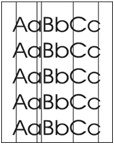Indiquez-nous le code erreur ou le problème rencontré
pour obtenir un diagnostic ou un devis de réparation.
Codes erreur les plus fréquents
Imprimante HP LaserJet Pro M402n, dn, dne
Code Erreur 10 ou Erreur mémoire consommable 
Code Erreur 13.xx ou Bourrage papier 
Code Erreur 49 
Code Erreur 50 ou Erreur Station fusion ou Remplacer kit de maintenance 
Problèmes les plus fréquemment rencontrés
Imprimante HP LaserJet Pro M402n, dn, dne
Tableau de tous les codes erreurs
Imprimante HP LaserJet Pro M402n, dn, dne
- code :
10
- affichage :
Supply memory error
- description :
There is an error with one of the installed cartridges. If indicates the color of the cartridge. (X=0: Black, X=1: Cyan, X=2: Magenta, X=3: Yellow) -10.000X (Event Code) . cartridge memory error -10.010X (Event Code) . cartridge memory error -10.020X (Event Code) . cartridge memory error -10.030X (Event Code) . cartridge memory error -10.100X (Event Code) . cartridge memory chip is missing
- remede :
1. Reset the product: a. Turn off the power by using the power switch, and then wait at least 30 seconds. b. Turn on the power and wait for the product to initialize. 2. If the error persists, check the event-log messages to identify the specific cartridge at fault. 3. Verify the indicated cartridge is HP Genuine. 4. If the error persists, replace the cartridge. 5. If the error persists, replace the product.
- code :
30.0013
- affichage :
30.0013
- description :
The flatbed or ADF scanner is failing to initialize for the following reasons: Scanner failed to find home
- remede :
1. Verify that the product has the most recent firmware from hp.com. 2. Verify that the (flat flexible cables (FFC’s) are seated correctly on the formatter board. 3. If the error persists, replace the Scanner/ADF Assembly: Scanner/ADF Ass'y, Duplex ADF C5F98-60110 Scanner/ADF Ass'y, Simplex ADF C5F98-60109 4. If the error persists, escalate to Level 3 so that Technical Marketing has visibility to the problem.
- code :
30.0016
- affichage :
30.0016
- description :
The flatbed or ADF scanner is failing to initialize for the following reasons: Scan sensor communication error
- remede :
1. Verify that the product has the most recent firmware from hp.com. 2. Verify that the (flat flexible cables (FFC’s) are seated correctly on the formatter board. 3. If the error persists, replace the Scanner/ADF Assembly: Scanner/ADF Ass'y, Duplex ADF C5F98-60110 Scanner/ADF Ass'y, Simplex ADF C5F98-60109 4. If the error persists, escalate to Level 3 so that Technical Marketing has visibility to the problem.
- code :
30.0017
- affichage :
30.0017
- description :
The flatbed or ADF scanner is failing to initialize for the following reasons: Scan motor exceeded max position error
- remede :
1. Verify that the product has the most recent firmware from hp.com. 2. Verify that the (flat flexible cables (FFC’s) are seated correctly on the formatter board. 3. If the error persists, replace the Scanner/ADF Assembly: Scanner/ADF Ass'y, Duplex ADF C5F98-60110 Scanner/ADF Ass'y, Simplex ADF C5F98-60109 4. If the error persists, escalate to Level 3 so that Technical Marketing has visibility to the problem.
- code :
30.0023
- affichage :
30.0023
- description :
The flatbed or ADF scanner is failing to initialize for the following reasons: ADF scanner calibration error
- remede :
1. Verify that the product has the most recent firmware from hp.com. 2. Verify that the (flat flexible cables (FFC’s) are seated correctly on the formatter board. 3. If the error persists, replace the Scanner/ADF Assembly: Scanner/ADF Ass'y, Duplex ADF C5F98-60110 Scanner/ADF Ass'y, Simplex ADF C5F98-60109 4. If the error persists, escalate to Level 3 so that Technical Marketing has visibility to the problem.
- code :
49
- affichage :
49
- description :
The product has experienced an internal embedded software error. Under most conditions, the product automatically restarts.
- remede :
1. Reset the printer: a. Turn off the power by using the power switch, and then wait at least 30 seconds. b. Turn on the power and wait for the product to initialize. 2. If you are using a surge protector: a. Power off the printer. b. Remove the surge protector. c. Plug the product directly into the wall socket and turn the product power on. 3. If the error persists, disconnect any network or USB cables and power cycle. If the product returns to Ready, check the FW version and update if a new
- code :
50.00
- affichage :
50.00
- description :
The product has experienced an internal fuser hardware error: Generic Fuser error
- remede :
action1. Reset the product:a. Turn off the power by using the power switch, and then wait at least 30 seconds.b. Turn on the power and wait for the product to initialize.2. If you are using a surge protector:a. Power off the product.b. Remove the surge protector.c. Plug the product directly into the wall socket and turn the product power on.3. If the error persists, replace the Fusing Assembly: FUSER ASS'Y (110v) RM2-5399-000CN FUSER ASS'Y (220v) RM2-5425-000CN4. If the error persists, replac
- code :
50.10
- affichage :
50.10
- description :
The product has experienced an internal fuser hardware error: Low Fuser temperature error
- remede :
action1. Reset the product:a. Turn off the power by using the power switch, and then wait at least 30 seconds.b. Turn on the power and wait for the product to initialize.2. If you are using a surge protector:a. Power off the product.b. Remove the surge protector.c. Plug the product directly into the wall socket and turn the product power on.3. If the error persists, replace the Fusing Assembly: FUSER ASS'Y (110v) RM2-5399-000CN FUSER ASS'Y (220v) RM2-5425-000CN4. If the error persists, replac
- code :
50.11
- affichage :
50.11
- description :
The product has experienced an internal fuser hardware error: High sub thermistor area 3 fuser error
- remede :
action1. Reset the product:a. Turn off the power by using the power switch, and then wait at least 30 seconds.b. Turn on the power and wait for the product to initialize.2. If you are using a surge protector:a. Power off the product.b. Remove the surge protector.c. Plug the product directly into the wall socket and turn the product power on.3. If the error persists, replace the Fusing Assembly: FUSER ASS'Y (110v) RM2-5399-000CN FUSER ASS'Y (220v) RM2-5425-000CN4. If the error persists, replac
- code :
50.12
- affichage :
50.12
- description :
The product has experienced an internal fuser hardware error: Low sub thermistor area 3 fuser error
- remede :
action1. Reset the product:a. Turn off the power by using the power switch, and then wait at least 30 seconds.b. Turn on the power and wait for the product to initialize.2. If you are using a surge protector:a. Power off the product.b. Remove the surge protector.c. Plug the product directly into the wall socket and turn the product power on.3. If the error persists, replace the Fusing Assembly: FUSER ASS'Y (110v) RM2-5399-000CN FUSER ASS'Y (220v) RM2-5425-000CN4. If the error persists, replac
- code :
50.20
- affichage :
50.20
- description :
The product has experienced an internal fuser hardware error: Slow fuser error
- remede :
action1. Reset the product:a. Turn off the power by using the power switch, and then wait at least 30 seconds.b. Turn on the power and wait for the product to initialize.2. If you are using a surge protector:a. Power off the product.b. Remove the surge protector.c. Plug the product directly into the wall socket and turn the product power on.3. If the error persists, replace the Fusing Assembly: FUSER ASS'Y (110v) RM2-5399-000CN FUSER ASS'Y (220v) RM2-5425-000CN4. If the error persists, replac
- code :
50.30
- affichage :
50.30
- description :
The product has experienced an internal fuser hardware error: High fuser temperature error
- remede :
action1. Reset the product:a. Turn off the power by using the power switch, and then wait at least 30 seconds.b. Turn on the power and wait for the product to initialize.2. If you are using a surge protector:a. Power off the product.b. Remove the surge protector.c. Plug the product directly into the wall socket and turn the product power on.3. If the error persists, replace the Fusing Assembly: FUSER ASS'Y (110v) RM2-5399-000CN FUSER ASS'Y (220v) RM2-5425-000CN4. If the error persists, replac
- code :
50.40
- affichage :
50.40
- description :
The product has experienced an internal fuser hardware error: Fuser drive circuit error
- remede :
action1. Reset the product:a. Turn off the power by using the power switch, and then wait at least 30 seconds.b. Turn on the power and wait for the product to initialize.2. If you are using a surge protector:a. Power off the product.b. Remove the surge protector.c. Plug the product directly into the wall socket and turn the product power on.3. If the error persists, replace the Fusing Assembly: FUSER ASS'Y (110v) RM2-5399-000CN FUSER ASS'Y (220v) RM2-5425-000CN4. If the error persists, replac
- code :
50.70
- affichage :
50.70
- description :
The product has experienced an internal fuser hardware error: Fuser open error
- remede :
action1. Reset the product:a. Turn off the power by using the power switch, and then wait at least 30 seconds.b. Turn on the power and wait for the product to initialize.2. If you are using a surge protector:a. Power off the product.b. Remove the surge protector.c. Plug the product directly into the wall socket and turn the product power on.3. If the error persists, replace the Fusing Assembly: FUSER ASS'Y (110v) RM2-5399-000CN FUSER ASS'Y (220v) RM2-5425-000CN4. If the error persists, replac
- code :
50.80
- affichage :
50.80
- description :
The product has experienced an internal fuser hardware error: Low sub thermistor fuser error
- remede :
action1. Reset the product:a. Turn off the power by using the power switch, and then wait at least 30 seconds.b. Turn on the power and wait for the product to initialize.2. If you are using a surge protector:a. Power off the product.b. Remove the surge protector.c. Plug the product directly into the wall socket and turn the product power on.3. If the error persists, replace the Fusing Assembly: FUSER ASS'Y (110v) RM2-5399-000CN FUSER ASS'Y (220v) RM2-5425-000CN4. If the error persists, replac
- code :
50.90
- affichage :
50.90
- description :
The product has experienced an internal fuser hardware error: High sub thermistor fuser error
- remede :
action1. Reset the product:a. Turn off the power by using the power switch, and then wait at least 30 seconds.b. Turn on the power and wait for the product to initialize.2. If you are using a surge protector:a. Power off the product.b. Remove the surge protector.c. Plug the product directly into the wall socket and turn the product power on.3. If the error persists, replace the Fusing Assembly: FUSER ASS'Y (110v) RM2-5399-000CN FUSER ASS'Y (220v) RM2-5425-000CN4. If the error persists, replac
- code :
51.00
- affichage :
51.00
- description :
Laser error. An error with the laser/scanner assembly has occurred in the product.
- remede :
action1. Reset the printer:a. Turn off the power by using the power switch, and then wait at least 30 seconds.b. Turn on the power and wait for the product to initialize.2. If you are using a surge protector:a. Power off the printer.b. Remove the surge protector.c. Plug the product directly into the wall socket and turn the product power on.3. If the error persists, replace the product.
- code :
51.20
- affichage :
51.20
- description :
Black laser scanner error. An error with the laser/scanner assembly has occurred in the product.
- remede :
action1. Reset the printer:a. Turn off the power by using the power switch, and then wait at least 30 seconds.b. Turn on the power and wait for the product to initialize.2. If you are using a surge protector:a. Power off the printer.b. Remove the surge protector.c. Plug the product directly into the wall socket and turn the product power on.3. If the error persists, replace the product.
- code :
51.30
- affichage :
51.30
- description :
Laser error. An error with the laser/scanner assembly has occurred in the product.
- remede :
action1. Reset the printer:a. Turn off the power by using the power switch, and then wait at least 30 seconds.b. Turn on the power and wait for the product to initialize.2. If you are using a surge protector:a. Power off the printer.b. Remove the surge protector.c. Plug the product directly into the wall socket and turn the product power on.3. If the error persists, replace the product.
- code :
52
- affichage :
52
- description :
An error with the laser/scanner assembly has occurred in the product.
- remede :
action1. Reset the printer:a. Turn off the power by using the power switch, and then wait at least 30 seconds.b. Turn on the power and wait for the product to initialize.2. If you are using a surge protector: a. Power off the printer.b. Remove the surge protector.c. Plug the product directly into the wall socket and turn the product power on.3. If the error persists, replace the product.
- code :
55.0
- affichage :
55.0
- description :
DC controller communication error. The product has experienced an error with one of the internal sensors.
- remede :
1. Reset the printer: a. Turn off the power by using the power switch, and then wait at least 30 seconds.b. Turn on the power and wait for the product to initialize.2. If you are using a surge protector:a. Power off the printer.b. Remove the surge protector.c. Plug the product directly into the wall socket and turn the product power on.3. If the error persists, replace the DC Controller PCB Assembly (HP Part #: RM2-8680-000CN).4. If the error persists, replace the product.
- code :
55.0601
- affichage :
55.0601
- description :
DC controller NVRAM data error. The product has experienced an error with one of the internal sensors.
- remede :
1. Reset the printer: a. Turn off the power by using the power switch, and then wait at least 30 seconds.b. Turn on the power and wait for the product to initialize.2. If you are using a surge protector:a. Power off the printer.b. Remove the surge protector.c. Plug the product directly into the wall socket and turn the product power on.3. If the error persists, replace the DC Controller PCB Assembly (HP Part #: RM2-8680-000CN).4. If the error persists, replace the product.
- code :
55.0602
- affichage :
55.0602
- description :
DC controller NVRAM access error. The product has experienced an error with one of the internal sensors.
- remede :
1. Reset the printer: a. Turn off the power by using the power switch, and then wait at least 30 seconds.b. Turn on the power and wait for the product to initialize.2. If you are using a surge protector:a. Power off the printer.b. Remove the surge protector.c. Plug the product directly into the wall socket and turn the product power on.3. If the error persists, replace the DC Controller PCB Assembly (HP Part #: RM2-8680-000CN).4. If the error persists, replace the product.
- code :
55.1
- affichage :
55.1
- description :
DC controller memory error. The product has experienced an error with one of the internal sensors.
- remede :
1. Reset the printer: a. Turn off the power by using the power switch, and then wait at least 30 seconds.b. Turn on the power and wait for the product to initialize.2. If you are using a surge protector:a. Power off the printer.b. Remove the surge protector.c. Plug the product directly into the wall socket and turn the product power on.3. If the error persists, replace the DC Controller PCB Assembly (HP Part #: RM2-8680-000CN).4. If the error persists, replace the product.
- code :
55.3
- affichage :
55.3
- description :
Engine communication error. The product has experienced an error with one of the internal sensors.
- remede :
1. Reset the printer: a. Turn off the power by using the power switch, and then wait at least 30 seconds.b. Turn on the power and wait for the product to initialize.2. If you are using a surge protector:a. Power off the printer.b. Remove the surge protector.c. Plug the product directly into the wall socket and turn the product power on.3. If the error persists, replace the DC Controller PCB Assembly (HP Part #: RM2-8680-000CN).4. If the error persists, replace the product.
- code :
57.01
- affichage :
57.01
- description :
Fan 1 error. The product has experienced an error with its internal fan.
- remede :
1. Reset the printer:a. Turn off the power by using the power switch, and then wait at least 30 seconds.b. Turn on the power and wait for the product to initialize.2. If you are using a surge protector:a. Power off the printer.b. Remove the surge protector.c. Plug the product directly into the wall socket and turn the product power on.3. If the error persists, replace the internal cooling fan (HP Part #: RK2-8068-000CN).4. If the error persists, replace the product.
- code :
58.04
- affichage :
58.04
- description :
Low voltage power supply malfunction. The product has experienced an error with the low voltage power supply.
- remede :
1. Reset the printer: a. Turn off the power by using the power switch, and then wait at least 30 seconds.b. Turn on the power and wait for the product to initialize.2. If you are using a surge protector:a. Power off the printer.b. Remove the surge protector.c. Plug the product directly into the wall socket and turn the product power on.3. Check the voltage label on the back of the product. If the product is rated 220V and is plugged into a 110V outlet, this error might occur. In most cases, n
- code :
59
- affichage :
59
- description :
The product has experienced an error with the internal motor.
- remede :
1. Reset the printer:a. Turn off the power by using the power switch, and then wait at least 30 seconds.b. Turn on the power and wait for the product to initialize.2. If you are using a surge protector:a. Power off the printer.b. Remove the surge protector.c. Plug the product directly into the wall socket and turn the product power on.3. If the error persists, replace the Main Motor Assembly (HP Part #: RM2-8684-000CN).
- code :
79
- affichage :
79
- description :
The product has experienced an internal firmware error. Under most conditions, the product automatically restarts.
- remede :
1. Reset the printer: a. Turn off the power by using the power switch, and then wait at least 30 seconds. b. Turn on the power and wait for the product to initialize. 2. If you are using a surge protector: a. Power off the printer. b. Remove the surge protector. c. Plug the product directly into the wall socket and turn the product power on. 3. If the error is intermittent, attempt to isolate the issue to something specific in the customers environment. NOTE: If the 79 Error is caused by the
- code :
ab01
- affichage :
<COLOR> cartridge is very low.
- description :
The indicated toner cartridge is at the end of its useful life. A customer configurable option on this product is "Prompt to Remind Me in 100 pages, 200 pages, 300 pages, 400 pages, or never." This option is provided as a customer convenience and is not an indication these pages will have acceptable print quality.
- remede :
To ensure optimal print quality, HP recommends replacing the toner cartridge at this point. You can continue printing until you notice a decrease in print quality. Actual cartridge life might vary. Once an HP supply has reached Very Low, HP’s Premium Protection Warranty on that supply has ended. All print defects or cartridge failures incurred when an HP supply is used in Continue at very low mode will not be considered to be defects in materials or workmanship in the supply under the H
- code :
ab02
- affichage :
Cleaning.
- description :
The product periodically performs a cleaning procedure to maintain the best print quality.
- remede :
Wait for the cleaning process to finish.
- code :
ab03
- affichage :
Device error. Press [OK] to continue.
- description :
Paper has been delayed as it moves through the product.
- remede :
Press the OK button to clear the message. To avoid this problem, try the following solutions:1. Adjust the paper guides in the tray. Ensure the front paper guide is pushing the paper against the back edge of the tray.2. Use paper that meets HP specifications. Store paper unopened in its original packaging.3. Use the product in an area that meets the environmental specifications for this product.
- code :
ab04
- affichage :
Device is busy. Try again later.
- description :
The product is currently in use.
- remede :
action1. Wait for the product to finish the current job, or to finish initializing.2. Turn the product off, then on, to see whether it comes to a Ready state.3. Restore the device to the factory default settings. (Setup Menu -> Service Menu -> Restore Defaults)4. If the issue persists, upgrade to the latest firmware version.
- code :
ab05
- affichage :
Document feeder jam. Clear and reload.
- description :
Paper is jammed in the document feeder tray or a sensor has incorrectly detected media in the document feeder paper path.
- remede :
1. Remove the paper from the document feeder. If the paper rips, use a thick piece of paper (such as a business card) to clean the paper path.2. Reset the printer:a. Turn off the power by using the power switch, and then wait at least 30 seconds.b. Turn on the power and wait for the product to initialize.3. If the error persists, replace the Scanner/ADF Assembly: Scanner/ADF Ass'y, Duplex ADF C5F98-60110 Scanner/ADF Ass'y, Simplex ADF C5F98-60109
- code :
ab06
- affichage :
Document feeder mispick. Reload.
- description :
The product did not pick up the paper in the document feeder.
- remede :
action1. Remove the paper from the document feeder tray, and then reload it.2. Verify there are no staples or paper clips on the stack of originals. Verify the originals are straightened out from previous folds or curl.3. If the control panel displays Document Feeder Loaded when the originals are not in the input tray of the document feeder, the sensor on the document feeder might be malfunctioning. Replace the Scanner/ADF Assembly: Scanner/ADF Ass'y, Duplex ADF C5F98-60110 Scanner/ADF Ass'y,
- code :
ab07
- affichage :
Door is open.
- description :
The products front door is open.
- remede :
Close the door.
- code :
ab08
- affichage :
Engine cable connection issue. Contact HP service. Press [OK] to continue.
- description :
The print engine cable diagnostics did not pass due to a cable issue.
- remede :
Press OK to continue to use the device for scanning and faxing, but printing will not be functional. Either replace the product or send to HP service.
- code :
ab09
- affichage :
Fax is busy. Canceled send.
- description :
The fax line to which you were sending a fax was busy. The product has canceled sending the fax.
- remede :
1. Call the recipient to ensure that the fax machine is on and ready. 2. Verify that the fax number is correct. 3. Verify that the Redial if Busy option is enabled. 4. Open the Service menu, and then touch the Fax Service button. Touch the Run Fax Test button. This test verifies that the phone cord is connected to the correct port and that the phone line has a signal. The product prints a report with the results.
- code :
ab10
- affichage :
Fax receive error.
- description :
An error occurred while trying to receive a fax.
- remede :
1. Ask the sender to resend the fax. 2. To verify that the telephone cord is securely connected, disconnect and reconnect the telephone cord. 3. Verify that you are using the telephone cord that came with the product. 4. Open the Service menu, and touch the Fax Service button. Touch the Run Fax Test button. This test verifies that the phone cord is connected to the correct port and that the phone line has a signal. The product prints a report with the results. 5. Decrease the fax speed. Ask t
- code :
ab11
- affichage :
Fax Send error.
- description :
An error occurred while trying to send a fax.
- remede :
1. Resend the fax.2. Try faxing to another fax number.3. To verify that the telephone cord is securely connected, disconnect and reconnect the telephone cord. Check that the telephone cord is securely connected by unplugging and replugging the cord.4. Verify that you are using the telephone cord that came with the product.5. Open the Service menu, and touch the Fax Service button. Touch the Run Fax Test button. This test verifies that the phone cord is connected to the correct port and that t
- code :
ab12
- affichage :
Genuine HP supply installed.
- description :
A genuine HP supply was just installed.
- remede :
No action necessary.
- code :
ab13
- affichage :
Install <COLOR> cartridge.
- description :
The indicated toner cartridge is missing or not seated correctly.
- remede :
Remove and reinstall the indicated supply.
- code :
ab14
- affichage :
Jam in output bin. Open rear door and clear jam.
- description :
A paper jam occurred in the output bin area of the printer.
- remede :
action1. Follow the instructions on the control panel to clear the jammed media.2. If the issue persists:a. Use paper that meets HP specifications. Store paper unopened in its original packaging.b. Use the product in an area that meets the environmental specifications for this product.
- code :
ab15
- affichage :
Jam in Tray 1. Clear jam and then press [OK].
- description :
A paper jam occurred while printing from the Tray 1 slot.
- remede :
action1. Follow the instructions on the control panel to clear the jammed media.2. If the issue persists:a. Adjust the side paper guides in the tray 1 slot. Allow the printer to pull the media in when inserted in the Tray 1 slot.b. Use paper that meets HP specifications. Store paper unopened in its original packaging.c. Use the product in an area that meets the environmental specifications for this product.3. If the issue persists, check the pick-up rollers for wear or damage and replace if n
- code :
ab16
- affichage :
Jam in Tray 2. Clear jam and then press [OK].
- description :
A paper jam occurred while printing from Tray 2.
- remede :
action1. Follow the instructions on the control panel to clear the jammed media.2. If the issue persists:a. Adjust the paper guides in the tray. Ensure the front paper guide is pushing the paper against the back edge of the tray.b. Use paper that meets HP specifications. Store paper unopened in its original packaging.c. Use the product in an area that meets the environmental specifications for this product.3. If the issue persists, check the pick-up rollers for wear or damage and replace if n
- code :
ab17
- affichage :
Jam in Tray 3, Clear jam and then press OK
- description :
The product has detected a jam in Tray 3.
- remede :
action1. Clear the jam from the area indicated on the product control panel, and then follow the control panel instructions.2. Make sure the paper guides in the tray are adjusted correctly for the size of paper.3. If the issue persists, replace the Optional Tray 3 Paper Pick-up Roller (HP Part #: RM2-5741-000CN).
- code :
ab18
- affichage :
Load paper
- description :
The tray is empty.
- remede :
Load paper in the tray.
- code :
ab19
- affichage :
Load tray <X> Press [OK] for available media
- description :
The tray is empty.
- remede :
Load paper into the tray to continue printing. Press the OK button to select a different tray.
- code :
ab20
- affichage :
Load tray 1. Press [OK] to continue.
- description :
The tray is empty.
- remede :
Load paper into the tray and press OK to continue printing.
- code :
ab21
- affichage :
Load tray 1 <TYPE>, <SIZE>. Press [OK] to continue.
- description :
The tray is not configured for the paper type and size that the print job is requesting.
- remede :
Load the correct paper into Tray 1 and press OK to continue printing.
- code :
ab22
- affichage :
Memory is low. Press [OK] to continue.
- description :
The product memory is almost full.
- remede :
Press the OK button to finish the job, or touch the Cancel button to cancel the job. Break the job into smaller jobs that contain fewer pages.
- code :
ab23
- affichage :
NFC cable connection issue. Contact HP service. Press [OK] to continue.
- description :
The Near Field Communication (NFC) cable diagnostics did not pass due to a cable issue.
- remede :
Press OK to continue to use the device, but NFC will not be functional. Either replace the product or send to HP service.
- code :
ab24
- affichage :
No dial tone.
- description :
The product could not detect a dial tone.
- remede :
1. Check for a dial tone on the phone line by touching the Start Fax button. 2. Unplug the telephone cord from both the product and the wall and replug the cord. 3. Verify that you are using the telephone cord that came with the product. 4. Open the Service menu, and touch the Fax Service button. Touch the Run Fax Test button. This test verifies that the phone cord is connected to the correct port and that the phone line has a signal. The product prints a report with the results.
- code :
ab25
- affichage :
No fax detected.
- description :
The product answered the incoming call but did not detect that a fax machine was calling.
- remede :
1. Open the Service menu, and touch the Fax Service button. Touch the Run Fax Test button. This test verifies that the phone cord is connected to the correct port and that the phone line has a signal. The product prints a report with the results.