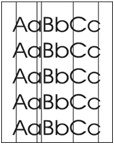Indiquez-nous le code erreur ou le problème rencontré
pour obtenir un diagnostic ou un devis de réparation.
Problèmes les plus fréquemment rencontrés
Imprimante HP LaserJet P2035, P2035N
Tableau de tous les codes erreurs
Imprimante HP LaserJet P2035, P2035N
- code :
-
- affichage :
Load paper
- description :
The product did not detect paper in Tray 1 or Tray 2. PS916 detects paper in Tray 1. PS914 detects paper in Tray 2
- remede :
1. Make sure that paper is loaded in the tray. 2. Make sure that the photosensor flags are not hindered. 3. Make sure that connectors J205 (for Tray 1) and J204 (for Tray 2) on the engine controller PCA are seated.
- code :
10.X
- affichage :
10.X Supply memory error
- description :
The product has experienced a print cartridge error. The two cartridge memory contacts on the right-rear side of the print cartridge contact the reader contacts on the product.
- remede :
1. Make sure that a genuine HP print cartridge is installed. 2. When installing the print cartridge, make sure that the memory contacts on the print cartridge and reader contacts on the product make a solid connection. 3. Verify that connector J581 on the engine controller PCA is seated. 4. Replace the print cartridge.
- code :
13.XX
- affichage :
13.XX Jam in <location>
- description :
The product has detected a jam.
- remede :
Clear the jam from the location indicated. The job should continue to print. If it does not, try reprinting the job.
- code :
21.X
- affichage :
21.X Print failure
- description :
The product cannot process the page.
- remede :
Press OK to continue printing the job, but output might be affected. If the error persists, turn the power off and then on. Resend the print job.
- code :
41.2
- affichage :
41.2 Engine error
- description :
The product experienced an internal error.
- remede :
Turn the product power off, wait at least 30 seconds, and then turn the product power on and wait for it to initialize. If you are using a surge protector, remove it. Plug the product directly into the wall socket. Turn the product power on.
- code :
41.3
- affichage :
41.3 Unexpected size in tray x
- description :
The product has detected print media in the tray that does not
- remede :
Load the correct media into the tray, or configure the tray for the
- code :
41.X
- affichage :
41.X.Error
- description :
A temporary printing error has occurred.
- remede :
1. Make sure that the paper meets specifications. If pages stick together, the paper sensors might detect a sheet of paper longer than expected. 2. Verify that the paper size settings in the control panel, printer driver, and software program match. 3. Verify that the correct paper size is loaded in the product.
- code :
49
- affichage :
49 Error
- description :
The product experienced an internal error.
- remede :
Turn the product off, wait at least 30 seconds, and then turn the product on and wait for it to initialize. If you are using a surge protector, remove it. Plug the product directly into the wall socket. Turn the product power on.
- code :
50.X
- affichage :
50.X Fuser error
- description :
The product has experienced an error with the fuser.
- remede :
1. Turn the product power off and then on. 2. If you have replaced the fuser, make sure that the correct voltage version is installed (110 V or 220 V). 3. Make sure that the following connectors are seated: . J102 on the engine controller PCA (AC voltage) . J210 on the engine controller PCA (TH1) 4. Replace the fuser
- code :
51.XX
- affichage :
51.XX Error
- description :
The product has experienced a laser/scanner assembly error.
- remede :
1. Turn the product power off, wait at least 30 seconds, and then turn the product power on and wait for it to initialize. 2. Make sure that the following connectors are seated: . J1103. . J1. . All connectors on the laser/scanner assembly 3. If all connectors are seated and the error persists, replace the laser/scanner assembly.
- code :
57
- affichage :
57 Fan error
- description :
The cooling fan (FM1) rotates for approximately 35 seconds at initial start up and during a print job. The fan rotates about 30 seconds after a print job concludes.
- remede :
1. Turn the product on. Listen to determine if the fan is operating. The fan is located on the upper right-side of the product. 2. Make sure that the fan connector is security connected to J1105 on the connector PCA. 3. Replace the fan.
- code :
59.X
- affichage :
59.X Error
- description :
A malfunction has been detected with the product's main motor. During normal operation, the main motor should rotate for about six seconds after the product is turned on.
- remede :
1. Turn the product off and then on. 2. Make sure that connector J202 on the engine controller PCA is seated. 3. If the error persists, replace the main motor