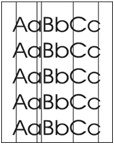Indiquez-nous le code erreur ou le problème rencontré
pour obtenir un diagnostic ou un devis de réparation.
Codes erreur les plus fréquents
Imprimante HP LaserJet Pro M501, M501DN
Code Erreur 10 ou Erreur mémoire consommable 
Code Erreur 13.xx ou Bourrage papier 
Code Erreur 49 
Code Erreur 50 ou Erreur Station fusion ou Remplacer kit de maintenance 
Problèmes les plus fréquemment rencontrés
Imprimante HP LaserJet Pro M501, M501DN
Tableau de tous les codes erreurs
Imprimante HP LaserJet Pro M501, M501DN
- code :
10.00.00
- affichage :
10.00.00 e-Label Memory Error
- description :
The printer is unable to read the cartridge data. This message indicates that the printer cannot read or write to the e-label of the toner cartridge. This error can cause the supplies status feature to be disabled.
- remede :
1. Remove, and then reinstall the indicated print cartridge. 2. If the error reappears, turn the power off, and then on. 3. Check the cartridge memory tag. If it is damaged, replace the cartridge. 4. If the error persists, replace the indicated print cartridge.
- code :
10.00.10
- affichage :
10.00.10 e-Label Missing Memory Error
- description :
The printer is unable to detect the e-label. This message indicates that the printer has determined that the e-label is missing. This error can cause the supplies status feature to be disabled.
- remede :
1. Remove and the reinstall the indicated print cartridge. 2. If the message displays again, turn the printer off then on. 3. Check the cartridge memory tag. If it is damaged, replace the cartridge. 4. If the error persists, replace the indicated print cartridge.
- code :
10.00.15
- affichage :
10.00.15 Install <supply>
- description :
The indicated supply has been removed or installed incorrectly.
- remede :
Replace or install the indicated supply. See the parts chapter in the service manual for the correct supply or kit part number.
- code :
10.23.60
- affichage :
10.23.60
- description :
The printer indicates when fuser kit is very low. The actual remaining fuse kit life might vary. You do not need to replace the fuser kit at this time unless print quality is no longer acceptable.
- remede :
If print quality is no longer acceptable, replace the fuser kit. See the parts chapter in the service manual for the fuser kit part number. TIP: Advise the customer that HP recommends that they have replacement supplies available to install when the print quality is no longer acceptable.
- code :
10.23.70
- affichage :
10.23.70 printing past very low
- description :
The printer indicates when the fuser kit is very low. The actual remaining fuse kit life might vary.
- remede :
If print quality is no longer acceptable, the customer must order and pay for a replacement fuser assembly (fuser kit). TIP: Advise the customer that HP recommends that they have replacement supplies available to install when the print quality is no longer acceptable.
- code :
11.XX.YZ
- affichage :
11.00.01 or 11.00.02 Internal clock error
- description :
The printer real time clock has experienced an error. 01=dead clock 02=dead real time clock
- remede :
1. Whenever the printer is turned off and then turned on again, set the time and date on the control panel. 2. If the error persists, remove and reinstall the formatter making sure it is seated properly. 3. Replace the formatter.
- code :
13.00.00
- affichage :
13.00.00
- description :
Generic jam event code.
- remede :
Check the printer for a jam. See the clear jams section in the service manual.
- code :
13.00.EE
- affichage :
13.00.EE
- description :
Unknown door open.
- remede :
Make sure that all of the doors and covers are closed.
- code :
13.A2.D2
- affichage :
13.A2.D2
- description :
Tray 2 media feed jam. This jam occurs when the media does not reach the pre-feed sensor (SR11) in the designated amount of time after the start of media pickup from Tray 2. This is a no-pick jam from tray 2.
- remede :
1. Verify the customer has followed steps for clearing jams on control panel.2. Open Tray 2, remove any jammed paper, and then close the tray.3. Open and close the upper TOP cover to allow the printer to attempt to clear the jam. 4. Remove the paper from the tray and check that the paper tray size guides are properly set and that the tray is not over filled with paper. 5. Make sure that the Tray 2 pickup, feed, and separation roller are installed correctly and show no damage or wear. 6. Clean
- code :
13.A2.FF
- affichage :
13.A2.FF
- description :
Residual Media Jam in Tray 2. This jam occurs when residual media is detected at the Tray 2 feed sensor (SR11).
- remede :
1. Open Tray 2, remove any jammed paper, and then close the tray. 2. Open and close the upper right door to allow the printer to attempt to clear the jam. 3. Remove the paper from the tray and check that the paper tray size guides are properly set and that the tray is not over filled with paper. 4. Make sure that the Tray 2 pickup, feed, and separation roller are installed correctly and show no damage or wear. 5. Clean or replace the pickup/feed rollers as needed. Use a damp, lint-free cloth
- code :
13.A3.FF
- affichage :
13.A3.FF
- description :
Residual Media Jam in Tray 3. This jam occurs when residual media is detected at the Tray 3 feed sensor (PS432).
- remede :
1. Open Tray 3, remove any jammed paper, and then close the tray. 2. Open and close the upper right door to allow the printer to attempt to clear the jam. 3. Remove the paper from the tray and check that the paper tray size guides are properly set and that the tray is not over filled with paper. 4. Make sure that the Tray 3 pickup, feed, and separation roller are installed correctly and show no damage or wear. 5. Clean or replace the pickup/feed rollers as needed. Use a damp, lint-free cloth
- code :
13.A4.FF
- affichage :
13.A4.FF
- description :
Residual Media Jam in Tray 4. This jam occurs when residual media is detected at the Tray 4 feed sensor (PS432).
- remede :
1. Open Tray 4, remove any jammed paper, and then close the tray. 2. Open and close the upper right door to allow the printer to attempt to clear the jam. 3. Remove the paper from the tray and check that the paper tray size guides are properly set and that the tray is not over filled with paper. 4. Make sure that the Tray 4 pickup, feed, and separation roller are installed correctly and show no damage or wear. 5. Clean or replace the pickup/feed rollers as needed. Use a damp, lint-free cloth
- code :
13.A5.FF
- affichage :
13.A5.FF
- description :
Residual Media Jam in Tray 5. This jam occurs when residual media is detected at the Tray 3 feed sensor (PS432).
- remede :
1. Open Tray 5, remove any jammed paper, and then close the tray. 2. Open and close the upper right door to allow the printer to attempt to clear the jam. 3. Remove the paper from the tray and check that the paper tray size guides are properly set and that the tray is not over filled with paper. 4. Make sure that the Tray 5 pickup, feed, and separation roller are installed correctly and show no damage or wear. 5. Clean or replace the pickup/feed rollers as needed. Use a damp, lint-free cloth
- code :
13.Ax.Dz
- affichage :
13.Ax.Dz
- description :
Optional Tray media feed jam. This jam occurs when the media does not reach the Tray pre-feed sensor PS432 for trays 3.5 in the designated amount of time after the start of media pickup from Tray. This is a no-pick jam from the specified tray. X = Tray sensor jam occurred in. Z = Tray job was pulling from. • 13.A3.D3,D4,D5 = Tray 3: Media did not reach Tray 3 Media Feed Sensor (PS432) when pulling from Tray 3-5 • 13.A4.D4,D5, = Tray 4: Media did not reach Tray 4 Media Feed Sensor (PS432) when
- remede :
1. Verify the customer has followed steps for clearing jams on control panel. 2. Open and close the upper TOP cover to allow the printer to attempt to clear the jam. 3. Open Tray 2, remove any jammed paper. Remove the paper from the tray and check that the paper tray size guides are properly set and that the tray is not over filled with paper. 4. Make sure that the Tray pickup, feed, and separation roller are installed correctly and show no damage or wear. 5. Clean or replace the pickup/feed
- code :
13.B2.Az
- affichage :
13.B2.Az Jam in top cover
- description :
Media STAY jam in top cover at image area. Paper present at SR2 after specified time limit passed. • 13.B2.A1 This jam occurs when the media is present longer than "the expected media length plus 50mm" or more is detected at the Registration sensor (SR2) when printing from the Tray 1. • 13.B2.A2 This jam occurs when the media is present longer than" the expected media length plus 50mm" or more is detected at the Registration sensor (SR2) when printing from the Tray 2. • 13
- remede :
1. Open top cover and check for media jammed in feed area. 2. Test the top of page sensor (SR2) to ensure that it moves freely. 3. Check under toner cartridge at transfer area, make sure everything is properly seated and there are no damaged parts. 4. Ensure the type and quality of the media that you are using meet HP specifications. 5. Open the following menus: • Administration • Troubleshooting • Diagnostic Tests 6. Test Registration Sensor Test (TOP sensor) (SR2) using the Tray/Bin manual
- code :
13.B2.Dz
- affichage :
13.B2.Dz Jam in top cover
- description :
Media delay jam in top cover at image area. Paper did not reach SR2 in specified time. • 13.B2.D1 Media did not reach the Registration sensor in the designated amount of time printing from Tray 1. • 13.B2.D2 Media did not reach the Registration sensor in the designated amount of time printing from Tray 2. • 13.B2.D3 Media did not reach the Registration sensor in the designated amount of time printing from Tray 3. • 13.B2.D4 Media did not reach the Registration sensor in the designated amount
- remede :
1. Open top cover and check for media jammed in feed area. 2. Check for worn out Tray Feed and Separation rollers, replace if found worn out. 3. Ensure the type and quality of the media that you are using meet HP specifications. 4. Open the following menus: • Administration • Troubleshooting • Diagnostic Tests 5. Test the top of page sensor (SR2) and the Media Width sensors SR1a and SR2b. 6. If either of the sensors steps fail, elevate the issue to HP for possible printer replacement. NOTE: O
- code :
13.B2.E2
- affichage :
13.B2.E2 Jam in top cover
- description :
Media jam in top cover at image area due to door open.
- remede :
1. Make sure all doors and covers are closed and re-send job. 2. If all doors are closed and message still persists, Test SW2 top cover open detection switch using the diagnostic tests. 3. If the sensor fails test, elevate the issue to HP for possible printer replacement. NOTE: On-site technicians should check the following connections on the DC controller PCA to ensure they are properly seated and connected before elevating the issue. (J151, J110, J144)
- code :
13.B2.FF
- affichage :
13.B2.FF Jam in top cover
- description :
Media residual jam in top cover at image area. Paper present at SR2 at power on or after clearing jam.
- remede :
1. Open top cover and check for media jammed in feed area. 2. Check under toner cartridge at transfer area, make sure everything is properly seated. 3. Test the top of page sensor (SR2). 4. If the sensor fails test, elevate the issue to HP for possible printer replacement. NOTE: On-site technicians should check the following connections on the DC controller PCA to ensure they are properly seated and connected before elevating the issue. (J151, J110, J144)
- code :
13.B9.Az
- affichage :
13.B9.Az Fuser jam
- description :
Fuser delivery stay. Media stay jam at fuser area. Paper present at SR13 after specified time limit. This jam code may be caused by; An accordion jam at the fuser exit, something blocking the media before the output rollers. The output bin rollers not turning, there is very little distance from the fuser exit and the output bin. A sticky fuser exit flag, if it stuck or even delayed momentarily in the activated position. • 13.B9.A1 Paper Stay jam is detected when printing from Tray 1. • 13.B9.
- remede :
CAUTION: Be careful the fuser is HOT, allow it cool if you need to remove debris from in and around the pressure heating components. 1. Open the top and rear covers and then clear any jammed paper. 2. Ensure sure that the paper meets HP printer specifications. 3. Check Fuser delivery sensor for proper functionality and movement. 4. Verify there is no debris from a previous jam stuck in the fuser or rollers leading into or out of the fuser. 5. Confirm the output bin rollers are turning. 6. Per
- code :
13.B9.Bz
- affichage :
13.B9.Bz Fuser jam
- description :
Multi-feed jam in fuser. This jam occurs when a near complete overlap (less than 5 to 15 mm of non-overlap) multi-feed jam is detected. • 13.B9.B1 Multi-Feed jam is detected when printing from Tray 1. • 13.B9.B2 Multi-Feed jam is detected when printing from Tray 2. • 13.B9.B3 Multi-Feed jam is detected when printing from Tray 3. • 13.B9.B4 Multi-Feed jam is detected when printing from Tray 4. • 13.B9.B5 Multi-Feed jam is detected when printing from Tray 5. • 13.B9.BD Multi-Feed jam is detecte
- remede :
1. Open the top and rear covers and then clear any jammed paper. 2. Ensure sure that the paper meets HP printer specifications. 3. Check Fuser delivery sensor for proper functionality and movement. 4. Verify there is no debris from a previous jam stuck in the fuser or rollers leading into or out of the fuser. 5. Confirm the output bin rollers are turning.6. Perform Manuel Sensor Test and check SR13 Fuser delivery sensor. If found faulty then replace the Fuser assembly.
- code :
13.B9.Cz
- affichage :
13.B9.Cz
- description :
Fuser Wrap Jam. This jam occurs when the media disappears from the fuser output sensor before a designated amount of time after the media reached the fuser output sensor (SR13). (The printer has determined that the media is being wrapped around the fuser roller.) Z = Fuser mode • 13.B9.C1 (event code) Fuser wrap jam when Auto Sense (Normal). • 13.B9.C2 (event code) Fuser wrap jam when Normal. • 13.B9.C3 (event code) Fuser wrap jam when Light 1 or Light 2 (see event log secondary jam informati
- remede :
1. Open the top and rear covers and then clear any jammed paper.2. Ensure sure that the paper meets HP printer specifications. If the customer media is within specifications, but curls up on the output bin, you can recommend: • Open input tray and rotate new media so the top page is now the bottom page. • Explain that the media curls and it is better if it curls down than up for printing to avoid fuser wrap jams.3. Check to see if the paper jam is found wrapped around the fuser roller. If so
- code :
13.B9.Dz
- affichage :
13.B9.Dz
- description :
Fuser delivery delay jam Media did not reach Fuser sensor SR13 specified time. • 13.B9.D1 Fuser delivery delay jam when printing from Tray 1. • 13.B9.D2 Fuser delivery delay jam when printing from Tray 2. • 13.B9.D3 Fuser delivery delay jam when printing from Tray 3. • 13.B9.D4 Fuser delivery delay jam when printing from Tray 4. • 13.B9.D5 Fuser delivery delay jam is detected when printing from Tray 5. • 13.B9.DD Fuser delivery delay jam when printing with the Duplexer.
- remede :
The following are possible causes and areas that should be investigated. • The paper jam is found wrapped around the fuser roller. In this case it is a sign of a worn out fuser. • The paper jam is found underneath the toner cartridge or in the transfer area. In this case it could be the drum drive or the white collar that holds the toner cartridge in position has broken or even a damaged or defective toner cartridge. • Fuser drive or delivery issue. 1. Determine where the Jam is located. 2. O
- code :
13.B9.FF
- affichage :
13.B9.FF
- description :
Residual Media jam Fuser Output Sensor. Paper present at SR13 after specified time limit or on power up.
- remede :
1. Open the top and rear cover and clear the jam in the indicated area. 2. Close the covers to allow the printer to attempt to clear the jam. 3. Verify the media meets HP specification for the printer. 4. Remove the fuser and inspect the fuser sleeve, pressure roller, and delivery roller for blockage and/or damage. Replace the fuser as needed. CAUTION: The fuser might be HOT. 5. Open the following menus: • Administration • Troubleshooting • Diagnostic Tests 6. Test the Fuser Delivery sensor (
- code :
13.D3.Bz
- affichage :
13.D3.Bz
- description :
Multi-feed to duplex re-feed jam. • 13.D3.B1 The fuser is printing in fuser mode Auto Sense special case distinguished from "typed" Normal. • 13.D3.B2 The fuser is printing in fuser mode Normal. • 13.D3.B3 The fuser is printing in fuser mode Light 1 or Light 2 (see the event log secondary jam information digits for specific mode). • 13.D3.B4 The fuser is printing in fuser mode Heavy 1. • 13.D3.B5 The fuser is printing in fuser mode Heavy 2. • 13.D3.B6 The fuser is printing in fuser
- remede :
1. Make sure that customer is using HP Genuine cartridge and again test this printer with another working or new cartridge.2. Verify the media meets HP specification for the printer.3. Perform the continuous test in simplex mode at least 50 pages to make sure that issue is occurring while printing duplex printing only.4. Test duplexing from multiple trays to see if issue is TRAY specific or not. If jam occurs from specific tray Troubleshoot tray pick and feed issue.5. Make sure Tray is set co
- code :
13.D3.Dz
- affichage :
13.D3.Dz
- description :
Late to duplex re-feed jam. • 13.D3.D1 The fuser is printing in fuser mode Auto Sense special case distinguished from "typed" Normal. • 13.D3.D2 The fuser is printing in fuser mode Normal. • 13.D3.D3 The fuser is printing in fuser mode Light 1 or Light 2 (see the event log secondary jam information digits for specific mode). • 13.D3.D4 The fuser is printing in fuser mode Heavy 1. • 13.D3.D5 The fuser is printing in fuser mode Heavy 2. • 13.D3.D6 The fuser is printing in fuser mode H
- remede :
1. Make sure that customer is using HP Genuine cartridge and again test this printer with another working or new cartridge.2. Verify the media meets HP specification for the printer.3. Perform the continuous test in simplex mode at least 50 pages to make sure that issue is occurring while printing duplex printing only.4. Test duplexing from multiple trays to see if issue is TRAY specific or not. If jam occurs from specific tray Troubleshoot tray pick and feed issue.5. Make sure Tray is set co
- code :
13.E5.FF
- affichage :
13.E5.FF
- description :
A power on jam has occurred.
- remede :
Check the printer for a jam. See the clear jams section in the service manual.
- code :
13.EA.FF
- affichage :
13.EA.FF
- description :
A door jam has occurred.
- remede :
Check the printer for a jam. See the clear jams section in the service manual. Use the component test to isolate a faulty door switch or sensor.
- code :
13.EE.FF
- affichage :
13.EE.FF
- description :
A door jam has occurred.
- remede :
Check the printer for a jam. See the clear jams section in the service manual. Use the Manual sensors test or Tray/Bin manual sensors test to isolate a faulty door switch or sensor.
- code :
13.FF.EE
- affichage :
13.FF.EE
- description :
A power on jam has occurred.
- remede :
Check the printer for a jam. See the clear jams section in the service manual.
- code :
13.FF.FF
- affichage :
13.FF.FF
- description :
A power on residual paper jam has occurred. This error has no specific sensor designated. It could be any sensor in the media feed path.
- remede :
1. Check the printer for a jam.2. Look for media present or obstructions in paper path. View event log to determine if other Jam errors are occurring and troubleshoot those errors.3. Use the Manual sensors test or Tray/Bin manual sensors test to isolate a faulty door switch or sensor.4. Replace parts as determined by Sensor tests or obstructions. If sensor can not be replaced, elevate the issue for possible printer replacement.
- code :
20.00.00
- affichage :
20.00.00 Insufficient memory <device>
- description :
Event log message 20.00.00. The printer does not have enough memory to print the page. The printer received more data than can fit in the available memory. You might have tried to transfer too many macros, soft fonts, or complex graphics.
- remede :
Touch the OK button to print the transferred data. Some data might be lost. Reduce the page complexity or add printer memory.
- code :
21.00.00
- affichage :
21.00.00 Page Too Complex Event log error message 21.00.00.
- description :
The printer displays this message to indicate that the page decompression process was too slow for the printer.
- remede :
Touch the OK button to continue. There may be some data loss on the page that was being formatted when the error occurred.
- code :
30.01.01
- affichage :
30.01.01
- description :
The flatbed cover sensor was interrupted. The scanner flatbed cover is open. Message appears only in the event log and is not posted on the control panel. The control panel will read Flatbed Cover Open.
- remede :
This error message should automatically clear. If the error persists, open the scanner tests to test the flatbed cover sensor. 1. If the cover is closed, check the cover sensor at the center rear of the scanner for correct mechanical functionality, if sensor is not working, replace the flat bed scanner assembly. To test the sensor use the scanner sensor test in the Administration / Troubleshooting / Diagnostics / Scanner Tests Menu. 2. Check the connectors on the scanner control board (SCB) f
- code :
30.01.08
- affichage :
30.01.08 Home position error
- description :
The scanner optic failed to return to the home position.
- remede :
1. Turn the product off, and then on again. 2. Observe the movement of the optics assembly. 3. If the error persists, run the scanner motor test under component test. Administration / Troubleshooting / Scanner tests / Flatbed motor test. 4. If issue still remains and firmware has been upgraded replace scanner control board (SCB). 5. If the error persists, replace the scanner sub assembly (SSA). NOTE: Check all cables on SCB for proper connection and seating before replacing any parts
- code :
30.01.14
- affichage :
30.01.14 Scan system EEPROM error
- description :
Scanner control board (SCB) EEPROM error.
- remede :
1. Turn the product off, and then on again.2. Make sure all connectors on the scanner control board (SCB) are seated fully.3. Make sure the product has the latest scanner control board (SCB) firmware version.4. Replace the scanner control board (SCB).
- code :
30.01.15
- affichage :
30.01.15 Scanner error
- description :
Scanner did not initialize (internal error). The scanner failed to be initialized due to an internal error.
- remede :
1. Turn the product off, and then on again.2. Make sure that all covers are installed correctly and that the document feeder and document feeder jam cover are closed.3. Check all sensors on the scanner to make sure they are not blocked.4. Remove the rear cover of the scanner to see if the GREEN LEDs on the scanner control board (SCB) are illuminated.5. Check all connections for scanner control board (SCB) to print engine.6. Replace the scanner control board (SCB).7. Replace SSA (scanner sub a
- code :
30.01.18
- affichage :
30.01.18 Scanner Error
- description :
Scanner internal optical sensor error.
- remede :
1. Turn the product off, and then on again.2. Make sure that all the connectors on the scanner control board (SCB) are seated fully.3. Make sure that the product has the latest scanner control board (SCB) firmware version.4. Replace the scanner control board (SCB).5. If the error persists, replace the image scanner assembly (SSA).
- code :
30.01.19
- affichage :
30.01.19 Scanner lamp error
- description :
Scanner internal lamp sensor error.
- remede :
1. Turn the product off, and then on again.2. Verify that the scanner lamp turns on and off approximately 12 seconds after the product is turned on.3. Re-seat the interconnect cables between the SSA and the scanner control board (SCB). (The HDMI Cable)4. Replace the image scanner assembly (SSA).
- code :
30.01.30, 30.01.32
- affichage :
30.01.30, 30.01.32
- description :
HP image ASIC error.
- remede :
1. Turn the product off, and then on again.2. Check the connections on the scanner control board (SCB).3. Replace the scanner control board (SCB).
- code :
30.01.36
- affichage :
30.01.36 Upgrade Error try downloading upgrade again
- description :
Scanner firmware upgrade error.
- remede :
1. Re-send the printer firmware upgrade.2. If the error persists, replace the scanner control board (SCB).
- code :
30.01.41
- affichage :
30.01.41 Scanner error
- description :
The formatter lost connections with the scanner control board (SCB) or communication was corrupted.
- remede :
1. Turn the product off, and then on.2. Upgrade the firmware.3. Verify that all cables are connected to the product formatter, and scanner control board (SCB).4. Verify that the scanner control board (SCB) has power.5. Replace the scanner control board (SCB).6. Replace the formatter.
- code :
30.01.42
- affichage :
30.01.42 Scanner error
- description :
Internal product communication error.
- remede :
1. Turn the product off, and then on again.2. If the error persists, turn the product off, and then check the scanner control board (SCB) connectors.3. If this error occurs after a formatter, fax card or hard disk has been replaced, check that the formatter connectivity LED (smile face icon on the formatter) is illuminated. Check the fax card for proper seating on the formatter. (If fax card is not properly seated it can prevent the formatter from seating properly in the product..4. If the er
- code :
30.01.43
- affichage :
30.01.43 Scanner memory failure
- description :
Scan memory error.
- remede :
1. Turn the product off, and then on again.2. If the error persists, turn the product off, and then re-seat the formatter.3. If the error persists, replace the formatter.
- code :
30.01.44
- affichage :
30.01.44
- description :
Scanner control board (SCB) communication error.
- remede :
1. Turn the product off, and then on again.2. If the error persists, turn the product off, and then check the scanner cable.3. Upgrade the firmware.4. If the error persists, turn the product off, and then re-seat the formatter.5. If the error persists, replace the scanner control board (SCB) or the formatter.6. If error persists, replace the formatter.
- code :
30.01.46
- affichage :
30.01.46 Scanner Error
- description :
The Scanner firmware error.
- remede :
1. Turn the product off, and then on again.2. f the error persists, turn the product off, and then check all cables on the formatter and SCB for proper connection and seating.3. If the error persists, replace the scanner control board (SCB).
- code :
30.01.48
- affichage :
30.01.48 Scanner error
- description :
Scanner error. Scanner power is not connected.
- remede :
1. Turn the product off, and then on again.2. If the error persists, turn the product off, and then check the scanner wire-harness connectors for proper connection and seating. Also check the formatter to SCB cable.3. If the error persists, replace image scanner assembly.
- code :
30.01.50
- affichage :
30.01.50 Scanner error
- description :
Internal scanner control board (SCB) error.
- remede :
1. Turn the product off, and then on again.2. Upgrade the firmware.3. If the error persists, replace the scanner control board (SCB).
- code :
30.03.14
- affichage :
30.03.14
- description :
A non-fatal error has occurred. A scanner EEPROM (NVM) error has occurred.
- remede :
This is an informational message, and no action is required.
- code :
30.03.20
- affichage :
30.03.20
- description :
The firmware cannot communicate with the PCA on the assembly.
- remede :
1. Turn the product off, and then on again.2. Verify that the FFCs between scanner and the scanner control board (SCB) are connected.3. Check to see if there is power to the SCB (green led lights). If no power, check the SCB and DC controller (J108) and LVPS connector. If connectors are properly connected and no power to SCB, replace SCB.4. Replace the scanner sub assembly.
- code :
30.03.22
- affichage :
30.03.22 Scanner failure
- description :
Front side illumination calibration failure. The scan module cannot see the illumination module, or marginal illumination. The optical assembly may not be parked under the calibration strip.
- remede :
1. Turn the product off, and then on again.2. Clean the glass for both the ADF (top of cover and on glass) and clean white strip.3. Upgrade the firmware.4. Check the event log for other scanner errors, and then resolve those errors.5. Check the scan module FFC connection.6. Replace the scanner sub assembly.
- code :
30.03.23
- affichage :
30.03.23 Scanner failure
- description :
Calibration error.
- remede :
1. Turn the product off, and then on again.2. Upgrade the firmware.3. Replace the scanner sub assembly.
- code :
30.03.30
- affichage :
30.03.30 Scanner Failure
- description :
Flatbed motor shutdown. The scanner control board (SCB) cannot communicate with the flatbed scanner motor.
- remede :
1. Turn the product off, and then on again. As the product turns on, verify that the scan head moves. 2. Verify that the drive belt is in the correct position. 3. Run diagnostics on the flatbed scanner to see if the scan bar moves. (For this test, run the continuous scan from the scanner test menu) 4. Check the cable connection to the scanner control board (SCB). 5. Replace the image scanner assembly.
- code :
30.03.45
- affichage :
30.03.45 Scanner Error To continue turn off then on
- description :
Scanner control board (SCB) firmware assertion failure. SCB firmware assert controls the scan head motor.
- remede :
1. Turn the product off, and then on again. 2. Upgrade the firmware. 3. Replace the scanner control board (SCB). 4. Replace the image scanner assembly.
- code :
31.01.47
- affichage :
31.01.47 Document feeder not detected
- description :
The document feeder was not detected, the document feeder might not be connected. The flatbed glass is still available for scanning.
- remede :
1. Turn the product off and then on. 2. If error persists, replace document feeder. NOTE: Before replacing the document feeder, technicians should verify that the connections between the document feeder and the product are fully seated. The following connections: 6 - ADF (side 2) FFC, 7 - ADF Motors (feed and deskew), 8 - ADF Sensors (pre-scan, media presence and top hatch), 9 - ADF Ultra sonic sensor receiver and deskew sensor)
- code :
31.03.14
- affichage :
31.03.14
- description :
Backside scanner EEPROM (NVM) error. A non-fatal error has occurred.
- remede :
No action required.
- code :
31.03.20
- affichage :
31.03.20 backside scanner not detected
- description :
Backside scanner not detected.
- remede :
1. Turn the product off, and then on. 2. Verify the cables between scanner and scanner control board (SCB) are connected.(connection 6 - ADF (side 2) FFC) 3. Replace the document feeder assembly.
- code :
31.03.22
- affichage :
31.03.22 Scanner calibration failure
- description :
Backside illumination calibration failure.
- remede :
1. Turn the product off, and then on.2. Upgrade the firmware.3. Verify the cables between scanner and scanner control board (SCB) are connected.4. Replace the document feeder assembly.
- code :
31.03.30
- affichage :
31.03.30 Document feeder pick motor error
- description :
The document feeder pick motor is not turning.
- remede :
1. Verify that the paper meets the product specifications.2. Make sure that the input tray is not overloaded and the tray guides are properly aligned to both edges of the paper.3. Check the event log for document feeder errors, and then resolve any errors first.4. Open and close the top cover to see if the pick motor turns without posting this error. If the motor turns, then the motor is good.5. Verify that the motor cables are connected. 7 - ADF Motor feed and deskew.6. Re-seat the document
- code :
31.03.31
- affichage :
31.03.31 Document feeder motor stall
- description :
The document feeder feed motor is not turning.
- remede :
1. Verify that the paper meets the product specifications.2. Make sure that the input tray is not overloaded and the tray guides are properly aligned to both edges of the paper.3. Check the event log for document feeder errors, and then resolve those errors first.4. Verify that the motor cables are connected. 7 - ADF Motor feed and deskew.5. Re-seat the document feeder connections to the scanner control board (SCB).6. Replace the document feeder assembly.
- code :
31.03.32
- affichage :
31.03.32
- description :
The document feeder de-skew motor is not turning.
- remede :
1. Verify that the paper meets the product specifications.2. Make sure that the input tray is not overloaded.3. Check the event log for document feeder errors, and then resolve any errors first.4. Verify that the motor cables are connected. (7 - ADF feed and deskew motor)5. Re-seat the document feeder connections to scanner control board (SCB) cables.6. Replace the document feeder assembly.
- code :
31.03.33
- affichage :
Backside scanner calibration area dirty
- description :
The white area used for backside scanner calibration is dirty.
- remede :
1. Clean white strip on platen glass (side 2 glass).2. Clean the scanner glass.3. If issue remains replace the document feeder assembly.
- code :
31.03.34
- affichage :
Background missing
- description :
The removable white backing for the backside scanner is either missing or not fully snapped into place.
- remede :
1. Remove the white backing and clean it.2. Clean the backside scanner glass.3. If issue remains replace the document feeder assembly. No action necessary.
- code :
31.13.00
- affichage :
Document feeder multi-pick error
- description :
A multiple pick error was reported by the document feeder assembly.
- remede :
1. Open the document feeder cover, pull all the sheets back into the tray and then resume the job.2. Verify that the paper meets the product specifications. 3. Make sure that the input tray is not overloaded and the tray guides are properly aligned to both edges of the paper. 4. Check and clean the rollers and separation pad, and test the registration sensor. If needed, replace pickup roller assembly, separation pad. 5. Verify connectors from ADF to SCB are properly connected and seated. 6. R
- code :
31.13.01
- affichage :
31.13.01
- description :
document feeder job error, pick error. Paper pick was initiated, but the page didn't did not make it to the pick success sensor. Sensor location 4
- remede :
1. Open the document feeder lid, pull sheets back into input tray, and then resume the job. 2. Check the paper guides and make sure that they are set to the correct paper width. 3. Make sure that the input tray is not overloaded and the tray guides are properly aligned to both edges of the paper. 4. Check the document feeder page count for roller life. 5. Verify that the paper meets the product specifications. 6. Clean the document feeder pick and feeder rollers and clean separation pad, if w
- code :
31.13.02
- affichage :
31.13.02
- description :
Document feeder job error, feed jam. The paper passed the pick success sensor, and then jammed in the document feeder paper path. Between sensor location 4 and 5
- remede :
1. Clear the paper path and try feeding the page again. 2. Verify that the paper meets the product specifications. 3. Check the paper guides and make sure that they are set to the correct paper width. 4. Verify that the paper path is clear. 5. Clean the document feeder pick and feeder rollers and clean Separation pad. If worn or damage replace roller kit. 6. Open the following menus: • Administration • Troubleshooting • Diagnostic Tests • Scanner Tests 7. Actuate the pick-success sensor. If t
- code :
31.13.13
- affichage :
31.13.13
- description :
The document feeder jam access door is open.
- remede :
1. Verify that the jam access cover is closed. 2. Verify that the flag is not broken off. Open and close jam cover and if sensor status does not change then replace the ADF. 3. Open the following menus: • Administration • Troubleshooting • Diagnostic Tests • Scanner Tests 4. Actuate the pick-success sensor. If the sensor does not show functionality when tested, verify connectors (9) Ulta sonic sensor. If sensor still fails, replace the document feeder.
- code :
31.13.14
- affichage :
31.13.14
- description :
Document feeder job error: over current. This is a feed jam in the document feeder, and the motor is not turning.
- remede :
1. Verify that the paper meets the product specifications.2. Make sure that the document feeder input tray is not overloaded.3. Check the event log for document feeder errors, and then resolve those errors first.4. Open and close the top cover to see if the pick motor turns without posting this error. If there is no error, then the motor is good.5. Verify that the motor cables are connected. (Connector 7 - ADF Motors)6. Re-seat the document feeder to the scanner control board (SCB).7. Replace
- code :
32.1C.05
- affichage :
32.1C.05
- description :
The restore job ticket was submitted with invalid credentials. There was an error during the creation, read, or write of the restore file.
- remede :
Verify the credentials that were submitted. Check the domain, user name, and password.
- code :
32.1C.06
- affichage :
32.1C.06
- description :
The backup job ticket was submitted with invalid credentials.
- remede :
Verify the credentials that were submitted. Check the domain, user name, and password.
- code :
32.1C.07
- affichage :
32.1C.07
- description :
Backup restore permissions error.
- remede :
Retry the job.
- code :
32.1C.08
- affichage :
32.1C.08
- description :
Not enough disk space to perform backup/restore or network share issue. There was an error during the creation, read, or write of the backup file.
- remede :
• Retry the job. • Remove stored jobs and retry. • Use a larger capacity storage device. • Check the network share. Remove any stored jobs, and then retry. If the error persists, try using a larger capacity storage device and check the network share settings.
- code :
32.1C.09
- affichage :
32.1C.09
- description :
Tried to restore a backup file that was not valid for this printer. The data in the backup file specified in the restore job ticket is no longer valid due to a corruption of the data or no loner present.
- remede :
Use a valid backup file.
- code :
32.1C.0A
- affichage :
32.1C.0A
- description :
Backup file is invalid The data in the backup file specified in the restore job ticket is no longer valid due to a corruption of the data or no loner present.
- remede :
Use a valid backup file. Reboot, and then observe the state of the printer. If the error persists, perform a partition clean from the Preboot menu.
- code :
32.1C.0D
- affichage :
32.1C.0D
- description :
Backup/restore failed, auto-reboot failed, or the printer might be busy.
- remede :
Reboot, and then retry the backup/restore.
- code :
32.1C.11
- affichage :
32.1C.11
- description :
Backup/restore time-out while communicating with the engine. The backup was aborted because the printer is busy.
- remede :
Wait until the printer is idle, and then try again.
- code :
32.1C.13, 32.1C.14
- affichage :
32.1C.13, 32.1C.14
- description :
Not enough space exists to perform the backup. The backup was aborted because the disk is at a critical level or full. Scheduled backup failure
- remede :
Free up disk space, and then try again.
- code :
32.1C.15
- affichage :
32.1C.15
- description :
Restore aborted because the backup file was created by a previous version of firmware no longer supported by the feature.
- remede :
- Use the current backup file.
- code :
32.1C.2E
- affichage :
32.1C.2E
- description :
The restore was aborted because the printer is busy.
- remede :
Wait until the printer is idle, and then try again. Turn the printer off then on, and then retry.
- code :
32.1C.2F
- affichage :
32.1C.2F
- description :
Reset failure.
- remede :
Turn the printer off then on, and then retry.
- code :
32.1C.48
- affichage :
32.1C.48
- description :
The backup job ticket was submitted using an invalid network path.
- remede :
Check that a share was provided as part of the network path (not blank). Check that the server and the share exists. Check that the user has permission to access the share on the provided server.
- code :
32.1C.49
- affichage :
32.1C.49
- description :
The backup job ticket was submitted with a bad encryption.
- remede :
Verify that the encryption personal identification number (PIN) meets the restrictions for the printer.
- code :
32.1C.4A
- affichage :
32.1C.4A
- description :
An error occurred when creating the temporary directories used to store the backup files in transition to and from the compressed (ZIP) file.
- remede :
Retry the job. If this does not resolve the issue, turn the printer off then on again and retry the job. If the error persists, perform a Partial Clean using the Preboot menu.
- code :
32.1C.61
- affichage :
32.1C.61
- description :
The restore operation encountered an error.
- remede :
Review the error log to see specific details about the failure.
- code :
32.1C.62
- affichage :
32.1C.62
- description :
The restore operation completed, but with a warning message.
- remede :
Review the error log to see specific details about the failure.
- code :
32.1C.68
- affichage :
32.1C.68
- description :
The restore job ticket was submitted using an invalid network path.
- remede :
Check that a share was provided as part of the network path (not blank). Check that the server and the share exist. Check that the user has permission to access the share on the provided server. Check that the path includes the compressed (ZIP) file name as part of the path.
- code :
32.1C.69
- affichage :
32.1C.69
- description :
The restore job ticket was submitted with a bad encryption personal identification number (PIN).
- remede :
Verify the encryption personal identification number (PIN) is the same PIN used to encrypt the backup file.
- code :
32.1C.6A
- affichage :
32.1C.6A
- description :
An error occurred when creating the temporary directories used to store the restore files in transition to and from the compressed (ZIP) file.
- remede :
Retry the job.
- code :
32.1C.6D
- affichage :
32.1C.6D
- description :
An unusual error occurred when running the restore.
- remede :
Retry the job.
- code :
33.02.01
- affichage :
33.02.01 Used board/disk installed
- description :
Used board disk installed. An encrypted board or disk with existing data previously locked to a different printer has replaced the original. If you continue, data is permanently lost.
- remede :
1. Reinstall the used board or disk back into its original printer. 2. To save the data on the board or disk, turn the printer off. replace the board or disk with another board or disk. 3. To delete the data on the board or disk and continue, touch the OK button.
- code :
33.03.03
- affichage :
33.03.03 Incompatible formatter installed.
- description :
This is and EFI BIOS event to prevent booting with the wrong formatter installed.
- remede :
Turn the printer off, and then install the correct formatter in the printer. NOTE: If it is believed that this formatter is the correct part number and model for this printer, install a replacement formatter, and then return the formatter in question to HP for evaluation.
- code :
33.03.XX
- affichage :
33.03.XX
- description :
• 33.02.01 (event code) Save recover engine storage ID unexpected length. • 33.03.02 (event code) Data size mismatch unable to recover DCC MVRAM.
- remede :
Turn the printer off, and then on again. If the error persists, replace the image control board (ICB) and return to HP for evaluation.
- code :
40.00.01
- affichage :
40.00.01 USB I/O buffer overflow To continue, touch “OK”
- description :
The USB buffer has overflowed.
- remede :
1. Touch the OK button to print the transferred date (some data might be lost).2. Check the host configuration.
- code :
40.00.02
- affichage :
40.00.02 Embedded I/O buffer overflow To continue, touch “OK”
- description :
The printer has experienced a JetDirect buffer overflow.
- remede :
1. Touch the OK button to print the transferred date (some data might be lost).2. Check the host configuration.
- code :
40.00.03
- affichage :
40.00.03 EIO <X> buffer overflow To continue, touch “OK”
- description :
Too much data was sent to the EIO card in the specified slot (x). An incorrect communications protocol might be in use.
- remede :
Touch the OK button to print the transferred date (some data might be lost).
- code :
40.00.04
- affichage :
40.00.04 EIO <X> bad transmission To continue, touch “OK”
- description :
The connection between the printer and the USB device has been broken.
- remede :
1. Touch the OK button to clear the error message and continue printing.2. Remove, and then reinstall the USB device.
- code :
40.00.05
- affichage :
40.00.05 Embedded I/O bad transmission To continue, touch “OK”
- description :
The USB device has been removed.
- remede :
1. Touch the OK button to clear the error message (data will be lost).2. Install the USB device.
- code :
41.01.YZ
- affichage :
41.01.YZ
- description :
Event log error message: 41.01.YZ. An unknown misprint error occurred on the printer. Y = Type, Z = Tray • Y = 0: Photo Media (1, 2, or 3) • Y = 1: Auto Sense (Normal) • Y = 2: Normal (typed not from Auto Sense) • Y = 3: Light media 1, 2, or 3 mode • Y = 4: Heavy media 1 • Y = 5: Heavy media 2 • Y = 6: Heavy media 3 • Y = 7: Glossy media 1 • Y = 8: Glossy media 2 • Y = 9: Glossy media 3 • Y = A: Glossy film • Y = B: OHT • Y = C: Label • Y = D: Envelope 1, 2, or 3 mode • Y = E: Rough • Y = F:
- remede :
1. Touch OK to clear the error.2. If the error is not cleared, Turn the printer off, and then on again.3. If the error returns, check the wire harness from the laser scanner to the DC controller.4. If the error persists, replace the laser/scanner assembly.5. Replace the DC controller.
- code :
41.02.00
- affichage :
41.02.00 Error
- description :
A beam detected misprint error occurred.
- remede :
1. To clear the error message, touch OK.2. If the error persists, turn the printer off, and then on again.3. Verify that the toner cartridge is in good condition and the shutter works properly. Swap toner cartridge to test as needed.4. If the error returns, check the wire harness from the laser/scanners to the DC controller.5. If the error persists, replace the laser scanner assembly and the Laser Scanner Cable.
- code :
41.03.02
- affichage :
41.03.02 with slow printing
- description :
Some instances of slow printing and 41.03.02 have been seen caused by timing issues with the correct size media loaded.
- remede :
1. Touch OK to use another tray.2. Print a configuration page to verify the size and type to which the trays are set.3. Make sure that the tray is loaded with the correct paper size and that the sliding paper guides are correctly adjusted to the correct paper size.4. Verify that the error is not occurring as a result of an unexpected paper size trigger caused by a multi-page feed.5. Print internal pages from all trays to verify that this error only occurs when printing from the PC.6. Verify t
- code :
41.03.FZ
- affichage :
41.03.FZ Unknown Misprint Error
- description :
This is a general misprint error. Either media is loaded off-center with the side guides in the tray or a media width sensor failure occurred from an unknown tray. The error will be one of the following:ВЃ • 41.03.F0 • 41.03.F1ВЃ • 41.03.F2ВЃ • 41.03.F3ВЃ • 41.03.F4 • 41.03.F5ВЃ • 41.03.FD
- remede :
1. Reload the tray, verifying that the guides in the tray are flush with the loaded media in the tray.2. Try the print job again. Watch the mechanism to see if it is functioning correctly. If the linkage is broken, replace the paper tray.3. If the error persists, print a Configuration Page and note the paper size for the tray in question. • If the size is not reported correctly, run the tray size sensor test in the Diagnostic menu. • If the tray size sensors test as GOOD, replace the paper tr
- code :
41.03.YZ
- affichage :
41.03.YZ Unexpected size in tray <X>
- description :
The printer detected a different paper size than expected. Y = Type, Z = Tray • Y = 0 Size mismatch. Detected media is longer or shorter than expected. • Y = A Size mismatch. Detected media too long. • Y = B Size mismatch. Detected media too short. • Y = C Size mismatch. Inter-page gap error. • Z = D Source is the duplexer. • Z = E Source is the envelope feeder. • Z = 1 Source is Tray 1. • Z = 2 Source is Tray 2. • Z = 3 Source is Tray 3. • Z = 4 Source is Tray 4. • Z = 5 Source is Tray 5.
- remede :
1. Touch OK to use another tray.2. Print a configuration page to verify the size and type to which the trays are set.3. Make sure that the tray is loaded with the correct paper size and that the sliding paper guides are correctly adjusted to the correct paper size.4. Verify that the error is not occurring as a result of an unexpected paper size trigger caused by a multi-page feed. 5. Print internal pages from all trays to verify that this error only occurs when printing from the PC.6. Verify
- code :
41.04.YZ
- affichage :
41.04.YZ Printer Error
- description :
An unknown misprint error occurred on the printer. Y = Type, Z = Tray • Y = 0: Photo Media (1, 2, or 3) • Y = 1: Auto Sense (Normal) • Y = 2: Normal (typed not from Auto Sense) • Y = 3: Light media 1, 2, or 3 mode • Y = 4: Heavy media 1 • Y = 5: Heavy media 2 • Y = 6: Heavy media 3 • Y = 7: Glossy media 1 • Y = 8: Glossy media 2 • Y = 9: Glossy media 3 • Y = A: Glossy film • Y = B: OHT • Y = C: Label • Y = D: Envelope 1, 2, or 3 mode • Y = E: Rough • Y = F: Other mode • Z = D Source is the du
- remede :
1. Touch OK to clear the error.2. If error does not clear, turn the printer off, and then on again.3. Swap out or re-seat the toner cartridge to test it.4. Check the toner cartridges before replacing any other parts (HP original?, connectors, etc.).5. Re-seat the connections to the laser/scanner and the DC controller.6. If the error persists, replace the laser/scanner.7. Replace the DC controller.
- code :
41.05.YZ
- affichage :
41.05.YZ Unexpected type in tray <X>
- description :
The printer can detect the type of paper in the paper path, and it adjusts the print mode accordingly. Tray X is loaded with a media type (transparencies, envelopes, etc.) that is different than what they tray is configured to use. Y = Expected type, Z = Detected type • Y = 0: Photo Media (1, 2, or 3) • Y = 1: Auto Sense (Normal) • Y = 2: Normal (typed not from Auto Sense) • Y = 3: Light media 1, 2, or 3 mode • Y = 4: Heavy media 1 • Y = 5: Heavy media 2 • Y = 6: Heavy media 3 • Y = 7: Glossy
- remede :
1. Load the tray with the size and type of paper indicated, or use another tray if available.2. If this message displays and the tray is loaded with the correct paper type, check the print driver settings to make sure they match the tray type settings.3. Check all application and printer settings to make sure that the Type setting is correct.4. Clean the Media sensor.5. If the error persists, elevate issue for printer replacement.
- code :
41.XX.YZ
- affichage :
41.XX.YZ Error To continue, touch “OK”
- description :
This section covers all other errors of the form 41.XX.YZ not covered in the previous sections. A printer error has occurred. XX = error type Y = fuser mode Z = input tray • XX = 02 Beam detect misprint • XX = 09 Sub thermistor abnormally high • XX = 10 Pickup failure. • XX = 11 Illegal Duplex. • XX = 18 Scan line inclination adjustment • XX = 20 Image drum HV • Y = 0: Photo Media (1, 2, or 3) • Y = 1: Auto Sense (Normal) • Y = 2: Normal (typed not from Auto Sense) • Y = 3: Light media 1, 2,
- remede :
1. To clear the message, touch the OK button.2. If the message displays again, turn the printer off, and then on again.3. If the error persists, replace the DC Controller PCA.
- code :
42.XX.YZ
- affichage :
42.XX.YZ
- description :
Internal system failure.
- remede :
1. Turn the printer off then on, and retry.2. If the error persists, clear the firmware image from the active partition by using the Partial Clean item in the Preboot menu.
- code :
44.01.XX
- affichage :
44.01.XX Error Event log message
- description :
A digital send error has occurred.
- remede :
No action necessary. This error message should automatically clear. Try to send the job again. If error does not clear or returns: • Use optimal resolution and image quality settings. • wait till all the digital send jobs have been processed. • Reboot and retry job. • Verify if there is an attachment limit on the email. • Verify network connectivity, SMTP gateways, access to folder share.
- code :
44.03.XX
- affichage :
44.03.XX Error Event log message
- description :
A digital send error has occurred.
- remede :
Try to send the job again. If error does not clear or returns: • Use optimal resolution and image quality settings. • wait till all the digital send jobs have been processed. • Reboot and retry job. • Verify if there is an attachment limit on the email. • Verify network connectivity, SMTP gateways, access to folder share.
- code :
44.34.XX
- affichage :
44.34.XX Error Event log message
- description :
A fax error has occurred.
- remede :
1. Try to send the job again.2. Check the fax settings to make sure they are set to the proper settings for the environment.3. If the issue persists, see document - “Solve fax problems", for additional fax troubleshooting information.
- code :
44.92.XX
- affichage :
44.92.XX Error Event log message
- description :
A fax error has occurred.
- remede :
1. Try to send the job again.2. Check the fax settings to make sure they are set to the proper settings for the environment.3. If the issue persists, see document - “Solve fax problem” for additional fax troubleshooting information.
- code :
47.00.XX
- affichage :
47.00.XX
- description :
Back channel internal error.
- remede :
action1. Turn the printer off, and then on again.2. Resend the print job.3. If the error persists, clear the active partition by using the Partial Clean item in the Preboot menu.
- code :
47.01.XX
- affichage :
47.01.XX
- description :
Image transformer internal error.
- remede :
1. Turn the printer off, and then on again.2. Resend the print job.3. If the error persists, clear the active partition by using the Partial Clean item in the Preboot menu.
- code :
47.02.XX
- affichage :
47.02.XX
- description :
Job parser internal error.
- remede :
1. Turn the printer off, and then on again.2. Resend the print job.3. If the error persists, clear the active partition by using the Partial Clean item in the Preboot menu.
- code :
47.03.XX
- affichage :
47.03.XX
- description :
Print job internal error.
- remede :
1. Turn the printer off, and then on again.2. Resend the print job.3. If the error persists, clear the active partition by using the Partial Clean item in the Preboot menu.
- code :
47.04.XX
- affichage :
47.04.XX
- description :
Print spooler 9100 internal error.
- remede :
1. Turn the printer off, and then on again.2. Resend the print job.3. If the error persists, clear the active partition by using the Partial Clean item in the Preboot menu.
- code :
47.05.00
- affichage :
47.05.00
- description :
Print spooler framework internal error.
- remede :
1. Turn the printer off, and then on again.2. Resend the print job.3. If the error persists, clear the active partition by using the Partial Clean item in the Preboot menu.
- code :
47.06.XX
- affichage :
47.06.XX
- description :
Print application internal error.
- remede :
1. Turn the printer off, and then on again.2. Resend the print job.3. If the error persists, clear the active partition by using the Partial Clean item in the Preboot menu.
- code :
48.XX.YY
- affichage :
48.XX.YY
- description :
A job framework internal error has occurred.
- remede :
1. No action should be necessary.2. If the error persists, upgrade the product firmware.3. If the issue persists, continue troubleshooting with the flowcharts for either Intermittent or Persistent 49 error troubleshooting (whichever is appropriate) in document c03122817, “HP LaserJet FutureSmart Devices - 49 Error Troubleshooting (Persistent and Intermittent)”.
- code :
49.XX.YY
- affichage :
49 Error, Turn off then on
- description :
The product has experienced an internal embedded software error. Under most conditions, the product automatically restarts.
- remede :
1. Reset the printer: a. Turn off the power by using the power switch, and then wait at least 30 seconds. b. Turn on the power and wait for the product to initialize. 2. If you are using a surge protector: a. Power off the printer. b. Remove the surge protector. c. Plug the product directly into the wall socket and turn the product power on. 3. If the error persists, disconnect any network or USB cables and power cycle. If the product returns to Ready, check the FW version and update if a new
- code :
50.00
- affichage :
50.XX Fuser Error, Turn off then on
- description :
Generic Fuser error The product has experienced an internal fuser hardware error
- remede :
1. Reset the product: a. Turn off the power by using the power switch, and then wait at least 30 seconds. b. Turn on the power and wait for the product to initialize. 2. If you are using a surge protector: a. Power off the product. b. Remove the surge protector. c. Plug the product directly into the wall socket and turn the product power on. 3. If the error persists, replace the Fusing Assembly: FUSER ASSEMBLY (110v) RM2-5679-000CN FUSER ASSEMBLY (220v) RM2-5692-000CN4. If the error persists,
- code :
50.10
- affichage :
50.XX Fuser Error, Turn off then on
- description :
Low Fuser temperature error. The product has experienced an internal fuser hardware error
- remede :
1. Reset the product: a. Turn off the power by using the power switch, and then wait at least 30 seconds. b. Turn on the power and wait for the product to initialize. 2. If you are using a surge protector: a. Power off the product. b. Remove the surge protector. c. Plug the product directly into the wall socket and turn the product power on. 3. If the error persists, replace the Fusing Assembly: FUSER ASSEMBLY (110v) RM2-5679-000CN FUSER ASSEMBLY (220v) RM2-5692-000CN4. If the error persists,
- code :
50.11
- affichage :
50.XX Fuser Error, Turn off then on
- description :
High sub thermistor area 3 fuser error. The product has experienced an internal fuser hardware error
- remede :
1. Reset the product: a. Turn off the power by using the power switch, and then wait at least 30 seconds. b. Turn on the power and wait for the product to initialize. 2. If you are using a surge protector: a. Power off the product. b. Remove the surge protector. c. Plug the product directly into the wall socket and turn the product power on. 3. If the error persists, replace the Fusing Assembly: FUSER ASSEMBLY (110v) RM2-5679-000CN FUSER ASSEMBLY (220v) RM2-5692-000CN4. If the error persists,
- code :
50.12
- affichage :
50.XX Fuser Error, Turn off then on
- description :
Low sub thermistor area 3 fuser error. The product has experienced an internal fuser hardware error
- remede :
1. Reset the product: a. Turn off the power by using the power switch, and then wait at least 30 seconds. b. Turn on the power and wait for the product to initialize. 2. If you are using a surge protector: a. Power off the product. b. Remove the surge protector. c. Plug the product directly into the wall socket and turn the product power on. 3. If the error persists, replace the Fusing Assembly: FUSER ASSEMBLY (110v) RM2-5679-000CN FUSER ASSEMBLY (220v) RM2-5692-000CN4. If the error persists,
- code :
50.1X.YZ
- affichage :
50.1X.YZ Fuser Error
- description :
Low fuser temperature. Y = previous printer sleep state, Z = next printer sleep state
- remede :
1. Turn the printer off. 2. Remove the fuser. Check the connector (J290–291) between the fuser and the printer. If it is damaged, replace the fuser. 3. Reconnect the connector (J132 and J152) on the DC Controller PCA. 4. If the error persists, replace the fuser power supply assembly. 5. If issue persists, elevate the issue for possible printer replacement.
- code :
50.20
- affichage :
50.XX Fuser Error, Turn off then on
- description :
Slow fuser error. The product has experienced an internal fuser hardware error
- remede :
1. Reset the product: a. Turn off the power by using the power switch, and then wait at least 30 seconds. b. Turn on the power and wait for the product to initialize. 2. If you are using a surge protector: a. Power off the product. b. Remove the surge protector. c. Plug the product directly into the wall socket and turn the product power on. 3. If the error persists, replace the Fusing Assembly: FUSER ASSEMBLY (110v) RM2-5679-000CN FUSER ASSEMBLY (220v) RM2-5692-000CN4. If the error persists,
- code :
50.2X.YZ
- affichage :
50.2X.YZ Fuser Error
- description :
Fuser warm up failure. X = fuser mode, Y = previous printer sleep state, Z = next printer sleep state
- remede :
1. Turn printer power off and then back on again. 2. If the error returns, unplug the device from any power-strips or uninterrupted power supplies and plug directly in to a wall socket. 3. If error returns, power off the unit and wait till fuser has cooled. 4. Remove the fuser and check fuser for damage or obstructions. Reinstall or replace fuser as needed. 5. Check the connector (J132 and J152) between the fuser and the DC controller PCA. 6. If the error persists, replace the fuser and then
- code :
50.30
- affichage :
50.XX Fuser Error, Turn off then on
- description :
High fuser temperature error. The product has experienced an internal fuser hardware error
- remede :
1. Reset the product: a. Turn off the power by using the power switch, and then wait at least 30 seconds. b. Turn on the power and wait for the product to initialize. 2. If you are using a surge protector: a. Power off the product. b. Remove the surge protector. c. Plug the product directly into the wall socket and turn the product power on. 3. If the error persists, replace the Fusing Assembly: FUSER ASSEMBLY (110v) RM2-5679-000CN FUSER ASSEMBLY (220v) RM2-5692-000CN4. If the error persists,
- code :
50.3X.YZ
- affichage :
50.3X.YZ Fuser Error
- description :
High Fuser temperature. X = fuser mode, Y = previous printer sleep state, Z = next printer sleep state
- remede :
1. Reinstall the fuser. Check the connector (J128) between the fuser and the printer. If it is damaged, replace the fuser. 2. Check the connector (J132 and J152) on the DC controller PCA. 3. Replace the fuser. 4. If the error persists, replace the fuser power supply assembly. 5. If issue persists, elevate the issue for possible printer replacement.
- code :
50.40
- affichage :
50.XX Fuser Error, Turn off then on
- description :
Fuser drive circuit error. The product has experienced an internal fuser hardware error
- remede :
1. Reset the product: a. Turn off the power by using the power switch, and then wait at least 30 seconds. b. Turn on the power and wait for the product to initialize. 2. If you are using a surge protector: a. Power off the product. b. Remove the surge protector. c. Plug the product directly into the wall socket and turn the product power on. 3. If the error persists, replace the Fusing Assembly: FUSER ASSEMBLY (110v) RM2-5679-000CN FUSER ASSEMBLY (220v) RM2-5692-000CN4. If the error persists,
- code :
50.4X.YZ
- affichage :
50.4X.YZ Fuser Error
- description :
Drive circuit fault. X = fuser mode, Y = previous printer sleep state, Z = next printer sleep state
- remede :
1. Check the power source. Make sure the power source meets printer requirements. NOTE: If the power source does not meet the power frequency requirement of 40 to 70Hz, the fuser temperature control does not work properly and causes this error. 2. Reconnect connectors (J132 and J152) on the DC controller PCA. 3. If the error persists, replace the fuser power supply assembly. 4. If issue persists, elevate the issue for possible printer replacement.
- code :
50.6X.YZ
- affichage :
50.6X.YZ Fuser Error
- description :
Fuser error. Fuser open error. X = fuser mode, Y = previous printer sleep state, Z = next printer sleep state
- remede :
1. Ensure the media type and fuser mode are correctly set for the paper being used. 2. turn the printer off. remove the fuser. Check the connector (J128) between the fuser and the printer. If it is damaged, replace the fuser. 3. Reinstall the fuser and turn the printer back on. 4. Reconnect connectors (J132 and J152) on the DC controller PCA. 5. Replace the fuser. 6. If the error persists, replace the power supply unit.
- code :
50.70
- affichage :
50.XX Fuser Error, Turn off then on
- description :
Fuser open error. The product has experienced an internal fuser hardware error
- remede :
1. Reset the product: a. Turn off the power by using the power switch, and then wait at least 30 seconds. b. Turn on the power and wait for the product to initialize. 2. If you are using a surge protector: a. Power off the product. b. Remove the surge protector. c. Plug the product directly into the wall socket and turn the product power on. 3. If the error persists, replace the Fusing Assembly: FUSER ASSEMBLY (110v) RM2-5679-000CN FUSER ASSEMBLY (220v) RM2-5692-000CN4. If the error persists,
- code :
50.7X.YZ
- affichage :
50.7X.YZ Fuser Error
- description :
Fuser Pressure release failure. X = fuser mode, Y = previous printer sleep state, Z = next printer sleep state
- remede :
1. Turn printer power off and then back on again. 2. Resend job. 3. If error returns, power off the unit and wait till fuser cooled. 4. Remove fuser and check fuser for damage or obstructions. 5. Re-Install fuser and test. 6. If the error persists, replace the fuser assembly.
- code :
50.80
- affichage :
50.XX Fuser Error, Turn off then on
- description :
Low sub thermistor fuser error. The product has experienced an internal fuser hardware error
- remede :
1. Reset the product: a. Turn off the power by using the power switch, and then wait at least 30 seconds. b. Turn on the power and wait for the product to initialize. 2. If you are using a surge protector: a. Power off the product. b. Remove the surge protector. c. Plug the product directly into the wall socket and turn the product power on. 3. If the error persists, replace the Fusing Assembly: FUSER ASSEMBLY (110v) RM2-5679-000CN FUSER ASSEMBLY (220v) RM2-5692-000CN4. If the error persists,
- code :
50.90
- affichage :
50.XX Fuser Error, Turn off then on
- description :
High sub thermistor fuser error. The product has experienced an internal fuser hardware error
- remede :
1. Reset the product: a. Turn off the power by using the power switch, and then wait at least 30 seconds. b. Turn on the power and wait for the product to initialize. 2. If you are using a surge protector: a. Power off the product. b. Remove the surge protector. c. Plug the product directly into the wall socket and turn the product power on. 3. If the error persists, replace the Fusing Assembly: FUSER ASSEMBLY (110v) RM2-5679-000CN FUSER ASSEMBLY (220v) RM2-5692-000CN4. If the error persists,
- code :
50.9X.YZ
- affichage :
50.9X.YZ Fuser Error
- description :
Low fuser temp error. X = fuser mode, Y = previous printer sleep state, Z = next printer sleep state
- remede :
1. Turn printer power off and then back on again. 2. Ensure media type and fuser mode are correct for media being used. 3. If error returns, power off the unit and wait till fuser cooled. 4. Remove fuser and check fuser for damage or obstructions. 5. Re-Install fuser and test. 6. If the error persists, replace the fuser assembly. 7. If error returns, replace the power supply unit. 8. If error returns, replace the DC controller PC board assembly.
- code :
51.00
- affichage :
51.XX Laser Error, Turn off then on
- description :
Laser error. An error with the laser/scanner assembly has occurred in the product.
- remede :
1. Reset the printer:a. Turn off the power by using the power switch, and then wait at least 30 seconds.b. Turn on the power and wait for the product to initialize.2. If you are using a surge protector:a. Power off the printer.b. Remove the surge protector.c. Plug the product directly into the wall socket and turn the product power on.3. If the error persists, replace the product.
- code :
51.00.10
- affichage :
51.00.10
- description :
Laser/scanner error. Laser Scanner beam detect error.
- remede :
1. Reconnect connector (J811/J851) on the laser/scanner. 2. Reconnect connectors (J161) on the DC controller. 3. If the error persists, replace the laser/scanner.
- code :
51.20
- affichage :
51.XX Laser Error, Turn off then on
- description :
Black laser scanner error. An error with the laser/scanner assembly has occurred in the product.
- remede :
1. Reset the printer:a. Turn off the power by using the power switch, and then wait at least 30 seconds.b. Turn on the power and wait for the product to initialize.2. If you are using a surge protector:a. Power off the printer.b. Remove the surge protector.c. Plug the product directly into the wall socket and turn the product power on.3. If the error persists, replace the product.
- code :
51.30
- affichage :
51.XX Laser Error, Turn off then on
- description :
Laser error. An error with the laser/scanner assembly has occurred in the product.
- remede :
1. Reset the printer:a. Turn off the power by using the power switch, and then wait at least 30 seconds.b. Turn on the power and wait for the product to initialize.2. If you are using a surge protector:a. Power off the printer.b. Remove the surge protector.c. Plug the product directly into the wall socket and turn the product power on.3. If the error persists, replace the product.
- code :
52.XX.00
- affichage :
52.XX.00
- description :
Laser/scanner error. • XX = 00 laser/scanner motor startup error. • XX = 20 Laser/scanner rotation error.
- remede :
1. Reconnect connector (J802) on the laser/scanner. 2. Reconnect connectors (J162) on the DC controller. 3. Use the scanner motor (M3) drive test in the Component Test to verify that the scanner motor is properly functioning. If it is not, replace the laser/scanner. NOTE: Listen for a high pitched whine from the motor. 4. If the error persists, replace the laser/scanner.
- code :
54.06.21
- affichage :
54.06.21 error
- description :
A sensor error has occurred. Primary laser/scanner beam detect abnormality.
- remede :
1. Turn the printer off, and then on. 2. If the printer has had parts removed or replace, check the connector (J161 and J162) on the DC controller PCA. 3. If the error persists, replace the laser/scanner assembly.
- code :
55.0
- affichage :
55.XXXX Error, Turn off then on
- description :
DC controller communication error. The product has experienced an error with one of the internal sensors.
- remede :
1. Reset the printer:a. Turn off the power by using the power switch, and then wait at least 30 seconds.b. Turn on the power and wait for the product to initialize.2. If you are using a surge protector:a. Power off the printer.b. Remove the surge protector.c. Plug the product directly into the wall socket and turn the product power on.3. If the error persists, replace the DC Controller PCB Assembly: DC CONTROLLER PCB ASSEMBLY (SIMPLEX MODEL) RM2-8710-000CN DC CONTROLLER PCB ASSEMBLY (DUPLEX M
- code :
55.00.yy
- affichage :
55.00.yy To continue turn off then on
- description :
DC controller PCA error. • 55.00.01 (event code) DC controller memory error. • 55.00.03 (event code DC controller no engine response. • 55.00.04 (event code DC controller communications time-out.
- remede :
Turn the printer off, and then on. If the error persists, replace the DC controller PCA.
- code :
55.0601
- affichage :
55.XXXX Error, Turn off then on
- description :
DC controller NVRAM data error. The product has experienced an error with one of the internal sensors.
- remede :
1. Reset the printer:a. Turn off the power by using the power switch, and then wait at least 30 seconds.b. Turn on the power and wait for the product to initialize.2. If you are using a surge protector:a. Power off the printer.b. Remove the surge protector.c. Plug the product directly into the wall socket and turn the product power on.3. If the error persists, replace the DC Controller PCB Assembly: DC CONTROLLER PCB ASSEMBLY (SIMPLEX MODEL) RM2-8710-000CN DC CONTROLLER PCB ASSEMBLY (DUPLEX M
- code :
55.0602
- affichage :
55.XXXX Error, Turn off then on
- description :
DC controller NVRAM access error. The product has experienced an error with one of the internal sensors.
- remede :
1. Reset the printer:a. Turn off the power by using the power switch, and then wait at least 30 seconds.b. Turn on the power and wait for the product to initialize.2. If you are using a surge protector:a. Power off the printer.b. Remove the surge protector.c. Plug the product directly into the wall socket and turn the product power on.3. If the error persists, replace the DC Controller PCB Assembly: DC CONTROLLER PCB ASSEMBLY (SIMPLEX MODEL) RM2-8710-000CN DC CONTROLLER PCB ASSEMBLY (DUPLEX M
- code :
55.0x.yy
- affichage :
55.0x.yy to.continue.off.on
- description :
DC controller PCA error. • 55.01.06 (event code) NVRAM memory data error warning. • 55.02.06 (event code) NVRAM memory access error warning.
- remede :
Turn the printer off, and then on. If the error persists, replace the DC controller PCA.
- code :
55.1
- affichage :
55.XXXX Error, Turn off then on
- description :
DC controller memory error. The product has experienced an error with one of the internal sensors.
- remede :
1. Reset the printer:a. Turn off the power by using the power switch, and then wait at least 30 seconds.b. Turn on the power and wait for the product to initialize.2. If you are using a surge protector:a. Power off the printer.b. Remove the surge protector.c. Plug the product directly into the wall socket and turn the product power on.3. If the error persists, replace the DC Controller PCB Assembly: DC CONTROLLER PCB ASSEMBLY (SIMPLEX MODEL) RM2-8710-000CN DC CONTROLLER PCB ASSEMBLY (DUPLEX M
- code :
55.3
- affichage :
55.XXXX Error, Turn off then on
- description :
Engine communication error. The product has experienced an error with one of the internal sensors.
- remede :
1. Reset the printer:a. Turn off the power by using the power switch, and then wait at least 30 seconds.b. Turn on the power and wait for the product to initialize.2. If you are using a surge protector:a. Power off the printer.b. Remove the surge protector.c. Plug the product directly into the wall socket and turn the product power on.3. If the error persists, replace the DC Controller PCB Assembly: DC CONTROLLER PCB ASSEMBLY (SIMPLEX MODEL) RM2-8710-000CN DC CONTROLLER PCB ASSEMBLY (DUPLEX M
- code :
56.00.yy
- affichage :
56.00.yy to.continue.off.on
- description :
Optional paper trays communication error.
- remede :
1. Turn the printer off, and then on.2. If the error persists, reseat the optional paper trays (1 x 500-sheet feeder and/or 3 x 500-sheet feeder). 3. Check the input connectors for damage. If the connector is damaged on the printer side, replace the fuser power supply assembly, (contains the connector to the paper tray assembly). 4. If connector is damaged on the option sheet feeder tray, replace the optional sheet feeder.
- code :
57.00.01
- affichage :
57.00.01 to.continue.off.on
- description :
Main fan (FM1) failure.
- remede :
1. Turn the printer off, and then on. Listen for fan noise on the right side of the printer. If no noise is heard, replace the main fan (FM1). 2. If the fan has been removed or replaced, check the connector (J372 and J341) on the High voltage PCA and (J133) on the DC controller PCA. 3. If the error persists, replace the main fan (FN101).
- code :
57.00.02
- affichage :
57.00.02 to.continue.off.on
- description :
Sub fan (FM2) failure.
- remede :
1. Turn the printer off, and then back on. Listen for fan noise coming from the left side of the printer. The fan should turn on approximately 1.5 minutes after power on. 2. If no noise is heard, replace fan FM2. 3. If the fan has been removed or replaced, check connector J661 on the sub fan and J147 on the DC Controller.
- code :
57.01
- affichage :
57 Fan Error, Turn off then on
- description :
The product has experienced an error with its internal fan. • 57.01 = Fan 1 error
- remede :
action1. Reset the printer:a. Turn off the power by using the power switch, and then wait at least 30 seconds.b. Turn on the power and wait for the product to initialize.2. If you are using a surge protector:a. Power off the printer.b. Remove the surge protector.c. Plug the product directly into the wall socket and turn the product power on.3. If the error persists, replace the internal cooling fan (HP Part #: RK2-8068-000CN).4. If the error persists, replace the product.
- code :
58.00.03
- affichage :
58.00.03 Error
- description :
DC controller CPU failure.
- remede :
1. Turn the printer off and then back on. 2. Check all of the connectors on the DC controller PCA. 3. If the error persists, replace the DC controller PCA.
- code :
58.00.04
- affichage :
58.00.04 Error
- description :
The printer experienced a low voltage power supply unit malfunction.
- remede :
1. Turn the printer off and then back on. NOTE: This error might be caused by source power related issues. Determine if the area where the printer is located has experienced brown outs or is subject to power quality issues. 2. Ensure printer is plug into dedicated power outlet. 3. If error persists, replace the power supply unit.
- code :
58.01.04
- affichage :
58.01.04 Error
- description :
24V power supply error during operation. During regular printing operation the 24V power supply experienced an error.
- remede :
1. Turn the printer off and then back on. NOTE: This error might be caused by source power related issues. Determine if the area where the printer is located has experienced brown outs or is subject to power quality issues. 2. Ensure printer is plug into dedicated power outlet. 3. If error persists, replace the power supply unit.
- code :
58.02.04
- affichage :
58.02.04 Error
- description :
24V power supply error during boot or wake. During printer power on or when waking from sleep mode, the printer experienced an error with the 24V power supply.
- remede :
1. Turn the printer off and then back on. NOTE: This error might be caused by source power related issues. Determine if the area where the printer is located has experienced brown outs or is subject to power quality issues. 2. Ensure printer is plug into dedicated power outlet. 3. If error persists, replace the power supply unit.
- code :
58.04
- affichage :
58.XX Error, Turn off then on
- description :
The product has experienced an error with the low voltage power supply. • 58.04 = Low voltage power supply malfunction
- remede :
action1. Reset the printer:a. Turn off the power by using the power switch, and then wait at least 30 seconds.b. Turn on the power and wait for the product to initialize.2. If you are using a surge protector:a. Power off the printer.b. Remove the surge protector.c. Plug the product directly into the wall socket and turn the product power on.3. Check the voltage label on the back of the product. If the product is rated 220V and is plugged into a 110V outlet, this error might occur. In most cas
- code :
59.00.20
- affichage :
59.00.YY Error - To.continue.off.on
- description :
A motor error has occurred. • YY = Motor
- remede :
Feed motor (M2) failure). 1. Reconnect the connector (J711) on the feed motor and the connector (J171) on the DC controller PCA. 2. Use the feed motor (M2) drive test in the Component test to verify that the motor is properly functioning. If is not, replace the feed motor (M2).
- code :
59.00.30
- affichage :
59.00.YY Error - To.continue.off.on
- description :
A motor error has occurred. • YY = Motor
- remede :
Fuser motor (M1) failure. 1. Use the fuser motor (M1) drive test in the Component test to verify that the motor is properly functioning. If test fails, replace the fuser. 2. If the motor has been removed or replaced, check connector J712 on the fuser motor M1 and connector J146 on the DC Controller. 3. If the error persists, replace the fuser motor M1.
- code :
59.00.40
- affichage :
59.00.YY Error - To.continue.off.on
- description :
A motor error has occurred. • YY = Motor
- remede :
Fuser motor (M1) failure. 1. Use the fuser motor (M1) drive test in the Component test to verify that the motor is properly functioning. If test fails, replace the fuser. 2. If the motor has been removed or replaced, check connector J712 on the fuser motor M1 and connector J146 on the DC Controller. 3. If the error persists, replace the fuser motor M1.
- code :
59.A2.02
- affichage :
59.A2.YY Error
- description :
A printer error has occurred.
- remede :
Tray 2 lifter driver assembly failure.1. Use the Tray/Bin manual sensor test to verify that the Tray 2 paper surface sensors are properly functioning.2. If this part has been removed or replace, check the connector (J144) on the on the DC controller PCA.3. If the error persists, elevate the issue for possible printer replacement.
- code :
59.A2.0X
- affichage :
59.A2.YY Error
- description :
A printer error has occurred.
- remede :
Tray 3 to 6 lifter driver assembly motor failure. X = Tray number59.A2.03 - Tray 359.A2.04 - Tray 459.A2.05 - Tray 51. Reconnect the connectors (J622) on the paper feeder drive PCA.2. If the error persists, replace the optional input tray.
- code :
59.XX
- affichage :
59.XX Error, Turn off then on
- description :
The product has experienced an error with the internal motor.
- remede :
1. Reset the printer:a. Turn off the power by using the power switch, and then wait at least 30 seconds.b. Turn on the power and wait for the product to initialize.2. If you are using a surge protector: a. Power off the printer. b. Remove the surge protector. c. Plug the product directly into the wall socket and turn the product power on. 3. If the error persists, replace the Main Motor Assembly (HP Part #: RM2-8684-000CN).
- code :
60.00.0X
- affichage :
60.00.0X Tray X lifting error
- description :
A tray lift motor error has occurred.
- remede :
60.00.03 to 60.00.05 Tray lifter driver assembly failure.60.00.03: Tray 360.00.04: Tray 460.00.05: Tray 51. Use the Tray/Bin manual sensor test to verify that the Tray 3 paper (PS460 and PS461) surface sensors are properly functioning.2. If this part has been removed or replace, check all the connectors on the on the paper feeder controller PCA.3. Reconnect the connectors (J620, J621 and J622) on the sheet feeder PCA.4. Replace the option input tray assembly.
- code :
62.00.00
- affichage :
62.00.00 To continue turn off the on.
- description :
Internal system failure.
- remede :
Turn the printer off, and then on. If the error persists, reload the firmware. If the error still persists, perform a firmware upgrade. If the firmware upgrade does not resolve the problem, replace the hard disk.
- code :
65.X0.AZ
- affichage :
65.X0.AZ Error Messages
- description :
65.80.A0, 65.80.A1: Output accessory Failure Output accessory disconnected. An external paper handling accessory connection has been interrupted.
- remede :
1. Turn the product off.2. Make sure that the communication cable from the finisher to the engine is installed correctly.3. Make sure that all packing materials have been removed from the paper handling accessory.4. Check the paper path for obstructions, or jammed paper.5. Turn the product on. If the error persists, replace the accessory.
- code :
66.00.20
- affichage :
66.00.20
- description :
Over Current Error. This is an output device failure related message.
- remede :
1. Turn the product off, and then on.2. Make sure that the finisher is connected correctly.3. If the error persists, replace the Stapler/Stacker Unit.
- code :
66.00.40
- affichage :
66.00.40
- description :
NVRAM Error. This is a finisher control board NVRAM error. The checksum for the finisher stacker controller PCA has an error when the power is turned on.
- remede :
1. Turn the product off, and then on.2. Make sure that the finisher is connected correctly.3. If the error persists, replace the Stapler/Stacker Unit.
- code :
66.00.50
- affichage :
66.00.50
- description :
This is a CAN-CPU sequence error.
- remede :
1. Turn the product off, and then on.2. Make sure that the finisher is connected correctly.3. If the error persists, replace the Stapler/Stacker Unit.
- code :
66.00.77
- affichage :
66.00.77
- description :
This is a device communication error. The communication between the print engine and the finisher has been interrupted or lost.
- remede :
1. Turn the product off, and then on.2. Make sure that the finisher is connected correctly.3. If the error persists, replace the Stapler/Stacker Unit.
- code :
66.00.79
- affichage :
66.00.79
- description :
This is a JetLink communication error. The product has lost JetLink communication with the output device.
- remede :
1. Turn off the product, and then disconnect the finisher.2. Inspect and reconnect the JetLink cable (power and communication cable) from the finisher to the product.3. Reconnect the finisher to the product.4. Turn the product on.5. If the error persists, replace the stacker controller PCA or the Stapler/Stacker Unit.
- code :
66.80.YY
- affichage :
66.80.YY Stapler/Stacker failure
- description :
An external paper handling accessory error has occurred. • 66.80.01 (event code) Y-align malfunction • 66.80.02 (event code) Jogger malfunction • 66.80.03 (event code) Stapler malfunction • 66.80.21 (event code) Lift up malfunction • 66.80.22 (event code) Lift down malfunction • 66.80.23 (event code) Lift sensor malfunction • 66.80.33 (event code) Output roller malfunction • 66.80.35 (event code) Self priming malfunction • 66.80.51 (event code) System error (FW error) • 66.80.55 (event code)
- remede :
1. Turn off the product, and then disconnect the finisher.2. Inspect and reconnect the JetLink cable (power and communication cable) from the finisher to the product.3. Inspect the finisher for paper jams.4. Reconnect the finisher to the product. 5. Turn the product on.6. If the error persists, replace the Stapler/Stacker Unit.
- code :
70.00.00
- affichage :
70.00.00 Error To continue turn off then on
- description :
DC controller failure.
- remede :
1. Turn the printer off, and then on.2. If the error persists, replace the DC controller.
- code :
79
- affichage :
79 Error, Turn off then on
- description :
The product has experienced an internal firmware error. Under most conditions, the product automatically restarts.
- remede :
1. Reset the printer: a. Turn off the power by using the power switch, and then wait at least 30 seconds. b. Turn on the power and wait for the product to initialize. 2. If you are using a surge protector: a. Power off the printer. b. Remove the surge protector. c. Plug the product directly into the wall socket and turn the product power on. 3. If the error is intermittent, attempt to isolate the issue to something specific in the customers environment. NOTE: If the 79 Error is caused by the
- code :
80.0X.YY
- affichage :
80.0X.YY Embedded Jetdirect Error
- description :
An Embedded HP JetDirect print server critical error has occurred. • 80.01.80: (event log) No heartbeat • 80.01.81: (event log) Reclaim timeout • 80.01.82: (event log) Invalid data length • 80.01.8B: (event log) Invalid max outstanding packet header field • 80.01.8C: (event log) Invalid channel mapping response • 80.03.01: (event log) No PGP buffers • 80.03.02: (event log) Channel table full • 80.03.03: (event log) Producer index not reset • 80.03.04: (event log) Consumer index not reset • 80
- remede :
1. Turn the printer off, and then on.2. Remove the RJ45 cable.3. Turn the printer off, and then on.4. Reconnect the RJ45 cable.5. If the error persists, replace the formatter.
- code :
82.73.46, 82.73.47
- affichage :
82.73.46, 82.73.47
- description :
A hard disk or compact flash disk cleaning failed. This error is usually caused by a failure of the disk hardware.
- remede :
1. Turn the printer off, and then on.2. Use the Clean Disk item in the Preboot menu.3. Reload the firmware.
- code :
98.00.01, 98.01.00
- affichage :
98.00.01 or 98.01.00 Corrupt data in firmware volume
- description :
Data corrupt has occurred in the firmware volume.
- remede :
1. Turn the printer off, and then on.2. Use the Clean Disk item in the Preboot menu.3. Reload the firmware.
- code :
98.00.02
- affichage :
98.00.02 Corrupt data in the solutions volume
- description :
Data corrupt has occurred in the solutions volume.
- remede :
1. Turn the printer off, and then on.2. Use the Clean Disk item in the Preboot menu.3. Reload the firmware.
- code :
98.00.03
- affichage :
98.00.03 Corrupt data in the configuration volume
- description :
Data corrupt has occurred in the configuration volume.
- remede :
1. Turn the printer off, and then on.2. Download the firmware again, and then attempt the upgrade again.3. Use the Clean Disk item in the Preboot menu.4. Reload the firmware.
- code :
98.00.04
- affichage :
98.00.04 Corrupt data in the job data volume
- description :
Data corrupt has occurred in the job data volume.
- remede :
1. Turn the printer off, and then on.2. Rerun the file erase function.
- code :
99.00.01
- affichage :
99.00.01 Upgrade not performed file is corrupt
- description :
A remote firmware upgrade (RFU) was not performed. This is a CRC error in the firmware image (bad image).
- remede :
Download the RFU file, and then attempt the upgrade again.
- code :
99.00.02
- affichage :
99.00.02 Upgrade not performed time-out during receive
- description :
A remote firmware upgrade (RFU) was not performed. The issue is an I/O time-out when reading the header number and size. It indicates a problem with the network environment, not the printer.
- remede :
The most common cause is an issue with the network environment. Make sure that there is a good network connection to the printer, and then attempt the firmware upgrade again, or upgrade using the USB walk-up port.
- code :
99.00.03
- affichage :
99.00.03 Upgrade not performed error writing to disk
- description :
A remote firmware upgrade (RFU) was not performed. This is a disk error. It might indicate a problem or a hard disk failure. It might be necessary to check the connection to the hard disk or replace the hard disk.
- remede :
1. Download the RFU file, and then attempt the upgrade again.2. If the error persists, run the Clean Disk process from the Preboot menu. You will need to download the firmware from the Preboot menu.3. If the error persists, replace the hard disk.
- code :
99.00.04
- affichage :
99.00.04 Upgrade not performed time-out during receive
- description :
A remote firmware upgrade (RFU) was not performed. The issue is an I/O time-out when reading the header.
- remede :
The most common cause is an issue with the network environment. Make sure that there is a good network connection to the printer, and then attempt the firmware upgrade again, or upgrade using the USB walk-up port.
- code :
99.00.05
- affichage :
99.00.05 Upgrade not performed time-out during receive
- description :
A remote firmware upgrade (RFU) was not performed. The issue is an I/O time-out when reading image data.
- remede :
The most common cause is an issue with the network environment. Make sure that there is a good network connection to the printer, and then attempt the firmware upgrade again, or upgrade using the USB walk-up port.
- code :
99.00.06
- affichage :
99.00.06 Upgrade not performed error reading upgrade
- description :
A remote firmware upgrade (RFU) was not performed. The issue is an unexpected read error when reading the header number and size.
- remede :
1. Download the RFU file, and then attempt the upgrade again.2. If the error persists, replace the hard disk.
- code :
99.00.07
- affichage :
99.00.07 Upgrade not performed error reading upgrade
- description :
A remote firmware upgrade (RFU) was not performed. The issue is an unexpected read error when reading the rest of the header.
- remede :
1. Download the RFU file, and then attempt the upgrade again.2. If the error persists, replace the hard disk.
- code :
99.00.08
- affichage :
99.00.08 Upgrade not performed error reading upgrade
- description :
A remote firmware upgrade (RFU) was not performed. The issue is an unexpected read error when reading image data.
- remede :
1. Download the RFU file, and then attempt the upgrade again.2. If the error persists, replace the hard disk.
- code :
99.00.09
- affichage :
99.00.09 Upgrade canceled by user
- description :
A remote firmware upgrade (RFU) was not performed. The RFU was canceled by the user.
- remede :
Resend the RFU.
- code :
99.00.10
- affichage :
99.00.10 Upgrade canceled by user
- description :
A remote firmware upgrade (RFU) was not performed. The RFU was canceled by the user when reading the header number and size.
- remede :
Resend the RFU.
- code :
99.00.11
- affichage :
99.00.11 Upgrade canceled by user
- description :
A remote firmware upgrade (RFU) was not performed. The RFU was canceled by the user when reading the rest of the header.
- remede :
Resend the RFU.
- code :
99.00.12
- affichage :
99.00.12 Upgrade not performed the file is invalid
- description :
A remote firmware upgrade (RFU) was not performed. The header number is 1, but the header size does not match version 1 size.
- remede :
Download the RFU file again. Make sure that you download the file for the correct printer model, and then resend the RFU.
- code :
99.00.13
- affichage :
99.00.13 Upgrade not performed the file is invalid
- description :
A remote firmware upgrade (RFU) was not performed. The header number is 2, but the header size does not match version 2 size.
- remede :
Download the RFU file again. Make sure that you download the file for the correct printer model, and then resend the RFU.
- code :
99.00.14
- affichage :
99.00.14 Upgrade not performed the file is invalid
- description :
A remote firmware upgrade (RFU) was not performed. The file is invalid.
- remede :
Download the RFU file again. Make sure that you download the file for the correct printer model, and then resend the RFU.
- code :
99.00.2X
- affichage :
99.00.2X
- description :
There is a compatibility issue with the firmware. The specific message varies depending on the cause, but the solution for each message is the same. • 99.00.20 (event log) The bundle is not for this printer. • 99.00.21 (event log) The bundle is not signed with the correct signature, or the signature is invalid. • 99.00.22 (event log) The bundle header version is not supported by this firmware. • 99.00.23 (event log) The package header version is not supported by this firmware. • 99.00.24 (eve
- remede :
Download the correct firmware file from www.hp.com, and then resend the firmware upgrade.99.00.27 only:1. Turn the printer off, and then on.2. Resend the firmware upgrade.3. If the error persists, try installing the upgrade by another method (USB or Embedded Web Server).
- code :
99.01.XX
- affichage :
99.01.XX
- description :
A firmware install error has occurred. The specific message varies depending on the cause, but the solution for each message is the same. • 99.01.00 • 99.01.10 • 99.01.20 • 99.01.21
- remede :
Reload the firmware.
- code :
99.09.60
- affichage :
99.09.60 Unsupported disk
- description :
This is a Preboot menu error. The hard disk currently installed is not recognized or supported by the printer.
- remede :
Install the correct hard disk for this printer.
- code :
99.09.61
- affichage :
99.09.61 Unsupported disk
- description :
This is a Preboot menu error. The installed disk is installed in a printer configured for an encrypted hard disk
- remede :
Access the Preboot menu, and then select Lock Disk to lock the disk.
- code :
99.09.62
- affichage :
99.09.62 Unknown disk
- description :
This error indicates that there is an encryption mismatch between the Hard drive and the formatter. This typically happens because an Hard drive was swapped into a device from another device.
- remede :
Install a new disk or use the Preboot menu unlock the disk. If a disk is to be reused in a different printer, execute the Clean Disk procedure from the Preboot, and then reload the firmware and lock the disk.
- code :
99.09.63
- affichage :
99.09.63 Incorrect disk
- description :
This error indicates that the expected encrypted Hard drive is not present. This is expected behavior when installing a new Hard drive in a device where the previous Hard drive was encrypted.
- remede :
Follow the procedure to load firmware on a new hard disk, and then lock the disk to this printer.
- code :
99.09.64
- affichage :
99.09.64 Disk Nonfunctiona
- description :
A fatal hard disk failure has occurred.
- remede :
1. Determine if the Hard Disk needs to be replaced.2. Ask if customer is using eMMC as a temporary mass storage solution (eMMC must be present).3. Instruct the customer to enable eMMC from the preboot menus.4. Power down the printer.5. Inform customer that the broken Hard drive must be removed to continue.6. Power printer on, boot is expected to stop at 99.39.67 eMMC Not Bootable.7. Provide Instructions to download firmware (This will automatically download to eMMC).8. During download to eMMC
- code :
99.09.65
- affichage :
99.09.65 Disk data error
- description :
Disk data corruption has occurred.
- remede :
Use the Clean Disk procedure from the Preboot menu, and then resend the RFU.
- code :
99.09.66
- affichage :
99.09.66 No boot device.
- description :
A disk drive is not installed in the printer.
- remede :
1. Determine the customer's intended boot device (Hard drive or eMMC). 2. Install a compatible hard disk drive or eMMC. 3. If a compatible hard disk or eMMC is installed, reseat the hard disk or eMMC to make sure that it is connected correctly. 4. If the error persists, replace the Hard drive or eMMC. NOTE: Device is unusable until a new boot device is installed.
- code :
99.09.67
- affichage :
99.09.67 Disk is not bootable please download firmware
- description :
This is an error indicating that there is no firmware installed on the disk. This is usually the result of installing a new disk or performing a Clean Disk operation from the Preboot menu.
- remede :
1. Press any button to continue to the main Preboot menu. 2. Press the Help button to see the help text for the error. 3. Select the Administration menu. NOTE: If there is a password assigned to the Administrator, a prompt to enter the printer displays. Enter the password to proceed. 4. Select the Download item, and then download the latest firmware. The user can now download a new firmware bundle to the printer. If download fails to Hard drive, follow instructions listed in 99.09.64 error
- code :
99.39.64
- affichage :
99.39.64 eMMC Nonfunctional
- description :
The eMMC is not functioning.
- remede :
Replace the eMMC. NOTE: Device is unusable until a new eMMC is installed.
- code :
99.39.67
- affichage :
99.39.67 eMMC Not Bootable
- description :
Data on the eMMC cannot secured or encrypted. When the Hard drive is installed all data on the eMMC is automatically migrated to the Hard drive and erased from the eMMC. As long as the Hard drive is installed the eMMC is non-functional. The customer by passed data migration and put eMMC back in.
- remede :
1. Download firmware to the eMMC. 2. If download fails to eMMC, Replace the eMMC.
- code :
99.XX.YY
- affichage :
99.XX.YY
- description :
A message of this form indicates a firmware installation error.
- remede :
Reload the firmware.