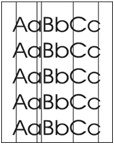Indiquez-nous le code erreur ou le problème rencontré
pour obtenir un diagnostic ou un devis de réparation.
Codes erreur les plus fréquents
Imprimante HP Color LaserJet Enterprise M750, M750N, M750DN, M750XH
Code Erreur 10 ou Erreur mémoire consommable 
Code Erreur 13.xx ou Bourrage papier 
Code Erreur 49 
Code Erreur 50 ou Erreur Station fusion ou Remplacer kit de maintenance 
Message Bac récup toner plein 
Message Traces grisâtres à l'impression 
Problèmes les plus fréquemment rencontrés
Imprimante HP Color LaserJet Enterprise M750, M750N, M750DN, M750XH
Tableau de tous les codes erreurs
Imprimante HP Color LaserJet Enterprise M750, M750N, M750DN, M750XH
- code :
10.00.00
- affichage :
10.0X.Y0 Supply memory error
- description :
Memory error Black print cartridge
- remede :
1. Remove, and then reinstall the indicated print cartridge. 2. If the error reappears, turn the power off, and then on. 3. Check the cartridge e-label. If it is damaged, replace the cartridge. 4. If the error persists, replace the indicated print cartridge.
- code :
10.00.10
- affichage :
10.0X.Y0 Supply memory error
- description :
E-label missing Black print cartridge
- remede :
1. Remove, and then reinstall the indicated print cartridge. 2. If the error reappears, turn the power off, and then on. 3. Check the cartridge e-label. If it is damaged, replace the cartridge. 4. If the error persists, replace the indicated print cartridge.
- code :
10.00.15
- affichage :
10.YY.15 Install <supply>
- description :
The indicated supply has been removed or installed incorrectly. Black print cartridge
- remede :
Replace or install the indicated supply.
- code :
10.00.25
- affichage :
10.YY.25 Wrong cartridge in <color> slot
- description :
The indicated cartridge is installed in the wrong position. Black print cartridge
- remede :
Install the indicated cartridge in the correct position. From left to right, the correct cartridge
- code :
10.00.34
- affichage :
10.XX.34 Used supply in user sch
- description :
The indicated cartridge is used. Black print cartridge
- remede :
Make sure this is a genuine HP supply.
- code :
10.00.35
- affichage :
10.YY.35 Incompatible <supply>
- description :
The indicated cartridge is not compatible with this product. Black print cartridge
- remede :
Install a supply that is designed for this product.
- code :
10.00.40
- affichage :
10.XX.40 Genuine HP supplies installed
- description :
More than one genuine HP print cartridge has been installed. Black print cartridge
- remede :
No action necessary.
- code :
10.00.41
- affichage :
10.XX.41 Unsupported supply in use
- description :
The indicated print cartridge is for a different product. Black print cartridge
- remede :
Remove the indicated print cartridge, and then install the correct cartridge for this product.
- code :
10.00.70
- affichage :
10.XX.70 Printing past very low
- description :
The product indicates when one of the consumables is very low. The actual remaining consumable life might vary. You do not need to replace the consumable at this time unless print quality is no longer acceptable. Black print cartridge
- remede :
If print quality is no longer acceptable, replace the indicated print cartridge or fuser kit.
- code :
10.01.00
- affichage :
10.0X.Y0 Supply memory error
- description :
Memory error Cyan print cartridge
- remede :
1. Remove, and then reinstall the indicated print cartridge. 2. If the error reappears, turn the power off, and then on. 3. Check the cartridge e-label. If it is damaged, replace the cartridge. 4. If the error persists, replace the indicated print cartridge.
- code :
10.01.10
- affichage :
10.0X.Y0 Supply memory error
- description :
E-label missing Cyan print cartridge
- remede :
1. Remove, and then reinstall the indicated print cartridge. 2. If the error reappears, turn the power off, and then on. 3. Check the cartridge e-label. If it is damaged, replace the cartridge. 4. If the error persists, replace the indicated print cartridge.
- code :
10.01.15
- affichage :
10.YY.15 Install <supply>
- description :
The indicated supply has been removed or installed incorrectly. Cyan print cartridge
- remede :
Replace or install the indicated supply.
- code :
10.01.25
- affichage :
10.YY.25 Wrong cartridge in <color> slot
- description :
The indicated cartridge is installed in the wrong position. Cyan print cartridge
- remede :
Install the indicated cartridge in the correct position. From left to right, the correct cartridge
- code :
10.01.34
- affichage :
10.XX.34 Used supply in user sch
- description :
The indicated cartridge is used. Cyan print cartridge
- remede :
Make sure this is a genuine HP supply.
- code :
10.01.35
- affichage :
10.YY.35 Incompatible <supply>
- description :
The indicated cartridge is not compatible with this product. Cyan print cartridge
- remede :
Install a supply that is designed for this product.
- code :
10.01.40
- affichage :
10.XX.40 Genuine HP supplies installed
- description :
More than one genuine HP print cartridge has been installed. Cyan print cartridge
- remede :
No action necessary.
- code :
10.01.41
- affichage :
10.XX.41 Unsupported supply in use
- description :
The indicated print cartridge is for a different product. Cyan print cartridge
- remede :
Remove the indicated print cartridge, and then install the correct cartridge for this product.
- code :
10.01.70
- affichage :
10.XX.70 Printing past very low
- description :
The product indicates when one of the consumables is very low. The actual remaining consumable life might vary. You do not need to replace the consumable at this time unless print quality is no longer acceptable. Cyan print cartridge
- remede :
If print quality is no longer acceptable, replace the indicated print cartridge or fuser kit.
- code :
10.02.00
- affichage :
10.0X.Y0 Supply memory error
- description :
Memory error Magenta print cartridge
- remede :
1. Remove, and then reinstall the indicated print cartridge. 2. If the error reappears, turn the power off, and then on. 3. Check the cartridge e-label. If it is damaged, replace the cartridge. 4. If the error persists, replace the indicated print cartridge.
- code :
10.02.10
- affichage :
10.0X.Y0 Supply memory error
- description :
E-label missing Magenta print cartridge
- remede :
1. Remove, and then reinstall the indicated print cartridge. 2. If the error reappears, turn the power off, and then on. 3. Check the cartridge e-label. If it is damaged, replace the cartridge. 4. If the error persists, replace the indicated print cartridge.
- code :
10.02.15
- affichage :
10.YY.15 Install <supply>
- description :
The indicated supply has been removed or installed incorrectly. Magenta print cartridge
- remede :
Replace or install the indicated supply.
- code :
10.02.25
- affichage :
10.YY.25 Wrong cartridge in <color> slot
- description :
The indicated cartridge is installed in the wrong position. Magenta print cartridge
- remede :
Install the indicated cartridge in the correct position. From left to right, the correct cartridge
- code :
10.02.34
- affichage :
10.XX.34 Used supply in user sch
- description :
The indicated cartridge is used. Magenta print cartridge
- remede :
Make sure this is a genuine HP supply.
- code :
10.02.35
- affichage :
10.YY.35 Incompatible <supply>
- description :
The indicated cartridge is not compatible with this product. Magenta print cartridge
- remede :
Install a supply that is designed for this product.
- code :
10.02.40
- affichage :
10.XX.40 Genuine HP supplies installed
- description :
More than one genuine HP print cartridge has been installed. Magenta print cartridge
- remede :
No action necessary.
- code :
10.02.41
- affichage :
10.XX.41 Unsupported supply in use
- description :
The indicated print cartridge is for a different product. Magenta print cartridge
- remede :
Remove the indicated print cartridge, and then install the correct cartridge for this product.
- code :
10.02.70
- affichage :
10.XX.70 Printing past very low
- description :
The product indicates when one of the consumables is very low. The actual remaining consumable life might vary. You do not need to replace the consumable at this time unless print quality is no longer acceptable. Magenta print cartridge
- remede :
If print quality is no longer acceptable, replace the indicated print cartridge or fuser kit.
- code :
10.03.00
- affichage :
10.0X.Y0 Supply memory error
- description :
Memory error Yellow print cartridge
- remede :
1. Remove, and then reinstall the indicated print cartridge. 2. If the error reappears, turn the power off, and then on. 3. Check the cartridge e-label. If it is damaged, replace the cartridge. 4. If the error persists, replace the indicated print cartridge.
- code :
10.03.10
- affichage :
10.0X.Y0 Supply memory error
- description :
E-label missing Yellow print cartridge
- remede :
1. Remove, and then reinstall the indicated print cartridge. 2. If the error reappears, turn the power off, and then on. 3. Check the cartridge e-label. If it is damaged, replace the cartridge. 4. If the error persists, replace the indicated print cartridge.
- code :
10.03.15
- affichage :
10.YY.15 Install <supply>
- description :
The indicated supply has been removed or installed incorrectly. Yellow print cartridge
- remede :
Replace or install the indicated supply.
- code :
10.03.25
- affichage :
10.YY.25 Wrong cartridge in <color> slot
- description :
The indicated cartridge is installed in the wrong position. Yellow print cartridge
- remede :
Install the indicated cartridge in the correct position. From left to right, the correct cartridge
- code :
10.03.34
- affichage :
10.XX.34 Used supply in user sch
- description :
The indicated cartridge is used. Yellow print cartridge
- remede :
Make sure this is a genuine HP supply.
- code :
10.03.35
- affichage :
10.YY.35 Incompatible <supply>
- description :
The indicated cartridge is not compatible with this product. Yellow print cartridge
- remede :
Install a supply that is designed for this product.
- code :
10.03.40
- affichage :
10.XX.40 Genuine HP supplies installed
- description :
More than one genuine HP print cartridge has been installed. Yellow print cartridge
- remede :
No action necessary.
- code :
10.03.41
- affichage :
10.XX.41 Unsupported supply in use
- description :
The indicated print cartridge is for a different product. Yellow print cartridge
- remede :
Remove the indicated print cartridge, and then install the correct cartridge for this product.
- code :
10.03.70
- affichage :
10.XX.70 Printing past very low
- description :
The product indicates when one of the consumables is very low. The actual remaining consumable life might vary. You do not need to replace the consumable at this time unless print quality is no longer acceptable. Yellow print cartridge
- remede :
If print quality is no longer acceptable, replace the indicated print cartridge or fuser kit.
- code :
10.22.50
- affichage :
10.22.50
- description :
The transfer kit life was reset above the order threshold. A new ITB was installed.
- remede :
No action necessary.
- code :
10.22.51
- affichage :
10.22.51
- description :
The transfer kit life was reset above the replace threshold. A new ITB was installed.
- remede :
No action necessary.
- code :
10.22.52
- affichage :
10.22.52
- description :
The transfer kit life was reset above the reset threshold. A new ITB was installed.
- remede :
No action necessary.
- code :
10.23.15
- affichage :
10.YY.15 Install <supply>
- description :
The indicated supply has been removed or installed incorrectly. Fuser kit
- remede :
Replace or install the indicated supply.
- code :
10.23.35
- affichage :
10.YY.35 Incompatible <supply>
- description :
The indicated cartridge is not compatible with this product. Fuser CAUTION: The fuser might be hotBe careful when removing the fuser.
- remede :
Install a supply that is designed for this product.
- code :
10.23.50
- affichage :
10.23.50
- description :
The fuser kit life was reset above the order threshold. A new fuser was installed.
- remede :
No action necessary.
- code :
10.23.51
- affichage :
10.23.51
- description :
The fuser kit life was reset above the replace threshold. A new fuser was installed.
- remede :
No action necessary.
- code :
10.23.52
- affichage :
10.23.52
- description :
The fuser kit life was reset above the reset threshold. A new ITB was installed.
- remede :
No action necessary.
- code :
10.23.70
- affichage :
10.XX.70 Printing past very low
- description :
The product indicates when one of the consumables is very low. The actual remaining consumable life might vary. You do not need to replace the consumable at this time unless print quality is no longer acceptable. The product indicates when the fuser kit is very low. The actual remaining fuser kit life might vary. You do not need to replace the fuser kit at this time unless print quality is no longer acceptable.
- remede :
If print quality is no longer acceptable, replace the indicated print cartridge or fuser kit.
- code :
10.31.15
- affichage :
10.YY.15 Install <supply>
- description :
The indicated supply has been removed or installed incorrectly. Toner collection unit (TCU)
- remede :
Replace or install the indicated supply.
- code :
10.39.50
- affichage :
10.39.50 New Document Feeder Kit
- description :
A new document feeder maintenance kit has been installed and New Document Feeder Kit has been selected from the control panel menus.
- remede :
No action necessary.
- code :
10.39.53
- affichage :
10.39.53
- description :
Document feeder kit recommend clean prompt.
- remede :
Remove the document feeder pick roller, feed roller, and the separation pad assemblies. Clean the rollers and pad with a damp lint free cloth.
- code :
10.39.55
- affichage :
10.39.55 Clean Document Feeder Rollers
- description :
The document feeder separation pad and rollers need to be cleaned.
- remede :
Remove the document feeder pick roller, feed roller, and the separation pad assemblies. Clean the rollers and pad with a damp lint free cloth.
- code :
10.39.56
- affichage :
10.39.56
- description :
Scanned past document feeder scheduled cleaning prompt.
- remede :
Remove the document feeder pick roller, feed roller, and the separation pad assemblies. Clean the rollers and pad with a damp lint free cloth.
- code :
10.39.60
- affichage :
10.39.60 Document Feeder Kit low
- description :
The document feeder pick roller, feed roller, and separation pad are near their end of life.
- remede :
No action necessary.
- code :
10.39.69
- affichage :
10.39.69 Document Feeder Kit very low
- description :
The document feeder pick roller, feed roller, and separation pad are at their end of life.
- remede :
Order and install a document feeder maintenance kit.
- code :
10.39.70
- affichage :
10.39.70 Scanning past very low
- description :
The document feeder pick roller, feed roller, and separation pad are at their end of life.
- remede :
Order and install a document feeder maintenance kit.
- code :
10.39.71
- affichage :
10.39.71 Document Feeder has stopped
- description :
The document feeder pick roller, feed roller, and separation pad are at their end of life.
- remede :
Order and install a document feeder maintenance kit.
- code :
11.00.YY
- affichage :
11.00.YY Internal clock error
- description :
The product real-time clock has experienced an error. • 01: Internal clock battery has zero voltage. • 02: Real-time clock has failed.
- remede :
Turn the product off, and then on again. Set the time and date at the control panel. If the error persists, replace the formatter.
- code :
13.00.00
- affichage :
13.00.00
- description :
Generic jam event code.
- remede :
Check the product for a jam.
- code :
13.80.A1
- affichage :
13.80.A1
- description :
Stapler/stacker inlet sensor stay jam. The inlet sensor SR9 does not detect the trailing edge of paper within a specified period after it detects the leading edge.
- remede :
1. Open right-upper door, and then remove any jammed media. 2. Make sure that the paper meets HP specifications. 3. Check for an obstruction in the paper path inside the right upper door. 4. Defeat the upper right door sensors SW1, and then print a page. Verify that the stapler/stacker input rollers turn. If the rollers do not turn, replace the feed guide assembly.
- code :
13.80.D1
- affichage :
13.80.D1
- description :
Stapler/stacker inlet sensor delay jam. The inlet sensor SR9 does not detect the leading edge of paper within a specified period after the leading edge reaches the fuser output sensor PS6 in the product.
- remede :
1. Open right-middle door, and then remove any jammed media from the fuser. 2. Make sure that the paper meets HP specifications. 3. Check for an obstruction in the paper path inside the right upper door. 4. Defeat the upper right door sensors SW1, and then print a page. Verify that the stapler/stacker input rollers turn. If the rollers do not turn, replace the feed guide assembly.
- code :
13.80.F1
- affichage :
13.80.F1
- description :
Stapler/stacker inlet sensor residual jam. The inlet sensor (SR9) detects a presence of paper when the printer is turned on.
- remede :
1. Open right-middle door, and then remove any jammed media-make sure to also check the fuser area. 2. If the error persists, replace the feed guide assembly.
- code :
13.80.FF
- affichage :
13.80.FF
- description :
Stapler/stacker inlet sensor residual jam. The inlet sensor (SR9) detects a presence of paper when the printer is turned on.
- remede :
1. Open right-middle door, and then remove any jammed media from the fuser. 2. Open right-upper door, and then remove any jammed media. 3. If the error persists, replace the feed guide assembly.
- code :
13.84.A1
- affichage :
13.84.A1 Jam in lower bin area
- description :
Stapler/stacker outlet sensor 1 stay jam. The media feed sensor SR2 does not detect the leading edge of the media within a specified period after the leading edge reaches the inlet sensor SR9.
- remede :
1. Open right-upper door, and then remove any jammed media. 2. Make sure that the paper meets HP specifications. 3. Check for an obstruction in the paper path inside the right upper door. 4. If the error persists, replace the operation assembly.
- code :
13.84.F1
- affichage :
13.84.F1
- description :
Stapler/stacker sensor 1 residual jam. The media feed sensor SR2 detects a presence of paper when the product is turned on.
- remede :
1. Open right-upper door, and then remove any jammed media. 2. If the error persists, replace the operation assembly.
- code :
13.85.A1
- affichage :
13.85.A1 Jam inside right cover
- description :
Stapler/stacker outlet sensor 2 stay jam. The staple tray media presence sensor SR4 detects a presence of media after a specified period from when the stack ejection operation is complete.
- remede :
1. Open right-upper door, and then remove any jammed media. 2. Make sure that the paper meets HP specifications. 3. Check for an obstruction in the paper path inside the right upper door. 4. If the error persists, replace the operation assembly.
- code :
13.85.F1
- affichage :
13.85.F1 Jam inside right cover
- description :
Stapler/stacker outlet sensor 2 residual jam. The staple tray media presence sensor SR4 detects a presence of paper when the product is turned on
- remede :
1. Open right-upper door, and then remove any jammed media. 2. If the error persists, replace the operation assembly.
- code :
13.89.31
- affichage :
13.89.31 Staple jam inside right cover
- description :
Staple jam. The stapler sensor senses a staple arm position change after a specified period from when the stapler motor starts rotating and when the stapler sensor senses the staple arm returning to home position within a specified period from when the stapler motor reverses.
- remede :
1. Open right-upper door, and then remove the staple cartridge. 2. Remove any jammed staples in the cartridge. Reinstall the cartridge. 3. Make sure that the paper meets HP specifications. 4. Remove the staple cartridge, and then remove one staple sheet from the cartridge. 5. If the error persists, replace the stapler assembly.
- code :
13.8A.EE
- affichage :
13.8A.EE
- description :
Stapler/stacker door 1 jam. The stapler Stacker right-upper access door was opened during print job.
- remede :
1. Close the door. 2. Check for obstructions that cause the right upper door to not properly close. 3. Check the sensor flag on the right-upper door for damage. 4. If the error persists after closing the right upper door, replace right door switch assembly.
- code :
13.A3.D3
- affichage :
13.A3.D3
- description :
Late to registration jam, from tray 3. The leading edge of paper fed from Tray 3 is stopped before PS5 after passing SR1.
- remede :
1. Open the right door, clear any jammed paper, and then close the door. 2. Check for obstructions in the paper path. 3. Verify that the second transfer roller is seated properly and not worn or deformed. Replaced it if necessary. 4. Check the pickup, feed, and separation rollers from the source tray. Replace them if they are worn or defective. 5. Verify that the registration assembly shutter is properly functioning. Replace it if it is damaged. 6. Use the manual sensor tests to toggle the TO
- code :
13.A3.D4
- affichage :
13.A3.D4
- description :
Late to registration jam, from Tray 4. The leading edge of paper fed from Tray 4 is stopped before PS5 after passing SR1.
- remede :
1. Open the right door, clear any jammed paper, and then close the door. 2. Check for obstructions in the paper path. 3. Verify that the second transfer roller is seated properly and not worn or deformed. Replaced it if necessary. 4. Check the pickup, feed, and separation rollers from the source tray. Replace them if they are worn or defective. 5. Verify that the registration assembly shutter is properly functioning. Replace it if it is damaged. 6. Use the manual sensor tests to toggle the TO
- code :
13.A3.D5
- affichage :
13.A3.D5
- description :
Late to tray 3 feed sensor jam, from tray 5. Late to path jam from Tray 5. This jam occurs when the paper does not reach the Tray 3 feed sensor SR1 in specified amount of time after the Tray 5 feed sensor SR81 sensed the leading edge.
- remede :
1. Open the lower-right door, remove any jammed paper, and then close the door. 2. Inspect the Tray 5 pick, feed and separation rollers. Clean or replace if necessary. 3. Check the connectors at the feed sensor, solenoid, feed motor, and the controller PCA. 4. Use the Tray/bin manual sensor tests to toggle the Tray 5 feed sensor. If the sensor or lever is not properly functioning, replace the Tray 5 paper pickup assembly. 5. Use the Component tests to activate the Tray 5 solenoid (listen for
- code :
13.A3.D6
- affichage :
13.A3.D6
- description :
Late to tray 3 feed sensor jam, from tray 6. Late to path jam from Tray 6. The leading edge of paper fed from Tray 6 is stopped before Tray 3 SR1 after passing Tray 6 SR91.
- remede :
1. Open the lower-right door, remove any jammed paper, and then close the door. 2. Inspect the Tray 6 pick, feed and separation rollers. Clean or replace if necessary. 3. Check the connectors at the feed sensor, solenoid, feed motor, and the controller PCA. 4. Use the Tray/bin manual sensor tests to toggle the Tray 6 feed sensor. If the sensor or lever is not properly functioning, replace the Tray 6 paper pickup assembly. 5. Use the Component tests to activate the Tray 6 solenoid (listen for
- code :
13.A3.FF
- affichage :
13.A3.FF
- description :
Power on jam, tray 3 feed sensor. Power on residual paper jam. This jam occurs when the paper exists at SR1 at power on or door close. Due to the current firmware timing requirements, the displayed jam code is always 13.FF.FF (the event log will have 13.WX.FF).
- remede :
1. Open the lower-right door, clear any jammed paper, and then close the door. 2. Use the Tray/bin manual sensor tests to toggle the Tray 3 feed sensor. If the sensor or lever is not properly functioning, check the connectors to the sensor. If the error persists, replace the Tray 3 paper pickup assembly.
- code :
13.A4.D4
- affichage :
13.A4.D4
- description :
Late to tray 4 feed sensor jam, from Tray 4. No-pick jam from Tray 4. 500-sheet trays • The leading edge of paper fed from Tray 4 does not reach Tray 4 SR1 in specified amount of time. High capacity input feeder • Tray 4 media feed sensor PS3305 does not detect the leading edge of paper within a specified period, including two times retry, after the HCI left cassette pickup solenoid is turned on.
- remede :
500-sheet trays a. Open Tray 4, clear any jammed paper, and then close the tray. b. Open the lower-right door, clear any jammed paper, and then close the door. High capacity input feeder a. Open Tray 4, clear any jammed paper, and then close the tray. b. Open Tray 3, release the jam access tray and clear any jammed paper, and then close the tray. 500-sheet trays and high capacity input feeder 1. Inspect the Tray 4 pick, feed and separation rollers. Clean or replace if nec
- code :
13.A4.D5
- affichage :
13.A4.D5
- description :
Late to path jam from Tray 5. This jam occurs when the paper does not reach the Tray 4 feed sensor SR1 in designated amount of time after the Tray 5 feed sensor SR81 sensed the leading edge.
- remede :
1. Open the lower-right door, remove any jammed paper, and then close the door. 2. Inspect the Tray 5 pick, feed and separation rollers. Clean or replace if necessary. 3. Check the connectors at the feed sensor, solenoid, feed motor, and the controller PCA. 4. Use the Tray/bin manual sensor tests to toggle the Tray 5 feed sensor. If the sensor or lever is not properly functioning, replace the Tray 5 paper pickup assembly. 5. Use the Component tests to activate the Tray 5 solenoid (listen for
- code :
13.A4.D6
- affichage :
13.A4.D6
- description :
Late to path jam from Tray 6. This jam occurs when the paper does not reach the Tray 4 feed sensor SR1 in designated amount of time after the Tray 6 feed sensor SR91 sensed the leading edge.
- remede :
1. Open the lower-right door, remove any jammed paper, and then close the door. 2. Inspect the Tray 6 pick, feed and separation rollers. Clean or replace if necessary. 3. Check the connectors at the feed sensor, solenoid, feed motor, and the controller PCA. 4. Use the Tray/bin manual sensor tests to toggle the Tray 6 feed sensor. If the sensor or lever is not properly functioning, replace the Tray 6 paper pickup assembly. 5. Use the Component tests to activate the Tray 6 solenoid (listen for
- code :
13.A4.FF
- affichage :
13.A4.FF
- description :
Power on jam, tray 4 feed sensor. Power on residual paper jam. This jam occurs when the paper exists at SR1 at power on or door close. Due to the current firmware timing requirements, the displayed jam code is always 13.FF.FF (the event log will have 13.WX.FF).
- remede :
1. Open the lower-right door, remove any jammed paper, and then close the door. 2. Use the Tray/bin manual sensor tests to toggle the Tray 4 feed sensor. If the sensor or lever is not properly functioning, check the connectors to the sensor. If the error persists, replace the Tray 4 paper pickup assembly.
- code :
13.A5.A5
- affichage :
13.A5.A5
- description :
Misfeed jam, from tray 5. Stopped at tray path jam, from Tray 5. Leading edge of paper fed from Tray 5 is stopped before Tray 3 SR81.
- remede :
1. Open Tray 4, clear any jammed paper, and then close the tray. 2. Inspect the Tray 5 pick, feed and separation rollers. Clean or replace if necessary. 3. Check the connectors at the feed sensor, solenoid, feed motor, and the controller PCA. 4. Use the Tray/bin manual sensor tests to toggle the Tray 5 feed sensor. If the sensor or lever is not properly functioning, replace the Tray 5 paper pickup assembly. 5. Use the Component tests to activate the Tray 5 solenoid (listen for the solenoid to
- code :
13.A5.D5
- affichage :
13.A5.D5
- description :
Late to registration jam, from Tray 5. Leading edge of paper fed from Tray 5 is stopped before PS5 after passing SR1.
- remede :
1. Open the right door, clear any jammed paper, and then close the door. 2. Check for obstructions in the paper path. 3. Verify that the second transfer roller is seated properly and not worn or deformed. Replaced it if necessary. 4. Check the pickup, feed, and separation rollers from the source tray. Replace them if they are worn or defective. 5. Verify that the registration assembly shutter is properly functioning. Replace it if it is damaged. 6. Use the manual sensor tests to toggle the TO
- code :
13.A5.D6
- affichage :
13.A5.D6
- description :
Late to path jam from Tray 6. This jam occurs when the paper does not reach the Tray 5 feed sensor SR81 in designated amount of time after the Tray 6 feed sensor SR91 sensed the leading edge.
- remede :
1. Open the lower-right door, clear any jammed paper, and then close the door. 2. Inspect the Tray 6 pick, feed and separation rollers. Clean or replace if necessary. 3. Check the connectors at the feed sensor, solenoid, feed motor, and the controller PCA. 4. Use the Tray/bin manual sensor tests to toggle the Tray 6 feed sensor. If the sensor or lever is not properly functioning, replace the Tray 6 paper pickup assembly. 5. Use the Component tests to activate the Tray 6 solenoid (listen for t
- code :
13.A5.FF
- affichage :
13.A5.FF
- description :
Power on jam, tray 5 feed sensor. Power on residual paper jam. This jam occurs when the paper exists at SR81 at power on or door close. Due to the current firmware timing requirements, the displayed jam code is always 13.FF.FF (the event log will have 13.WX.FF).
- remede :
1. Open the lower-right door, clear any jammed paper, and then close the door. 2. Use the Tray/bin manual sensor tests to toggle the Tray 5 feed sensor. If the sensor or lever is not properly functioning, check the connectors to the sensor. If the error persists, replace the Tray 5 paper pickup assembly.
- code :
13.A6.D6
- affichage :
13.A6.D6
- description :
Late to registration jam, from Tray 6. The leading edge of paper fed from Tray 6 is stopped before PS5 after passing SR1.
- remede :
1. Open the right door, clear any jammed paper, and then close the door. 2. Check for obstructions in the paper path. 3. Verify that the second transfer roller is seated properly and not worn or deformed. Replaced it if necessary. 4. Check the pickup, feed, and separation rollers from the source tray. Replace them if they are worn or defective. 5. Verify that the registration assembly shutter is properly functioning. Replace it if it is damaged. 6. Use the manual sensor tests to toggle the TO
- code :
13.A6.DD
- affichage :
13.A6.DD
- description :
This jam occurs when the paper does not reach the registration sensor in a designated amount of time after it is reversed from the switchback position during duplex printingThe media either did not reverse (it was either ejected to the output bin or the user grabbed the exposed page during duplex reverse), or is jammed in the duplex reversing path in the product's right door. Duplex re-feed paper is stopped between PS6 and PS5.
- remede :
1. Open the right door, clear any jammed paper, and then close the door. 2. Check for obstructions in the paper path. 3. Verify that the second transfer roller is seated properly and not worn or deformed. Replaced it if necessary. 4. Check the pickup, feed, and separation rollers from the source tray. Replace them if they are worn or defective. 5. Verify that the registration assembly shutter is properly functioning. Replace it if it is damaged. 6. Use the manual sensor tests to toggle the TO
- code :
13.A6.FF
- affichage :
13.A6.FF
- description :
Power on jam, tray 6 feed sensor. Power on residual paper jam. This jam occurs when the paper exists at SR91 at power on or door close. Due to the current firmware timing requirements, the displayed jam code is always 13.FF.FF (the event log will have 13.WX.FF).
- remede :
1. Open the lower-right door, clear any jammed paper, and then close the door. 2. Use the Tray/bin manual sensor tests to toggle the Tray 6 feed sensor. If the sensor or lever is not properly functioning, check the connectors to the sensor. If the error persists, replace the Tray 6 paper pickup assembly.
- code :
13.AA.EE
- affichage :
13.AA.EE
- description :
Door open jam. Tray 3, 4, or 5 right tray access door was opened during print job.
- remede :
1. Close the lower right door. 2. Check the tab of the lower right door that engages the right door sensor. If it is damaged, replace the right door assembly. 3. Use the manual sensor tests to toggle the lower right door sensor (SW1 or SW3301). If a sensor is not properly functioning, replace the sensor. 4. Check the connectors (J192S) on the DC controller PCA and the connector (J751 or J905) on the right door sensor.
- code :
13.AB.EE
- affichage :
13.AB.EE
- description :
Door open jam. Tray 4, 5, or 6 right tray access door was opened during print job.
- remede :
1. Close the door. 2. Depending on input tray configuration, check the appropriate tab of the lower right door that engages the right door sensor. If it is damaged, replace the right door assembly. 3. Use the manual sensor tests to toggle the middle right door sensors. If a sensor is not properly functioning, replace the sensor. 4. Do one of the following: • 500-sheet paper feeder: check the connectors (J2003) on the PF controller PCA and the connector (J751) on the PF right door open de
- code :
13.B2.A1
- affichage :
13.B2.AX
- description :
Media stay jam at registration sensor PS5. Media input stay jam 1 (registration sensor) paper from tray 1Paper stays at PS5 media longer than allowed from Tray 1.
- remede :
1. Open the right door, clear any jammed paper, and then close the door. 2. Check for obstructions in the paper path. 3. Verify that the second transfer roller is seated properly and not worn or deformed. Replaced it if necessary. 4. Verify that the registration assembly shutter is properly functioning. Replace it if it is damaged. 5. Use the manual sensor tests to toggle the TOP sensor (PS5). If the sensor is not properly functioning, replace the registration sensor assembly. 6. Check the co
- code :
13.B2.A2
- affichage :
13.B2.AX
- description :
Media stay jam at registration sensor PS5. Media input stay jam 1 (registration sensor) paper from tray 1Paper stays at PS5 media longer than allowed from Tray 3.
- remede :
1. Open the right door, clear any jammed paper, and then close the door. 2. Check for obstructions in the paper path. 3. Verify that the second transfer roller is seated properly and not worn or deformed. Replaced it if necessary. 4. Verify that the registration assembly shutter is properly functioning. Replace it if it is damaged. 5. Use the manual sensor tests to toggle the TOP sensor (PS5). If the sensor is not properly functioning, replace the registration sensor assembly. 6. Check the co
- code :
13.B2.A4
- affichage :
13.B2.AX
- description :
Media stay jam at registration sensor PS5. Media input stay jam 1 (registration sensor) paper from tray 1Paper stays at PS5 media longer than allowed from Tray 4.
- remede :
1. Open the right door, clear any jammed paper, and then close the door. 2. Check for obstructions in the paper path. 3. Verify that the second transfer roller is seated properly and not worn or deformed. Replaced it if necessary. 4. Verify that the registration assembly shutter is properly functioning. Replace it if it is damaged. 5. Use the manual sensor tests to toggle the TOP sensor (PS5). If the sensor is not properly functioning, replace the registration sensor assembly. 6. Check the co
- code :
13.B2.A5
- affichage :
13.B2.AX
- description :
Media stay jam at registration sensor PS5. Media input stay jam 1 (registration sensor) paper from tray 1Paper stays at PS5 media longer than allowed from Tray 5.
- remede :
1. Open the right door, clear any jammed paper, and then close the door. 2. Check for obstructions in the paper path. 3. Verify that the second transfer roller is seated properly and not worn or deformed. Replaced it if necessary. 4. Verify that the registration assembly shutter is properly functioning. Replace it if it is damaged. 5. Use the manual sensor tests to toggle the TOP sensor (PS5). If the sensor is not properly functioning, replace the registration sensor assembly. 6. Check the co
- code :
13.B2.A6
- affichage :
13.B2.AX
- description :
Media stay jam at registration sensor PS5. Media input stay jam 1 (registration sensor) paper from tray 1Paper stays at PS5 media longer than allowed from Tray 6.
- remede :
1. Open the right door, clear any jammed paper, and then close the door. 2. Check for obstructions in the paper path. 3. Verify that the second transfer roller is seated properly and not worn or deformed. Replaced it if necessary. 4. Verify that the registration assembly shutter is properly functioning. Replace it if it is damaged. 5. Use the manual sensor tests to toggle the TOP sensor (PS5). If the sensor is not properly functioning, replace the registration sensor assembly. 6. Check the co
- code :
13.B2.AD
- affichage :
13.B2.AX
- description :
Media stay jam at registration sensor PS5. Media stay jam at registration sensor PS5Paper stays at PS5 media longer than allowed from duplexer.
- remede :
1. Open the right door, clear any jammed paper, and then close the door. 2. Check for obstructions in the paper path. 3. Verify that the second transfer roller is seated properly and not worn or deformed. Replaced it if necessary. 4. Verify that the registration assembly shutter is properly functioning. Replace it if it is damaged. 5. Use the manual sensor tests to toggle the TOP sensor (PS5). If the sensor is not properly functioning, replace the registration sensor assembly. 6. Check the co
- code :
13.B2.D1
- affichage :
13.B2.D1
- description :
Late to registration jam, from Tray 1. This may be a misfeed jam from Tray 1. The leading edge of paper fed from Tray 1 is stopped before PS5.
- remede :
1. Open the right door, clear any jammed paper, and then close the door. 2. Check for obstructions in the paper path. 3. Verify that the second transfer roller is seated properly and not worn or deformed. Replaced it if necessary. 4. Check the pickup, feed, and separation rollers from the source tray. Replace them if they are worn or defective. 5. Verify that the registration assembly shutter is properly functioning. Replace it if it is damaged. 6. Use the manual sensor tests to toggle the TO
- code :
13.B2.D2
- affichage :
13.B2.D2
- description :
Late to registration jam, from Tray 2. This may be a misfeed jam from Tray 2. The leading edge of paper fed from Tray 2 is stopped before PS5.
- remede :
1. Open the right door, clear any jammed paper, and then close the door. 2. Check for obstructions in the paper path. 3. Verify that the second transfer roller is seated properly and not worn or deformed. Replaced it if necessary. 4. Check the pickup, feed, and separation rollers from the source tray. Replace them if they are worn or defective. 5. Verify that the registration assembly shutter is properly functioning. Replace it if it is damaged. 6. Use the manual sensor tests to toggle the TO
- code :
13.B2.FF
- affichage :
13.B2.FF
- description :
At power on, door close, or auto-flushing: paper stays at PS5. Power on residual paper jam. This jam occurs when the paper exists at PS5 at power on or door close. Due to the current FW timing requirements, the displayed jam code is always 13.FF.FF, only the event log will have 13.WX.FF.Tray
- remede :
1. Open the right door, clear any jammed paper, and then close the door. 2. Use the manual sensor tests to toggle the TOP sensor (PS5). If the sensor is not properly functioning, replace the registration sensor assembly.
- code :
13.B4.FF
- affichage :
13.B4.FF
- description :
At power on, door close, or auto-flushing: paper stays at PS7/PS8 (loop sensors). Power on residual paper jam. This jam occurs when the paper exists at PS7/8 at power on or door close. Due to the current FW timing requirements, the displayed jam code is always 13.FF.FF, only the event log will have 13.WX.FF.
- remede :
1. Open the right door, clear any jammed paper, and then close the door. 2. Use the manual sensor tests to toggle the Loop sensors (PS7/PS8). If the sensors or levers are not properly functioning, replace the fuser assembly.
- code :
13.B9.A1
- affichage :
13.B9.AZ
- description :
Stopped at fuser jam. This jam occurs when the paper stays at the fuser output sensor PS6 for a designated amount of time after it has reached the fuser output sensor PS6. Z = Fuser mode. Stopped at fuser jam, Auto Sense (Normal)--special case distinguished from typed Normal.
- remede :
1. Open the right door, and then clear any jammed paper. 2. Make sure that the paper meets HP specifications. 3. Remove the fuser, and then clear any jammed paper. CAUTION: The fuser might be hot. 4. Replace the fuser, and then close the door. 5. Check for obstructions in the paper path. 6. Verify that the second transfer roller is seated properly and not worn or deformed. Replace it if necessary. 7. Check the paper path rollers at the fuser and paper delivery assembly for blockage or damage.
- code :
13.B9.A2
- affichage :
13.B9.AZ
- description :
Stopped at fuser jam. This jam occurs when the paper stays at the fuser output sensor PS6 for a designated amount of time after it has reached the fuser output sensor PS6. Z = Fuser mode. Stopped at fuser jam, Normal (typed not from Auto Sense).
- remede :
1. Open the right door, and then clear any jammed paper. 2. Make sure that the paper meets HP specifications. 3. Remove the fuser, and then clear any jammed paper. CAUTION: The fuser might be hot. 4. Replace the fuser, and then close the door. 5. Check for obstructions in the paper path. 6. Verify that the second transfer roller is seated properly and not worn or deformed. Replace it if necessary. 7. Check the paper path rollers at the fuser and paper delivery assembly for blockage or damage.
- code :
13.B9.A3
- affichage :
13.B9.AZ
- description :
Stopped at fuser jam. This jam occurs when the paper stays at the fuser output sensor PS6 for a designated amount of time after it has reached the fuser output sensor PS6. Z = Fuser mode. Stopped at fuser jam, Light media 1 (either typed or from Auto Sense).
- remede :
1. Open the right door, and then clear any jammed paper. 2. Make sure that the paper meets HP specifications. 3. Remove the fuser, and then clear any jammed paper. CAUTION: The fuser might be hot. 4. Replace the fuser, and then close the door. 5. Check for obstructions in the paper path. 6. Verify that the second transfer roller is seated properly and not worn or deformed. Replace it if necessary. 7. Check the paper path rollers at the fuser and paper delivery assembly for blockage or damage.
- code :
13.B9.A4
- affichage :
13.B9.AZ
- description :
Stopped at fuser jam. This jam occurs when the paper stays at the fuser output sensor PS6 for a designated amount of time after it has reached the fuser output sensor PS6. Z = Fuser mode. Stopped at fuser jam, Heavy media 1 (either typed or from Auto Sense).
- remede :
1. Open the right door, and then clear any jammed paper. 2. Make sure that the paper meets HP specifications. 3. Remove the fuser, and then clear any jammed paper. CAUTION: The fuser might be hot. 4. Replace the fuser, and then close the door. 5. Check for obstructions in the paper path. 6. Verify that the second transfer roller is seated properly and not worn or deformed. Replace it if necessary. 7. Check the paper path rollers at the fuser and paper delivery assembly for blockage or damage.
- code :
13.B9.A5
- affichage :
13.B9.AZ
- description :
Stopped at fuser jam. This jam occurs when the paper stays at the fuser output sensor PS6 for a designated amount of time after it has reached the fuser output sensor PS6. Z = Fuser mode. Stopped at fuser jam, Heavy media 2 (either typed or from Auto Sense).
- remede :
1. Open the right door, and then clear any jammed paper. 2. Make sure that the paper meets HP specifications. 3. Remove the fuser, and then clear any jammed paper. CAUTION: The fuser might be hot. 4. Replace the fuser, and then close the door. 5. Check for obstructions in the paper path. 6. Verify that the second transfer roller is seated properly and not worn or deformed. Replace it if necessary. 7. Check the paper path rollers at the fuser and paper delivery assembly for blockage or damage.
- code :
13.B9.A6
- affichage :
13.B9.AZ
- description :
Stopped at fuser jam. This jam occurs when the paper stays at the fuser output sensor PS6 for a designated amount of time after it has reached the fuser output sensor PS6. Z = Fuser mode. Stopped at fuser jam, Heavy media 3 (either typed or from Auto Sense).
- remede :
1. Open the right door, and then clear any jammed paper. 2. Make sure that the paper meets HP specifications. 3. Remove the fuser, and then clear any jammed paper. CAUTION: The fuser might be hot. 4. Replace the fuser, and then close the door. 5. Check for obstructions in the paper path. 6. Verify that the second transfer roller is seated properly and not worn or deformed. Replace it if necessary. 7. Check the paper path rollers at the fuser and paper delivery assembly for blockage or damage.
- code :
13.B9.A7
- affichage :
13.B9.AZ
- description :
Stopped at fuser jam. This jam occurs when the paper stays at the fuser output sensor PS6 for a designated amount of time after it has reached the fuser output sensor PS6. Z = Fuser mode. Stopped at fuser jam, Glossy media 1 (either typed or from Auto Sense).
- remede :
1. Open the right door, and then clear any jammed paper. 2. Make sure that the paper meets HP specifications. 3. Remove the fuser, and then clear any jammed paper. CAUTION: The fuser might be hot. 4. Replace the fuser, and then close the door. 5. Check for obstructions in the paper path. 6. Verify that the second transfer roller is seated properly and not worn or deformed. Replace it if necessary. 7. Check the paper path rollers at the fuser and paper delivery assembly for blockage or damage.
- code :
13.B9.A8
- affichage :
13.B9.AZ
- description :
Stopped at fuser jam. This jam occurs when the paper stays at the fuser output sensor PS6 for a designated amount of time after it has reached the fuser output sensor PS6. Z = Fuser mode. Stopped at fuser jam, Glossy media 2 (either typed or from Auto Sense).
- remede :
1. Open the right door, and then clear any jammed paper. 2. Make sure that the paper meets HP specifications. 3. Remove the fuser, and then clear any jammed paper. CAUTION: The fuser might be hot. 4. Replace the fuser, and then close the door. 5. Check for obstructions in the paper path. 6. Verify that the second transfer roller is seated properly and not worn or deformed. Replace it if necessary. 7. Check the paper path rollers at the fuser and paper delivery assembly for blockage or damage.
- code :
13.B9.A9
- affichage :
13.B9.AZ
- description :
Stopped at fuser jam. This jam occurs when the paper stays at the fuser output sensor PS6 for a designated amount of time after it has reached the fuser output sensor PS6. Z = Fuser mode. Stopped at fuser jam, Glossy media 3 (either typed or from Auto Sense).
- remede :
1. Open the right door, and then clear any jammed paper. 2. Make sure that the paper meets HP specifications. 3. Remove the fuser, and then clear any jammed paper. CAUTION: The fuser might be hot. 4. Replace the fuser, and then close the door. 5. Check for obstructions in the paper path. 6. Verify that the second transfer roller is seated properly and not worn or deformed. Replace it if necessary. 7. Check the paper path rollers at the fuser and paper delivery assembly for blockage or damage.
- code :
13.B9.AA
- affichage :
13.B9.AZ
- description :
Stopped at fuser jam. This jam occurs when the paper stays at the fuser output sensor PS6 for a designated amount of time after it has reached the fuser output sensor PS6. Z = Fuser mode. Stopped at fuser jam, Glossy film (either typed or from Auto Sense).
- remede :
1. Open the right door, and then clear any jammed paper. 2. Make sure that the paper meets HP specifications. 3. Remove the fuser, and then clear any jammed paper. CAUTION: The fuser might be hot. 4. Replace the fuser, and then close the door. 5. Check for obstructions in the paper path. 6. Verify that the second transfer roller is seated properly and not worn or deformed. Replace it if necessary. 7. Check the paper path rollers at the fuser and paper delivery assembly for blockage or damage.
- code :
13.B9.AB
- affichage :
13.B9.AZ
- description :
Stopped at fuser jam. This jam occurs when the paper stays at the fuser output sensor PS6 for a designated amount of time after it has reached the fuser output sensor PS6. Z = Fuser mode. Stopped at fuser jam, OHT (either typed or from Auto Sense).
- remede :
1. Open the right door, and then clear any jammed paper. 2. Make sure that the paper meets HP specifications. 3. Remove the fuser, and then clear any jammed paper. CAUTION: The fuser might be hot. 4. Replace the fuser, and then close the door. 5. Check for obstructions in the paper path. 6. Verify that the second transfer roller is seated properly and not worn or deformed. Replace it if necessary. 7. Check the paper path rollers at the fuser and paper delivery assembly for blockage or damage.
- code :
13.B9.AC
- affichage :
13.B9.AZ
- description :
Stopped at fuser jam. This jam occurs when the paper stays at the fuser output sensor PS6 for a designated amount of time after it has reached the fuser output sensor PS6. Z = Fuser mode. Stopped at fuser jam, Label.
- remede :
1. Open the right door, and then clear any jammed paper. 2. Make sure that the paper meets HP specifications. 3. Remove the fuser, and then clear any jammed paper. CAUTION: The fuser might be hot. 4. Replace the fuser, and then close the door. 5. Check for obstructions in the paper path. 6. Verify that the second transfer roller is seated properly and not worn or deformed. Replace it if necessary. 7. Check the paper path rollers at the fuser and paper delivery assembly for blockage or damage.
- code :
13.B9.AD
- affichage :
13.B9.AZ
- description :
Stopped at fuser jam. This jam occurs when the paper stays at the fuser output sensor PS6 for a designated amount of time after it has reached the fuser output sensor PS6. Z = Fuser mode. Stopped at fuser jam, Envelope 1.
- remede :
1. Open the right door, and then clear any jammed paper. 2. Make sure that the paper meets HP specifications. 3. Remove the fuser, and then clear any jammed paper. CAUTION: The fuser might be hot. 4. Replace the fuser, and then close the door. 5. Check for obstructions in the paper path. 6. Verify that the second transfer roller is seated properly and not worn or deformed. Replace it if necessary. 7. Check the paper path rollers at the fuser and paper delivery assembly for blockage or damage.
- code :
13.B9.AE
- affichage :
13.B9.AZ
- description :
Stopped at fuser jam. This jam occurs when the paper stays at the fuser output sensor PS6 for a designated amount of time after it has reached the fuser output sensor PS6. Z = Fuser mode. Stopped at fuser jam (engine fuser mode).
- remede :
1. Open the right door, and then clear any jammed paper. 2. Make sure that the paper meets HP specifications. 3. Remove the fuser, and then clear any jammed paper. CAUTION: The fuser might be hot. 4. Replace the fuser, and then close the door. 5. Check for obstructions in the paper path. 6. Verify that the second transfer roller is seated properly and not worn or deformed. Replace it if necessary. 7. Check the paper path rollers at the fuser and paper delivery assembly for blockage or damage.
- code :
13.B9.AF
- affichage :
13.B9.AZ
- description :
Stopped at fuser jam. This jam occurs when the paper stays at the fuser output sensor PS6 for a designated amount of time after it has reached the fuser output sensor PS6. Z = Fuser mode. Stopped at fuser jam (unknown fuser mode).
- remede :
1. Open the right door, and then clear any jammed paper. 2. Make sure that the paper meets HP specifications. 3. Remove the fuser, and then clear any jammed paper. CAUTION: The fuser might be hot. 4. Replace the fuser, and then close the door. 5. Check for obstructions in the paper path. 6. Verify that the second transfer roller is seated properly and not worn or deformed. Replace it if necessary. 7. Check the paper path rollers at the fuser and paper delivery assembly for blockage or damage.
- code :
13.B9.C1
- affichage :
13.B9.C1
- description :
Fuser wrap jam. This jam occurs when the paper does not reach the fuser output sensor (PS6) in a designated amount of time after the paper reached the fuser output sensor (PS6)-it is determined that the paper is being wrapped around the fuser roller. Z = Fuser mode. Fuser wrap jam, Auto Sense (Normal)--special case distinguished from typed Normal.
- remede :
1. Open the right door. 2. Remove the fuser, and then remove any paper wrapped around the fuser roller. CAUTION: The fuser might be hot. 3. Replace the fuser, and then close the door. 4. Perform a cleaning page procedure to make sure that all of the toner is removed from the fuser roller. 5. Use the manual sensor tests to toggle the fuser output sensor (PS6). If the sensor is not properly functioning, replace the fuser assembly. 6. If the error persist, the fuser roller or pressure roller mig
- code :
13.B9.C2
- affichage :
13.B9.C2
- description :
Fuser wrap jam. This jam occurs when the paper does not reach the fuser output sensor (PS6) in a designated amount of time after the paper reached the fuser output sensor (PS6)-it is determined that the paper is being wrapped around the fuser roller. Z = Fuser mode. Fuser wrap jam, Normal (typed not from Auto Sense).
- remede :
1. Open the right door. 2. Remove the fuser, and then remove any paper wrapped around the fuser roller. CAUTION: The fuser might be hot. 3. Replace the fuser, and then close the door. 4. Perform a cleaning page procedure to make sure that all of the toner is removed from the fuser roller. 5. Use the manual sensor tests to toggle the fuser output sensor (PS6). If the sensor is not properly functioning, replace the fuser assembly. 6. If the error persist, the fuser roller or pressure roller mig
- code :
13.B9.C3
- affichage :
13.B9.C3
- description :
Fuser wrap jam. This jam occurs when the paper does not reach the fuser output sensor (PS6) in a designated amount of time after the paper reached the fuser output sensor (PS6)-it is determined that the paper is being wrapped around the fuser roller. Z = Fuser mode. Fuser wrap jam, Light media 1 (either typed or from Auto Sense).
- remede :
1. Open the right door. 2. Remove the fuser, and then remove any paper wrapped around the fuser roller. CAUTION: The fuser might be hot. 3. Replace the fuser, and then close the door. 4. Perform a cleaning page procedure to make sure that all of the toner is removed from the fuser roller. 5. Use the manual sensor tests to toggle the fuser output sensor (PS6). If the sensor is not properly functioning, replace the fuser assembly. 6. If the error persist, the fuser roller or pressure roller mig
- code :
13.B9.C4
- affichage :
13.B9.C4
- description :
Fuser wrap jam. This jam occurs when the paper does not reach the fuser output sensor (PS6) in a designated amount of time after the paper reached the fuser output sensor (PS6)-it is determined that the paper is being wrapped around the fuser roller. Z = Fuser mode. Fuser wrap jam, Heavy media 1 (either typed or from Auto Sense).
- remede :
1. Open the right door. 2. Remove the fuser, and then remove any paper wrapped around the fuser roller. CAUTION: The fuser might be hot. 3. Replace the fuser, and then close the door. 4. Perform a cleaning page procedure to make sure that all of the toner is removed from the fuser roller. 5. Use the manual sensor tests to toggle the fuser output sensor (PS6). If the sensor is not properly functioning, replace the fuser assembly. 6. If the error persist, the fuser roller or pressure roller mig
- code :
13.B9.C5
- affichage :
13.B9.C5
- description :
Fuser wrap jam. This jam occurs when the paper does not reach the fuser output sensor (PS6) in a designated amount of time after the paper reached the fuser output sensor (PS6)-it is determined that the paper is being wrapped around the fuser roller. Z = Fuser mode. Fuser wrap jam, Heavy media 2 (either typed or from Auto Sense).
- remede :
1. Open the right door. 2. Remove the fuser, and then remove any paper wrapped around the fuser roller. CAUTION: The fuser might be hot. 3. Replace the fuser, and then close the door. 4. Perform a cleaning page procedure to make sure that all of the toner is removed from the fuser roller. 5. Use the manual sensor tests to toggle the fuser output sensor (PS6). If the sensor is not properly functioning, replace the fuser assembly. 6. If the error persist, the fuser roller or pressure roller mig
- code :
13.B9.C6
- affichage :
13.B9.C6
- description :
Fuser wrap jam. This jam occurs when the paper does not reach the fuser output sensor (PS6) in a designated amount of time after the paper reached the fuser output sensor (PS6)-it is determined that the paper is being wrapped around the fuser roller. Z = Fuser mode. Fuser wrap jam, Heavy media 3 (either typed or from Auto Sense).
- remede :
1. Open the right door. 2. Remove the fuser, and then remove any paper wrapped around the fuser roller. CAUTION: The fuser might be hot. 3. Replace the fuser, and then close the door. 4. Perform a cleaning page procedure to make sure that all of the toner is removed from the fuser roller. 5. Use the manual sensor tests to toggle the fuser output sensor (PS6). If the sensor is not properly functioning, replace the fuser assembly. 6. If the error persist, the fuser roller or pressure roller mig
- code :
13.B9.C7
- affichage :
13.B9.C7
- description :
Fuser wrap jam. This jam occurs when the paper does not reach the fuser output sensor (PS6) in a designated amount of time after the paper reached the fuser output sensor (PS6)-it is determined that the paper is being wrapped around the fuser roller. Z = Fuser mode. Fuser wrap jam, Glossy media 1 (either typed or from Auto Sense).
- remede :
1. Open the right door. 2. Remove the fuser, and then remove any paper wrapped around the fuser roller. CAUTION: The fuser might be hot. 3. Replace the fuser, and then close the door. 4. Perform a cleaning page procedure to make sure that all of the toner is removed from the fuser roller. 5. Use the manual sensor tests to toggle the fuser output sensor (PS6). If the sensor is not properly functioning, replace the fuser assembly. 6. If the error persist, the fuser roller or pressure roller mig
- code :
13.B9.C8
- affichage :
13.B9.C8
- description :
Fuser wrap jam. This jam occurs when the paper does not reach the fuser output sensor (PS6) in a designated amount of time after the paper reached the fuser output sensor (PS6)-it is determined that the paper is being wrapped around the fuser roller. Z = Fuser mode. Fuser wrap jam, Glossy media 2 (either typed or from Auto Sense).
- remede :
1. Open the right door. 2. Remove the fuser, and then remove any paper wrapped around the fuser roller. CAUTION: The fuser might be hot. 3. Replace the fuser, and then close the door. 4. Perform a cleaning page procedure to make sure that all of the toner is removed from the fuser roller. 5. Use the manual sensor tests to toggle the fuser output sensor (PS6). If the sensor is not properly functioning, replace the fuser assembly. 6. If the error persist, the fuser roller or pressure roller mig
- code :
13.B9.C9
- affichage :
13.B9.C9
- description :
Fuser wrap jam. This jam occurs when the paper does not reach the fuser output sensor (PS6) in a designated amount of time after the paper reached the fuser output sensor (PS6)-it is determined that the paper is being wrapped around the fuser roller. Z = Fuser mode. Fuser wrap jam, Glossy media 3 (either typed or from Auto Sense).
- remede :
1. Open the right door. 2. Remove the fuser, and then remove any paper wrapped around the fuser roller. CAUTION: The fuser might be hot. 3. Replace the fuser, and then close the door. 4. Perform a cleaning page procedure to make sure that all of the toner is removed from the fuser roller. 5. Use the manual sensor tests to toggle the fuser output sensor (PS6). If the sensor is not properly functioning, replace the fuser assembly. 6. If the error persist, the fuser roller or pressure roller mig
- code :
13.B9.CA
- affichage :
13.B9.CA
- description :
Fuser wrap jam. This jam occurs when the paper does not reach the fuser output sensor (PS6) in a designated amount of time after the paper reached the fuser output sensor (PS6)-it is determined that the paper is being wrapped around the fuser roller. Z = Fuser mode. Fuser wrap jam, Glossy film (either typed or from Auto Sense).
- remede :
1. Open the right door. 2. Remove the fuser, and then remove any paper wrapped around the fuser roller. CAUTION: The fuser might be hot. 3. Replace the fuser, and then close the door. 4. Perform a cleaning page procedure to make sure that all of the toner is removed from the fuser roller. 5. Use the manual sensor tests to toggle the fuser output sensor (PS6). If the sensor is not properly functioning, replace the fuser assembly. 6. If the error persist, the fuser roller or pressure roller mig
- code :
13.B9.CB
- affichage :
13.B9.CB
- description :
Fuser wrap jam. This jam occurs when the paper does not reach the fuser output sensor (PS6) in a designated amount of time after the paper reached the fuser output sensor (PS6)-it is determined that the paper is being wrapped around the fuser roller. Z = Fuser mode. Stopped at fuser jam, OHT (either typed or from Auto Sense).
- remede :
1. Open the right door. 2. Remove the fuser, and then remove any paper wrapped around the fuser roller. CAUTION: The fuser might be hot. 3. Replace the fuser, and then close the door. 4. Perform a cleaning page procedure to make sure that all of the toner is removed from the fuser roller. 5. Use the manual sensor tests to toggle the fuser output sensor (PS6). If the sensor is not properly functioning, replace the fuser assembly. 6. If the error persist, the fuser roller or pressure roller mig
- code :
13.B9.CC
- affichage :
13.B9.CC
- description :
Fuser wrap jam. This jam occurs when the paper does not reach the fuser output sensor (PS6) in a designated amount of time after the paper reached the fuser output sensor (PS6) - it is determined that the paper is being wrapped around the fuser roller. Z = Fuser mode. Stopped at fuser jam, Label.
- remede :
1. Open the right door. 2. Remove the fuser, and then remove any paper wrapped around the fuser roller. CAUTION: The fuser might be hot. 3. Replace the fuser, and then close the door. 4. Perform a cleaning page procedure to make sure that all of the toner is removed from the fuser roller. 5. Use the manual sensor tests to toggle the fuser output sensor (PS6). If the sensor is not properly functioning, replace the fuser assembly. 6. If the error persist, the fuser roller or pressure roller mig
- code :
13.B9.CD
- affichage :
13.B9.CD
- description :
Fuser wrap jam. This jam occurs when the paper does not reach the fuser output sensor (PS6) in a designated amount of time after the paper reached the fuser output sensor (PS6)-it is determined that the paper is being wrapped around the fuser roller. Z = Fuser mode. Stopped at fuser jam, Envelope 1.
- remede :
1. Open the right door. 2. Remove the fuser, and then remove any paper wrapped around the fuser roller. CAUTION: The fuser might be hot. 3. Replace the fuser, and then close the door. 4. Perform a cleaning page procedure to make sure that all of the toner is removed from the fuser roller. 5. Use the manual sensor tests to toggle the fuser output sensor (PS6). If the sensor is not properly functioning, replace the fuser assembly. 6. If the error persist, the fuser roller or pressure roller mig
- code :
13.B9.CE
- affichage :
13.B9.CE
- description :
Fuser wrap jam. This jam occurs when the paper does not reach the fuser output sensor (PS6) in a designated amount of time after the paper reached the fuser output sensor (PS6)-it is determined that the paper is being wrapped around the fuser roller. Z = Fuser mode. Stopped at fuser jam (engine fuser mode).
- remede :
1. Open the right door. 2. Remove the fuser, and then remove any paper wrapped around the fuser roller. CAUTION: The fuser might be hot. 3. Replace the fuser, and then close the door. 4. Perform a cleaning page procedure to make sure that all of the toner is removed from the fuser roller. 5. Use the manual sensor tests to toggle the fuser output sensor (PS6). If the sensor is not properly functioning, replace the fuser assembly. 6. If the error persist, the fuser roller or pressure roller mig
- code :
13.B9.CF
- affichage :
13.B9.CF
- description :
Fuser wrap jam. This jam occurs when the paper does not reach the fuser output sensor (PS6) in a designated amount of time after the paper reached the fuser output sensor (PS6)-it is determined that the paper is being wrapped around the fuser roller. Z = Fuser mode. Stopped at fuser jam (unknown fuser mode).
- remede :
1. Open the right door. 2. Remove the fuser, and then remove any paper wrapped around the fuser roller. CAUTION: The fuser might be hot. 3. Replace the fuser, and then close the door. 4. Perform a cleaning page procedure to make sure that all of the toner is removed from the fuser roller. 5. Use the manual sensor tests to toggle the fuser output sensor (PS6). If the sensor is not properly functioning, replace the fuser assembly. 6. If the error persist, the fuser roller or pressure roller mig
- code :
13.B9.D0
- affichage :
13.B9.D0
- description :
Fuser delivery delay jam. This jam occurs when the paper does not reach the fuser output sensor (PS6) in a designated amount of time after the paper reached the fuser output sensor (PS6). Leading edge of paper is stopped between PS5 and PS6 unknown source tray.
- remede :
1. Open the right door, and then remove any jammed paper. 2. Remove the fuser, and then remove any jammed paper. CAUTION: The fuser might be hot. 3. Replace the fuser, and then close the door. 4. Make sure that the paper meets HP specifications. 5. Check for obstructions in and around the fuser. 6. Use the manual sensor tests to toggle the fuser output sensor (PS6). If the sensor is not properly functioning, replace the fuser assembly. 7. Check connections (J516) on the fuser motor and (J81A)
- code :
13.B9.D1
- affichage :
13.B9.D1
- description :
Fuser delivery delay jam. This jam occurs when the paper does not reach the fuser output sensor (PS6) in a designated amount of time after the paper reached the fuser output sensor (PS6). Leading edge of paper is stopped between PS5 and PS6 fed from Tray 1.
- remede :
1. Open the right door, and then remove any jammed paper. 2. Remove the fuser, and then remove any jammed paper. CAUTION: The fuser might be hot. 3. Replace the fuser, and then close the door. 4. Make sure that the paper meets HP specifications. 5. Check for obstructions in and around the fuser. 6. Use the manual sensor tests to toggle the fuser output sensor (PS6). If the sensor is not properly functioning, replace the fuser assembly. 7. Check connections (J516) on the fuser motor and (J81A)
- code :
13.B9.D2
- affichage :
13.B9.D2
- description :
Fuser delivery delay jam. This jam occurs when the paper does not reach the fuser output sensor (PS6) in a designated amount of time after the paper reached the fuser output sensor (PS6). The leading edge of paper is stopped between PS5 and PS6 fed from Tray 2.
- remede :
1. Open the right door, and then remove any jammed paper. 2. Remove the fuser, and then remove any jammed paper. CAUTION: The fuser might be hot. 3. Replace the fuser, and then close the door. 4. Make sure that the paper meets HP specifications. 5. Check for obstructions in and around the fuser. 6. Use the manual sensor tests to toggle the fuser output sensor (PS6). If the sensor is not properly functioning, replace the fuser assembly. 7. Check connections (J516) on the fuser motor and (J81A)
- code :
13.B9.D3
- affichage :
13.B9.D3
- description :
Fuser delivery delay jam. This jam occurs when the paper does not reach the fuser output sensor (PS6) in a designated amount of time after the paper reached the fuser output sensor (PS6). The leading edge of paper is stopped between PS5 and PS6 fed from Tray 3.
- remede :
1. Open the right door, and then remove any jammed paper. 2. Remove the fuser, and then remove any jammed paper. CAUTION: The fuser might be hot. 3. Replace the fuser, and then close the door. 4. Make sure that the paper meets HP specifications. 5. Check for obstructions in and around the fuser. 6. Use the manual sensor tests to toggle the fuser output sensor (PS6). If the sensor is not properly functioning, replace the fuser assembly. 7. Check connections (J516) on the fuser motor and (J81A)
- code :
13.B9.D4
- affichage :
13.B9.D4
- description :
Fuser delivery delay jam. This jam occurs when the paper does not reach the fuser output sensor (PS6) in a designated amount of time after the paper reached the fuser output sensor (PS6). The leading edge of paper is stopped between PS5 and PS6 fed from Tray 4.
- remede :
1. Open the right door, and then remove any jammed paper. 2. Remove the fuser, and then remove any jammed paper. CAUTION: The fuser might be hot. 3. Replace the fuser, and then close the door. 4. Make sure that the paper meets HP specifications. 5. Check for obstructions in and around the fuser. 6. Use the manual sensor tests to toggle the fuser output sensor (PS6). If the sensor is not properly functioning, replace the fuser assembly. 7. Check connections (J516) on the fuser motor and (J81A)
- code :
13.B9.D5
- affichage :
13.B9.D5
- description :
Fuser delivery delay jam. This jam occurs when the paper does not reach the fuser output sensor (PS6) in a designated amount of time after the paper reached the fuser output sensor (PS6). The leading edge of paper is stopped between PS5 and PS6 fed from Tray 5.
- remede :
1. Open the right door, and then remove any jammed paper. 2. Remove the fuser, and then remove any jammed paper. CAUTION: The fuser might be hot. 3. Replace the fuser, and then close the door. 4. Make sure that the paper meets HP specifications. 5. Check for obstructions in and around the fuser. 6. Use the manual sensor tests to toggle the fuser output sensor (PS6). If the sensor is not properly functioning, replace the fuser assembly. 7. Check connections (J516) on the fuser motor and (J81A)
- code :
13.B9.D6
- affichage :
13.B9.D6
- description :
Fuser delivery delay jam. This jam occurs when the paper does not reach the fuser output sensor (PS6) in a designated amount of time after the paper reached the fuser output sensor (PS6). The leading edge of paper is stopped between PS5 and PS6 fed from Tray 6.
- remede :
1. Open the right door, and then remove any jammed paper. 2. Remove the fuser, and then remove any jammed paper. CAUTION: The fuser might be hot. 3. Replace the fuser, and then close the door. 4. Make sure that the paper meets HP specifications. 5. Check for obstructions in and around the fuser. 6. Use the manual sensor tests to toggle the fuser output sensor (PS6). If the sensor is not properly functioning, replace the fuser assembly. 7. Check connections (J516) on the fuser motor and (J81A)
- code :
13.B9.DD
- affichage :
13.B9.DD
- description :
Fuser delivery delay jam. This jam occurs when the paper does not reach the fuser output sensor (PS6) in a designated amount of time after the paper reached the fuser output sensor (PS6). The leading edge of paper is stopped between PS5 and PS6 fed from duplexer.
- remede :
1. Open the right door, and then remove any jammed paper. 2. Remove the fuser, and then remove any jammed paper. CAUTION: The fuser might be hot. 3. Replace the fuser, and then close the door. 4. Make sure that the paper meets HP specifications. 5. Check for obstructions in and around the fuser. 6. Use the manual sensor tests to toggle the fuser output sensor (PS6). If the sensor is not properly functioning, replace the fuser assembly. 7. Check connections (J516) on the fuser motor and (J81A)
- code :
13.B9.FF
- affichage :
13.B9.FF
- description :
Power on jam, fuser output sensor. At power on, door close, or auto-flushing: paper stays at PS6. This jam occurs when the paper exists at PS6 at power on or door close. Due to the current FW timing requirements, the displayed jam code is always 13.FF.FF, only the event log will have 13.WX.FF.
- remede :
1. Open the right door, and then remove any jammed paper. 2. Remove the fuser, and then remove any jammed paper. CAUTION: The fuser might be hot. 3. Use the Manual sensor tests to toggle the fuser exit sensor. If the sensor or lever is not properly functioning, replace the fuser assembly.
- code :
13.BA.EE
- affichage :
13.BA.EE
- description :
This jam occurs when the front door is opened during a print job.
- remede :
1. Close the front door. 2. Check the projection tabs of the front door that engage the door sensor (SW2 and PS14). If either tab is damaged, replace the appropriate part. 3. Check the connectors (SW2 - J241/J242 and PS14 - J171S) on the DC controller PCA and the connector (SW2 - J708F and PS14 - J536S) on the door open detection switch SW2 and PS14.
- code :
13.BB.EE
- affichage :
13.BB.EE
- description :
This jam accrues when the stapler stacker jam access, right door, or Tray 3, 4, 5, or 6 right tray access door was opened during print job.
- remede :
1. Check the upper or lower right doors to make sure that they are closed. 2. Check the projection tabs of the right doors that engage the door sensor (SW1 or SW3301). If either tab is damaged, replace the appropriate part. 3. Use the Manual sensor test to activate the door switch. Replace the switch if it is not properly functioning. 4. Check the appropriate connectors on the DC controller PCA and the appropriate connector on the paper feeder or stapler stacker assembly.
- code :
13.E1.D1
- affichage :
13.E1.D1
- description :
Late to standard bin sensor (output bin). This jam occurs when the leading edge of the paper does not reach the face-down output bin full sensor (PS10) in the designated amount of time after activating PS6. Late to standard bin sensor, Auto Sense (Normal)--special case distinguished from typed Normal.
- remede :
1. Remove any paper form the output bin. 2. Open the right door. 3. Remove the fuser, and then remove any paper wrapped around the fuser roller. CAUTION: The fuser might be hot. 4. Replace the fuser, and then close the door. 5. Verify that the output gate on the paper delivery assembly is properly functioning. 6. Use the Tray/bin manual sensor tests to toggle the output bin full sensor. If the sensor is not properly functioning, replace the fuser drive assembly.
- code :
13.E1.D2
- affichage :
13.E1.D2
- description :
Late to standard bin sensor (output bin). This jam occurs when the leading edge of the paper does not reach the face-down output bin full sensor (PS10) in the designated amount of time after activating PS6. Late to standard bin sensor, Normal (typed not from Auto Sense).
- remede :
1. Remove any paper form the output bin. 2. Open the right door. 3. Remove the fuser, and then remove any paper wrapped around the fuser roller. CAUTION: The fuser might be hot. 4. Replace the fuser, and then close the door. 5. Verify that the output gate on the paper delivery assembly is properly functioning. 6. Use the Tray/bin manual sensor tests to toggle the output bin full sensor. If the sensor is not properly functioning, replace the fuser drive assembly.
- code :
13.E1.D3
- affichage :
13.E1.D3
- description :
Late to standard bin sensor (output bin). This jam occurs when the leading edge of the paper does not reach the face-down output bin full sensor (PS10) in the designated amount of time after activating PS6. Late to standard bin sensor, Light media 1 (either typed or from Auto Sense).
- remede :
1. Remove any paper form the output bin. 2. Open the right door. 3. Remove the fuser, and then remove any paper wrapped around the fuser roller. CAUTION: The fuser might be hot. 4. Replace the fuser, and then close the door. 5. Verify that the output gate on the paper delivery assembly is properly functioning. 6. Use the Tray/bin manual sensor tests to toggle the output bin full sensor. If the sensor is not properly functioning, replace the fuser drive assembly.
- code :
13.E1.D4
- affichage :
13.E1.D4
- description :
Late to standard bin sensor (output bin). This jam occurs when the leading edge of the paper does not reach the face-down output bin full sensor (PS10) in the designated amount of time after activating PS6. Late to standard bin sensor, Heavy media 1 (either typed or from Auto Sense).
- remede :
1. Remove any paper form the output bin. 2. Open the right door. 3. Remove the fuser, and then remove any paper wrapped around the fuser roller. CAUTION: The fuser might be hot. 4. Replace the fuser, and then close the door. 5. Verify that the output gate on the paper delivery assembly is properly functioning. 6. Use the Tray/bin manual sensor tests to toggle the output bin full sensor. If the sensor is not properly functioning, replace the fuser drive assembly.
- code :
13.E1.D5
- affichage :
13.E1.D5
- description :
Late to standard bin sensor (output bin). This jam occurs when the leading edge of the paper does not reach the face-down output bin full sensor (PS10) in the designated amount of time after activating PS6. Late to standard bin sensor, Heavy media 2 (either typed or from Auto Sense).
- remede :
1. Remove any paper form the output bin. 2. Open the right door. 3. Remove the fuser, and then remove any paper wrapped around the fuser roller. CAUTION: The fuser might be hot. 4. Replace the fuser, and then close the door. 5. Verify that the output gate on the paper delivery assembly is properly functioning. 6. Use the Tray/bin manual sensor tests to toggle the output bin full sensor. If the sensor is not properly functioning, replace the fuser drive assembly.
- code :
13.E1.D6
- affichage :
13.E1.D6
- description :
Late to standard bin sensor (output bin). This jam occurs when the leading edge of the paper does not reach the face-down output bin full sensor (PS10) in the designated amount of time after activating PS6. Late to standard bin sensor, Heavy media 3 (either typed or from Auto Sense).
- remede :
1. Remove any paper form the output bin. 2. Open the right door. 3. Remove the fuser, and then remove any paper wrapped around the fuser roller. CAUTION: The fuser might be hot. 4. Replace the fuser, and then close the door. 5. Verify that the output gate on the paper delivery assembly is properly functioning. 6. Use the Tray/bin manual sensor tests to toggle the output bin full sensor. If the sensor is not properly functioning, replace the fuser drive assembly.
- code :
13.E1.D7
- affichage :
13.E1.D7
- description :
Late to standard bin sensor (output bin). This jam occurs when the leading edge of the paper does not reach the face-down output bin full sensor (PS10) in the designated amount of time after activating PS6. Late to standard bin sensor, Glossy media 1 (either typed or from Auto Sense).
- remede :
1. Remove any paper form the output bin. 2. Open the right door. 3. Remove the fuser, and then remove any paper wrapped around the fuser roller. CAUTION: The fuser might be hot. 4. Replace the fuser, and then close the door. 5. Verify that the output gate on the paper delivery assembly is properly functioning. 6. Use the Tray/bin manual sensor tests to toggle the output bin full sensor. If the sensor is not properly functioning, replace the fuser drive assembly.
- code :
13.E1.D8
- affichage :
13.E1.D8
- description :
Late to standard bin sensor (output bin). This jam occurs when the leading edge of the paper does not reach the face-down output bin full sensor (PS10) in the designated amount of time after activating PS6. Late to standard bin sensor, Glossy media 2 (either typed or from Auto Sense).
- remede :
1. Remove any paper form the output bin. 2. Open the right door. 3. Remove the fuser, and then remove any paper wrapped around the fuser roller. CAUTION: The fuser might be hot. 4. Replace the fuser, and then close the door. 5. Verify that the output gate on the paper delivery assembly is properly functioning. 6. Use the Tray/bin manual sensor tests to toggle the output bin full sensor. If the sensor is not properly functioning, replace the fuser drive assembly.
- code :
13.E1.D9
- affichage :
13.E1.D9
- description :
Late to standard bin sensor (output bin). This jam occurs when the leading edge of the paper does not reach the face-down output bin full sensor (PS10) in the designated amount of time after activating PS6. Late to standard bin sensor, Glossy media 3 (either typed or from Auto Sense).
- remede :
1. Remove any paper form the output bin. 2. Open the right door. 3. Remove the fuser, and then remove any paper wrapped around the fuser roller. CAUTION: The fuser might be hot. 4. Replace the fuser, and then close the door. 5. Verify that the output gate on the paper delivery assembly is properly functioning. 6. Use the Tray/bin manual sensor tests to toggle the output bin full sensor. If the sensor is not properly functioning, replace the fuser drive assembly.
- code :
13.E1.DA
- affichage :
13.E1.DA
- description :
Late to standard bin sensor (output bin). This jam occurs when the leading edge of the paper does not reach the face-down output bin full sensor (PS10) in the designated amount of time after activating PS6. Late to standard bin sensor, Glossy film (either typed or from Auto Sense).
- remede :
1. Remove any paper form the output bin. 2. Open the right door. 3. Remove the fuser, and then remove any paper wrapped around the fuser roller. CAUTION: The fuser might be hot. 4. Replace the fuser, and then close the door. 5. Verify that the output gate on the paper delivery assembly is properly functioning. 6. Use the Tray/bin manual sensor tests to toggle the output bin full sensor. If the sensor is not properly functioning, replace the fuser drive assembly.
- code :
13.E1.DB
- affichage :
13.E1.DB
- description :
Late to standard bin sensor (output bin). This jam occurs when the leading edge of the paper does not reach the face-down output bin full sensor (PS10) in the designated amount of time after activating PS6. Late to standard bin sensor, OHT (either typed or from Auto Sense).
- remede :
1. Remove any paper form the output bin. 2. Open the right door. 3. Remove the fuser, and then remove any paper wrapped around the fuser roller. CAUTION: The fuser might be hot. 4. Replace the fuser, and then close the door. 5. Verify that the output gate on the paper delivery assembly is properly functioning. 6. Use the Tray/bin manual sensor tests to toggle the output bin full sensor. If the sensor is not properly functioning, replace the fuser drive assembly.
- code :
13.E1.DC
- affichage :
13.E1.DC
- description :
Late to standard bin sensor (output bin). This jam occurs when the leading edge of the paper does not reach the face-down output bin full sensor (PS10) in the designated amount of time after activating PS6. Late to standard bin sensor, Label.
- remede :
1. Remove any paper form the output bin. 2. Open the right door. 3. Remove the fuser, and then remove any paper wrapped around the fuser roller. CAUTION: The fuser might be hot. 4. Replace the fuser, and then close the door. 5. Verify that the output gate on the paper delivery assembly is properly functioning. 6. Use the Tray/bin manual sensor tests to toggle the output bin full sensor. If the sensor is not properly functioning, replace the fuser drive assembly.
- code :
13.E1.DD
- affichage :
13.E1.DD
- description :
Late to standard bin sensor (output bin). This jam occurs when the leading edge of the paper does not reach the face-down output bin full sensor (PS10) in the designated amount of time after activating PS6. Late to standard bin sensor, Envelope 1.
- remede :
1. Remove any paper form the output bin. 2. Open the right door. 3. Remove the fuser, and then remove any paper wrapped around the fuser roller. CAUTION: The fuser might be hot. 4. Replace the fuser, and then close the door. 5. Verify that the output gate on the paper delivery assembly is properly functioning. 6. Use the Tray/bin manual sensor tests to toggle the output bin full sensor. If the sensor is not properly functioning, replace the fuser drive assembly.
- code :
13.E1.DE
- affichage :
13.E1.DE
- description :
Late to standard bin sensor (output bin). This jam occurs when the leading edge of the paper does not reach the face-down output bin full sensor (PS10) in the designated amount of time after activating PS6. Late to standard bin sensorRough mode (either typed or from Auto Sense).
- remede :
1. Remove any paper form the output bin. 2. Open the right door. 3. Remove the fuser, and then remove any paper wrapped around the fuser roller. CAUTION: The fuser might be hot. 4. Replace the fuser, and then close the door. 5. Verify that the output gate on the paper delivery assembly is properly functioning. 6. Use the Tray/bin manual sensor tests to toggle the output bin full sensor. If the sensor is not properly functioning, replace the fuser drive assembly.
- code :
13.FF.FF
- affichage :
13.FF.FF
- description :
Jams at multiple sensors. Power on residual paper jam, multiple sensors in multiple subsystems. This jam occurs when the paper exists at multiple sensors at power on or door close. Due to the current FW timing requirements, the displayed jam code is always 13.FF.FF, only the event log will have 13.WX.FF.
- remede :
1. Remove any paper form the output bin. 2. Open the right door. 3. Remove the fuser, and then remove any paper wrapped around the fuser roller. CAUTION: The fuser might be hot. 4. Replace the fuser, and then close the door. 5. View or print the event log to find previous jam errors. Troubleshoot jam errors starting with the most recent.
- code :
20.00.00
- affichage :
20.00.00 Insufficient memory: <Device> To continue, touch “OK”
- description :
The product has experienced a memory error. You might have tried to transfer too many fonts or macros.
- remede :
Touch the OK button to print the transferred data. Some data might be lost. Reduce the page complexity.
- code :
21.00.00
- affichage :
21.00.00 Page too complex To continue, touch “OK”
- description :
The page decompression process was too slow for the product.
- remede :
Touch the OK button to continue. There may be some data loss.
- code :
30.01.01
- affichage :
30.01.01
- description :
The flatbed cover sensor was interrupted.
- remede :
No action necessary. This error message should automatically clear. If the error persists, open the Scanner Tests to test the Flatbed cover sensor.
- code :
30.01.06
- affichage :
30.01.06
- description :
A scan control board fan error has occurred.
- remede :
1. Turn the product off, and then on. 2. Replace the scan control board. 3. If the error persists, replace the scanner assembly.
- code :
30.01.08
- affichage :
30.01.08
- description :
The flatbed optical assembly cannot find the origin notch.
- remede :
This is an informational message, and no action is required. If the flatbed optical assembly cannot find the origin notch on the flatbed scanner, the scanned image might be offset on the copied page. The image displacement will be less then 1 mm or pixel off.
- code :
30.01.41
- affichage :
30.01.41
- description :
The formatter lost connections with the scanner control board or communication was corrupted.
- remede :
1. Turn the product off, and then on. 2. Reseat the formatter. 3. Upgrade the firmware. 4. Verify that the PCI express cable is connected to the product and to the interconnect board/ formatter and scanner control board. 5. Verify the scanner control board has power. 6. Replace the scanner control board. 7. Replace the formatter. 8. Replace the interconnect board. 9. If the error persists, please escalate this problem to your Global Business unit.
- code :
30.01.43
- affichage :
30.01.43
- description :
Copy processor board memory check failure during the initial memory check. The copy processor board resides on the scanner control board.
- remede :
1. Turn the product off, and then on. 2. Replace the scanner control board. 3. Replace the formatter.
- code :
30.01.44
- affichage :
30.01.44
- description :
A scanner firmware error has occurred.
- remede :
1. Turn the product off, and then on. 2. Upgrade the firmware. 3. Replace the scanner control board. 4. Replace the formatter.
- code :
30.01.45
- affichage :
30.01.45
- description :
General code assert error for the copy processor board firmware.
- remede :
1. Turn the product off, and then on. 2. Upgrade the firmware. 3. Replace the scanner control board. 4. If the error persists, please escalate this problem to your Global Business unit.
- code :
30.01.46
- affichage :
30.01.46
- description :
The firmware cannot find the copy processor board.
- remede :
1. Turn the product, off and then on. 2. Reseat the formatter. 3. Replace the scan control board. 4. If the error persists, please escalate this problem to your Global Business unit.
- code :
30.03.14
- affichage :
30.03.14
- description :
A non-fatal error has occurred. A scanner EEPROM (NVM) error has occurred.
- remede :
This is an informational message, and no action is required.
- code :
30.03.20
- affichage :
30.03.20
- description :
The copy processor board firmware cannot communicate with the PCA on the optical assembly.
- remede :
1. Turn the product off, and then on. 2. Verify the FFC cables between scanner and scanner control board are connected. 3. Replace the scanner
- code :
30.03.22
- affichage :
30.03.22
- description :
The scan module cannot see the illumination module, or marginal illumination. The optical assembly is not parked under the calibration strip.
- remede :
1. Turn the product off, and then on. 2. Upgrade the firmware. 3. Check the service event log for other scanner errors, and resolve those errors. 4. Check the scan module FFC connection. 5. Replace the scanner. 6. If the error persists, please escalate this problem to your Global Business unit.
- code :
30.03.23
- affichage :
30.03.23
- description :
The calibration stitching label shifted or there are bad sensors in the scan module.
- remede :
1. Turn the product off and then on. 2. Upgrade the firmware. 3. Replace the scanner.
- code :
30.03.30
- affichage :
30.03.30
- description :
The scanner control board cannot communicate with the flatbed scanner motor.
- remede :
1. Turn the product off, and then on. As the product turns on, verify the scan head moves. 2. Verify the drive belt is in the correct position. 3. Check for a red LED illuminated on the scanner motor. 4. Check the cable connection to scanner control board. 5. Replace the scanner.
- code :
30.03.45
- affichage :
30.03.45
- description :
Scanner control board (SCB) firmware assertion failure. SCB firmware assert controls the scan head motor.
- remede :
1. Turn the product off, and then on. 2. Upgrade the firmware. 3. Replace the scanner control board. 4. Replace the scanner assembly.
- code :
31.01.47
- affichage :
31.01.47
- description :
The document feeder was not detected. The cable might not be attached.
- remede :
1. Turn the product off, and then on. 2. Check the cables between the document feeder and scanner control board. 3. Upgrade the firmware. 4. Replace the document feeder.
- code :
31.03.30
- affichage :
31.03.30
- description :
The document feeder pick motor is not turning.
- remede :
1. Verify the paper meets the product specifications. 2. Make sure the input tray is not overloaded. 3. Check the event log for document feeder errors, and resolve any errors first. 4. Open and close the top cover to see if the pick motor turns without posting this error. If the motor turns, then the motor is good. 5. Verify the motor cables are connected. 6. Reseat the document feeder to scanner control board. 7. Replace the document feeder.
- code :
31.03.31
- affichage :
31.03.31
- description :
The document feeder pick motor is not turning.
- remede :
1. Verify the paper meets the product specifications. 2. Make sure the input tray is not overloaded. 3. Check the event log for document feeder errors, and resolve any errors first. 4. Verify the motor cables are connected. 5. Reseat the document feeder to scanner control board. 6. Replace the document feeder.
- code :
31.03.32
- affichage :
31.03.32
- description :
The document feeder deskew motor is not turning.
- remede :
1. Verify the paper meets the product specifications. 2. Make sure the input tray is not overloaded. 3. Check the event log for document feeder errors, and resolve any errors first. 4. Verify the motor cables are connected. 5. Reseat ADF to scanner control board cables. 6. Replace the document feeder.
- code :
31.08.A1
- affichage :
31.08.A1
- description :
An initialization occurred after an abnormal product shutdown.
- remede :
No action necessary.
- code :
31.08.A2
- affichage :
31.08.A2
- description :
A normal shutdown has occurred.
- remede :
No action necessary.
- code :
31.08.A3
- affichage :
31.08.A3
- description :
A normal initialization has occurred.
- remede :
No action necessary.
- code :
31.13.01
- affichage :
31.13.01
- description :
Paper pick was initiated, but the page didn't make it to the pick success sensor.
- remede :
1. Open the ADF lid, pull sheets back into input tray, and resume the job. 2. Check the paper guides and make sure they are set to the correct paper width. 3. Make sure the input tray is not overloaded. 4. Check the document feeder page count for roller life. 5. Verify the paper meets the product specifications. 6. Make sure the ADF roller door is completely closed. 7. Check the event log for 31.03.30 errors, and resolve those errors first. 8. Clean the document feeder roller. 9. Open the fol
- code :
31.13.02
- affichage :
31.13.02
- description :
The paper passed the pick success sensor and then jammed in the document feeder paper path.
- remede :
1. Clear the paper path and try feeding the page again. 2. Verify the paper meets the product specifications. 3. Check the paper guides and make sure they are set to the correct paper width. 4. Verify the paper path is clear. 5. Check for motor stall 31.03.31 and 31.03.32 errors. 6. Open the following menus: • Administration • Troubleshooting • Diagnostic Tests • Scanner Tests Actuate the Paper-path Sensor 1. If the sensor does not show functionality when tested, replace t
- code :
31.13.13
- affichage :
31.13.13
- description :
The jam access door is open.
- remede :
1. Verify the jam access cover is closed. 2. Try feeding the paper again. 3. Verify the flag is not broken off. 4. Open the following menus: • Administration • Troubleshooting • Diagnostic Tests • Scanner Tests Actuate the ADF Jam Cover Sensor. If the sensor does not show functionality when tested, replace the document feeder.les
- code :
31.13.14
- affichage :
31.13.14
- description :
This is a feed jam in the document feeder, and the motor is not turning.
- remede :
1. Verify the paper meets the product specifications. 2. Make sure the document feeder input tray is not overloaded. 3. Check the event log for document feeder errors, and resolve any errors first. 4. Open and close the top cover to see if the pick motor turns without posting this error. If there is no error, then the motor is good. 5. Verify the motor cables are connected. 6. Reseat the document feeder to scanner control board. 7. Replace the document feeder.
- code :
31.13.15
- affichage :
31.13.15
- description :
This is a duplex refeed jam in the document feeder. The paper jam occurs on the back-side copy. The duplex refeed does not make it to the deskew sensor.
- remede :
1. Remove the jammed paper. 2. Verify there is nothing in the paper path of the duplex refeed area. 3. Retry the copy job. 4. Replace the document feeder.
- code :
32.1C.01
- affichage :
32.1C.01
- description :
NVRAM backup/restore service backup started.
- remede :
No action necessary
- code :
32.1C.02
- affichage :
32.1C.02
- description :
NVRAM backup/restore service restore started.
- remede :
No action necessary
- code :
32.1C.03
- affichage :
32.1C.03
- description :
NVRAM backup/restore administrator backup started.
- remede :
No action necessary
- code :
32.1C.04
- affichage :
32.1C.04
- description :
NVRAM backup/restore administrator restore started.
- remede :
No action necessary
- code :
32.1C.05
- affichage :
32.1C.05
- description :
Backup/restore complete.
- remede :
No action necessary
- code :
32.1C.06
- affichage :
32.1C.06
- description :
Data model failed to clone job ticket.
- remede :
Retry
- code :
32.1C.07
- affichage :
32.1C.07
- description :
Backup restore permissions error.
- remede :
Retry
- code :
32.1C.08
- affichage :
32.1C.08
- description :
Not enough disk space to perform backup/restore or network share issue.
- remede :
Remove stored jobs and retry Use larger capacity storage device Check network share
- code :
32.1C.09
- affichage :
32.1C.09
- description :
Tried to restore a backup file that was not valid for this product.
- remede :
Use a valid backup file
- code :
32.1C.0A
- affichage :
32.1C.0A
- description :
Backup file is invalid.
- remede :
Use a valid backup file Reboot and observe state of product Do a partition clean using the Preboot menu
- code :
32.1C.0B
- affichage :
32.1C.0B
- description :
Backup is from newer version of FW than what is currently on the product.
- remede :
Use a valid backup file, or put correct firmware version on the product
- code :
32.1C.0C
- affichage :
32.1C.0C
- description :
Backup canceled from the HP Embedded Web Server.
- remede :
No action necessary
- code :
32.1C.0D
- affichage :
32.1C.0D
- description :
Backup/restore failed, auto-reboot failed, or the product might be busy.
- remede :
Reboot and then retry the backup/restore
- code :
32.1C.0E
- affichage :
32.1C.0E
- description :
Backup/restore timeout while communicating with the formatter.
- remede :
Turn the product off, and then on and retry
- code :
32.1C.11
- affichage :
32.1C.11
- description :
Backup/restore timeout while communicating with the engine.
- remede :
Turn the product off, and then on and retry
- code :
32.1C.12
- affichage :
32.1C.12
- description :
Backup/restore timeout while communicating with the disk.
- remede :
Turn the product off, and then on and retry
- code :
32.1C.13
- affichage :
32.1C.13
- description :
Scheduled backup failure.
- remede :
Turn the product off, and then on and retry
- code :
32.1C.14
- affichage :
32.1C.14
- description :
NVRAM restore timeout while communicating with the formatter.
- remede :
Turn the product off, and then on and retry
- code :
32.1C.17
- affichage :
32.1C.17
- description :
NVRAM restore timeout while communicating with the engine.
- remede :
Turn the product off, and then on and retry
- code :
32.1C.18
- affichage :
32.1C.18
- description :
Copy subsystem backup failed.
- remede :
Turn the product off, and then on and retry
- code :
32.1C.19
- affichage :
32.1C.19
- description :
Backup/restore unknown error.
- remede :
Turn the product off, and then on and retry
- code :
32.1C.1A
- affichage :
32.1C.1A
- description :
Digital Send subsystem backup failed.
- remede :
Turn the product off, and then on and retry
- code :
32.1C.1B
- affichage :
32.1C.1B
- description :
Backup of print subsystem failed.
- remede :
Turn the product off, and then on and retry
- code :
32.1C.1C
- affichage :
32.1C.1C
- description :
Backup of networking subsystem failed.
- remede :
Turn the product off, and then on and retry
- code :
32.1C.1E
- affichage :
32.1C.1E
- description :
Copy subsystem restore failed.
- remede :
Turn the product off, and then on and retry
- code :
32.1C.1F
- affichage :
32.1C.1F
- description :
Fax subsystem restore failed.
- remede :
Turn the product off, and then on and retry
- code :
32.1C.20
- affichage :
32.1C.20
- description :
Digital Send subsystem restore failed.
- remede :
Turn the product off, and then on and retry
- code :
32.1C.21
- affichage :
32.1C.21
- description :
Restore of print subsystem failed.
- remede :
Turn the product off, and then on and retry If the error persists, clear the firmware image from the active partition by using the Partial Clean item in the Preboot menu.
- code :
32.1C.22
- affichage :
32.1C.22
- description :
Restore of networking subsystem failed.
- remede :
Turn the product off, and then on and retry If the error persists, clear the firmware image from the active partition by using the Partial Clean item in the Preboot menu.
- code :
32.1C.23
- affichage :
32.1C.23
- description :
Failed to restore address book subsystem.
- remede :
Turn the product off, and then on and retry
- code :
32.1C.24
- affichage :
32.1C.24
- description :
NVRAM backup/restore successful.
- remede :
Turn the product off, and then on and retry
- code :
32.1C.25
- affichage :
32.1C.25
- description :
Copy subsystem reset failed.
- remede :
Turn the product off, and then on and retry
- code :
32.1C.26
- affichage :
32.1C.26
- description :
Fax subsystem reset failed.
- remede :
Turn the product off, and then on and retry
- code :
32.1C.27
- affichage :
32.1C.27
- description :
Digital Send subsystem reset failed.
- remede :
Turn the product off, and then on and retry
- code :
32.1C.28
- affichage :
32.1C.28
- description :
Reset of print subsystem failed.
- remede :
Turn the product off, and then on and retry
- code :
32.1C.29
- affichage :
32.1C.29
- description :
Reset of networking subsystem failed.
- remede :
Turn the product off, and then on and retry
- code :
32.1C.2B
- affichage :
32.1C.2B
- description :
Reset formatter timeout.
- remede :
Turn the product off, and then on and retry
- code :
32.1C.2E
- affichage :
32.1C.2E
- description :
Reset engine timeout.
- remede :
Turn the product off, and then on and retry
- code :
32.1C.2F
- affichage :
32.1C.2F
- description :
Reset failure.
- remede :
Turn the product off, and then on and retry
- code :
32.21.00
- affichage :
32.21.00
- description :
Corrupt firmware in external accessory.
- remede :
Turn the product off, and then on and retry. If the error persists, clear the firmware image from the active partition by using the Partial Clean item in the Preboot menu.
- code :
33.01.01
- affichage :
33.01.01
- description :
Read back data from ICB and pass to SR clients so that they can recover Recover-occurred Information.
- remede :
This is an informational message, and no action is required.
- code :
33.01.02
- affichage :
33.01.02
- description :
Save Data received from SR Clients is written into ICB NVRAM Initial-save-occurred Information.
- remede :
This is an informational message, and no action is required.
- code :
33.01.03
- affichage :
33.01.03
- description :
Save and Recover functionality OK after previously being disabled. Save/Recover status OK Information.
- remede :
This is an informational message, and no action is required.
- code :
33.01.04
- affichage :
33.01.04
- description :
A table from the ICB could not be found in the current firmware. The table data was ignored.
- remede :
This is an informational message, and no action is required.
- code :
33.01.05
- affichage :
33.01.05
- description :
A table from the ICB has different data than the table with a matching ID in the current firmware. The table data was ignored.
- remede :
This is an informational message, and no action is required.
- code :
33.02.01
- affichage :
33.02.01
- description :
A used part with data was replaced in the device. Used board/disk installed.
- remede :
Turn the product power off, and then on again. If the error persists, please escalate this problem to your Global Business unit.
- code :
33.02.02
- affichage :
33.02.02
- description :
A Save/Recover status error has occurred on the product and one, or both, of the Save/Recover features are disabled.
- remede :
Turn the product power off, and then on again. If the error persists, please escalate this problem to your Global Business unit.
- code :
33.02.03
- affichage :
33.02.03
- description :
The Save/Recover backup feature has failed, and the Save/Recover features are disabled, but the product continues to function.
- remede :
Turn the product power off, and then on again. If the error persists, please escalate this problem to your Global Business unit.
- code :
33.03.01
- affichage :
33.03.01
- description :
The controller encountered an unexpected data length for the Storage ID value.
- remede :
Turn the product power off, and then on again. If the error persists, please escalate this problem to your Global Business unit (return the product ICB to the Global Business unit with a full diagnostic log from the product).
- code :
33.03.02
- affichage :
33.03.02
- description :
The controller encountered an unexpected data length value for the engine to recover the DCC NVRAM value.
- remede :
Turn the product power off, and then on again. If the error persists, please escalate this problem to your Global Business unit (return the product ICB to the Global Business unit with a full diagnostic log from the product).
- code :
40.00.01
- affichage :
40.00.01 USB I/O buffer overflow To continue, touch “OK”
- description :
The USB buffer overflowed during a busy state.
- remede :
1. Touch the OK button to print the transferred data. Some data might be lost. 2. Check the host configuration.
- code :
40.00.02
- affichage :
40.00.02 Embedded I/O buffer overflow To continue, touch “OK”
- description :
Too much data was sent to the embedded HP Jetdirect print server. An incorrect communications protocol might be in use.
- remede :
1. Touch the OK button to print the transferred data. Some data might be lost. 2. Check the host configuration.
- code :
40.00.04
- affichage :
40.00.04 Unsupported USB accessory detected To continue, touch “OK”
- description :
The connection between the product and the USB device has been broken.
- remede :
Press the OK button to clear the error message and continue printing. Remove, and then reinstall the USB device.
- code :
40.00.05
- affichage :
40.00.05 Embedded I/O bad transmission To continue, touch “OK”
- description :
The USB device has been removed.
- remede :
Press the OK button to clear the error message. (Data will be lost.) Install the USB device.
- code :
40.08.0X
- affichage :
40.08.0X USB storage accessory removed
- description :
X = 0 or 1; information code Secure file erase is enabled.
- remede :
No action necessary.
- code :
40.0X.05
- affichage :
40.0X.05 USB storage accessory removed
- description :
X = 1, 2, 3, 5, or 6; information code The USB storage accessory was removed.
- remede :
No action necessary.
- code :
41.01.YZ
- affichage :
41.01.YZ
- description :
An unknown misprint error occurred on the product. Y = Type, Z = Tray • Y = 0: Photo Media (1, 2, or 3) • Y = 1: Auto Sense (Normal) • Y = 2: Normal (typed not from Auto Sense) • Y = 3: Light media 1, 2, or 3 mode • Y = 4: Heavy media 1 • Y = 5: Heavy media 2 • Y = 6: Heavy media 3 • Y = 7: Glossy media 1 • Y = 8: Glossy media 2 • Y = 9: Glossy media 3 • Y = A: Glossy film • Y = B: OHT • Y = C: Label • Y = D: Envelope 1
- remede :
Turn the product power off, and then on again.
- code :
41.02.00
- affichage :
41.02.00 Error
- description :
A beam detected misprint error.
- remede :
Turn the product off, and then on. If the error persists, replace the laser/scanner assembly.
- code :
41.02.0Z
- affichage :
41.02.0Z Error
- description :
A beam detected misprint error. • Z = 5: Black drum station • Z = 6: Cyan drum station • Z = 7: Magenta drum station • Z = 8: Yellow drum station
- remede :
Turn the product power off, and then on again. If the error persists, replace the laser/scanner assembly.
- code :
41.03.YZ
- affichage :
41.03.YZ Unexpected size in Tray <X> To use another tray, touch "Options"
- description :
The product detected a different paper size than expected. Y = Size mismatch, Z = Source • Y = 0: Detected paper is longer or shorter than expected • Y = A: Detected paper too long • Y = B: Detected paper too short • Y = C: Unexpected size • Y = D: Detected media too wide • Y = E: Detected media too narrow • Z = 1: Tray 1 • Z = 2: Tray 2 • Z = 3: Tray 3 • Z = 4: Tray 4 • Z = 5: Tray 5 • Z = 6: Tray 6 • Z = D: Duplexer
- remede :
1. Make sure that the tray is loaded with the correct paper size and that the sliding paper guides are correctly adjusted. 2. Use the Tray/Bin Manual Sensor Test to verify that the tray paper switch is correctly functioning. 3. If the error persists, replace the lifter assembly.
- code :
41.04.YZ
- affichage :
41.04.YZ
- description :
An unknown misprint error occurred on the product. Y = Type, Z = Tray • Y = 0: Photo Media (1, 2, or 3) • Y = 1: Auto Sense (Normal) • Y = 2: Normal (typed not from Auto Sense) • Y = 3: Light media 1, 2, or 3 mode • Y = 4: Heavy media 1 • Y = 5: Heavy media 2 • Y = 6: Heavy media 3 • Y = 7: Glossy media 1 • Y = 8: Glossy media 2 • Y = 9: Glossy media 3 • Y = A: Glossy film • Y = B: OHT • Y = C: Label • Y = D: Envelope 1
- remede :
1. Turn the product power off, and then on. 2. If the error persists, replace the laser/scanner assembly.
- code :
41.05.YZ
- affichage :
41.05.YZ Unexpected type in Tray <X> To use another tray, touch "Options"
- description :
The product detected a different paper type than expected and another tray is available for use. Y = Expected type, Z = Detected type • Y = 0: Unknown • Y = 1: Normal paper • Y = 3: LBP transparency • Y = 4 Glossy paper • Y = 5: Gloss film • Y = 6: Non-assured transparency • Y = 7: Heavy paper • Y = 8: Light paper • Y = 9: Rough paper • Y = A: Extra heavy glossy paper (glossy paper 3) • Y = B: Heavy glossy paper (glossy paper 2) &bull
- remede :
1. Load the tray with the size and type of paper indicated, or use another tray if available. 2. If this message displays and the tray is loaded with the correct paper type, check the print driver settings to make sure that they match the tray type settings. 3. Clean the paper sensor. 4. If the error persists, replace the paper pickup assembly.
- code :
41.07.YZ
- affichage :
41.07.YZ Error To continue, touch “OK”
- description :
A media transportation error has occurred .• Y = 0 Photo media 1, Photo media 2, Photo media 3, Designated media 2, Designated media 3, or N/ A, typed or AutoSense. • Y = 1 AutoSense (Normal): special case distinguished from typed Normal. • Y = 2 Normal: typed (not AutoSense). • Y = 3 Light media 1, 2, or 3: typed or AutoSense. • Y = 4 Heavy media 1: typed or AutoSense. • Y = 5 Heavy media 2: typed or AutoSense. • Y = 6 Heavy media 3: typed or AutoSense.
- remede :
Turn the product off, and then on. If the error persists, replace the DC controller PCA.
- code :
41.WX.YZ
- affichage :
41.WX.YZ Error To use another tray, touch "Options"
- description :
A printer error has occurred. WX = • 02: Beam detected misprint error • 06: ITB top detection error • 07: Optional input source delay • 08: Media transportation error • 09: Sub-thermistor abnormally high temperature • 10: Pickup failure • 11: Illegal duplex • 18: Scan line inclination adjustment request • 19: T2 roller HV • 20: Image drum HV Y = fuser mo • 0: Photo paper 1, Photo paper 2, Photo paper 3, Designated paper 2,
- remede :
1. To clear message, touch the OK button. 2. If the message reappears, turn the product off, and then on. 3. If the error persists, replace the DC controller PCA.
- code :
42.XX.YY
- affichage :
42.XX.YY
- description :
Internal system failure.
- remede :
Turn the product off, and then on and retry.
- code :
47.00.00
- affichage :
47.00.00
- description :
Print Notification Provider internal error.
- remede :
Turn the product off, and then on again. Resend the print job.
- code :
47.00.XX
- affichage :
47.00.XX
- description :
Backchannel internal error
- remede :
Turn the product off, and then on again. Resend the print job. If the error persists, execute the Partial Clean item in the Preboot menu.
- code :
47.01.XX
- affichage :
47.01.XX
- description :
Image transformer internal error.
- remede :
Turn the product off, and then on again. Resend the print job. If the error persists, execute the Partial Clean item in the Preboot menu.
- code :
47.02.XX
- affichage :
47.02.XX
- description :
Job parser internal error.
- remede :
Turn the product off, and then on again. Resend the print job. If the error persists, execute the Partial Clean item in the Preboot menu.
- code :
47.03.XX
- affichage :
47.03.XX
- description :
Print job internal error.
- remede :
Turn the product off, and then on again. Resend the print job. If the error persists, execute the Partial Clean item in the Preboot menu.
- code :
47.04.XX
- affichage :
47.04.XX
- description :
Print spooler 9100 internal error.
- remede :
Turn the product off, and then on again. Resend the print job. If the error persists, execute the Partial Clean item in the Preboot menu.
- code :
47.05.00
- affichage :
47.05.00
- description :
Print spooler framework internal error.
- remede :
Turn the product off, and then on again. Resend the print job. If the error persists, execute the Partial Clean item in the Preboot menu.
- code :
47.06.XX
- affichage :
47.06.XX
- description :
Print App internal error.
- remede :
Turn the product off, and then on again. Resend the print job. If the error persists, execute the Partial Clean item in the Preboot menu.
- code :
47.WX.YZ
- affichage :
47.WX.YZ Printer calibration failed To continue, touch “OK”
- description :
The device is unable to access or implement one of the image patterns files. Y = calibration type, Z = event • 47.FC.00 Color plane registration (CPR) Image not found at system initialization. • 47.FC.01 CPR Store Image failure. • 47.FC.02 CPR Image not found. • 47.FC.03 CPR Print engine execution failure. • 47.FC.10 Consecutive Dmax Dhalf Image not found at system initialization. • 47.FC.11 Consecutive Dmax Dhalf Store image failure. • 47.FC.12 Consecut
- remede :
Turn the product off, and then on. If the error persists, reload the firmware.
- code :
48.01.XX
- affichage :
48.01.XX Error
- description :
A job framework internal error has occurred. XX values range from 0 to 9 and 0A to 0C. All enumerations have the same description and recommended action.
- remede :
No action necessary.
- code :
49.XX.YY
- affichage :
49.XX.YY Error To continue turn off then on
- description :
A firmware error has occurred. This error can be caused by corrupted print jobs, software applications issues, non-product specific print drivers, poor-quality USB or network cables, bad network connections or incorrect configurations, invalid firmware operations, or unsupported accessories.
- remede :
1. Turn the product off, and then on. 2. If the error persists, check the following: • The error might be caused by a network connectivity problem, such as a bad interface cable, a bad USB port, or an invalid network configuration setting. • The error might be caused by the print job, such as an invalid print driver, a problem with the software application, or a problem with the file you are printing. • Upgrading the product firmware might help resolve the error. See the produc
- code :
50.1X.YZ
- affichage :
50.WX.YZ Fuser error To continue turn off then on
- description :
Low fuser temperature and fuser warm-up failure The fuser has experienced an error. W = fuser error code, X = fuser mode, Y = previous printer sleep state, Z = next printer sleep state Fuser modes: • Normal.Auto Sense • Normal • Light 1 • Heavy 1 • Heavy 2 • Heavy 3 • Glossy 1 • Glossy 2 • Glossy 3 • Glossy Film • Transparency • Label • Envelope 1 • Rough Sleep states: • Standby level 1 (no temperature cont
- remede :
1. Remove and then reseat the fuser. Make sure there is no residual paper in the fuser. Make sure the device is not located in front of a vent or window where cool air may interfere with the ability of the fuser to heat up. 2. Check the product power source. Make sure the power source meets product requirements. Make sure this is the only device using the circuit. 3. Replace the fuser. 4. Check the connector (J704) between the fuser and the printer. If it is damaged, replace the fuser drive a
- code :
50.2X.YZ
- affichage :
50.WX.YZ Fuser error To continue turn off then on
- description :
Low fuser temperature and fuser warm-up failure The fuser has experienced an error. W = fuser error code, X = fuser mode, Y = previous printer sleep state, Z = next printer sleep state Fuser modes: • Normal.Auto Sense • Normal • Light 1 • Heavy 1 • Heavy 2 • Heavy 3 • Glossy 1 • Glossy 2 • Glossy 3 • Glossy Film • Transparency • Label • Envelope 1 • Rough Sleep states: • Standby level 1 (no temperature cont
- remede :
1. Remove and then reseat the fuser. Make sure there is no residual paper in the fuser. Make sure the device is not located in front of a vent or window where cool air may interfere with the ability of the fuser to heat up. 2. Check the product power source. Make sure the power source meets product requirements. Make sure this is the only device using the circuit. 3. Replace the fuser. 4. Check the connector (J704) between the fuser and the printer. If it is damaged, replace the fuser drive a
- code :
50.3X.YZ
- affichage :
50.WX.YZ Fuser error To continue turn off then on
- description :
High fuser temperature The fuser has experienced an error. W = fuser error code, X = fuser mode, Y = previous printer sleep state, Z = next printer sleep state Fuser modes: • Normal.Auto Sense • Normal • Light 1 • Heavy 1 • Heavy 2 • Heavy 3 • Glossy 1 • Glossy 2 • Glossy 3 • Glossy Film • Transparency • Label • Envelope 1 • Rough Sleep states: • Standby level 1 (no temperature control) • Standby level
- remede :
1. Remove and then reseat the fuser. 2. Check the paper type setting using the product menus and in the printer driver. Make sure that they match and are correct for the type of media being used. 3. Replace the fuser. 4. If the error persists, replace the low-voltage power supply. 5. If this product has been previously serviced, check the connector (J131) on the DC controller PCA.
- code :
50.4X.YZ
- affichage :
50.WX.YZ Fuser error To continue turn off then on
- description :
Drive circuit fault The fuser has experienced an error. W = fuser error code, X = fuser mode, Y = previous printer sleep state, Z = next printer sleep state Fuser modes: • Normal.Auto Sense • Normal • Light 1 • Heavy 1 • Heavy 2 • Heavy 3 • Glossy 1 • Glossy 2 • Glossy 3 • Glossy Film • Transparency • Label • Envelope 1 • Rough Sleep states: • Standby level 1 (no temperature control) • Standby level 2
- remede :
1. Check the power source. Make sure the power source meets product requirements. NOTE: If the power source does not meet the power frequency requirement of 43 to 67Hz, the fuser temperature control does not work properly and causes this error. 2. If the error persists, replace the low-voltage power supply. 3. If this product has been previously serviced, check the connector (J21) on the DC controller PCA.
- code :
50.6X.YZ
- affichage :
50.WX.YZ Fuser error To continue turn off then on
- description :
Open fuser circuit (heating element failure) The fuser has experienced an error. W = fuser error code, X = fuser mode, Y = previous printer sleep state, Z = next printer sleep state Fuser modes: • Normal.Auto Sense • Normal • Light 1 • Heavy 1 • Heavy 2 • Heavy 3 • Glossy 1 • Glossy 2 • Glossy 3 • Glossy Film • Transparency • Label • Envelope 1 • Rough Sleep states: • Standby level 1 (no temperature control
- remede :
1. Remove, and then reseat the fuser. 2. If the error persists, replace the fuser.
- code :
50.7X.YZ
- affichage :
50.WX.YZ Fuser error To continue turn off then on
- description :
Fuser pressure-release mechanism failure The fuser has experienced an error. W = fuser error code, X = fuser mode, Y = previous printer sleep state, Z = next printer sleep state Fuser modes: • Normal.Auto Sense • Normal • Light 1 • Heavy 1 • Heavy 2 • Heavy 3 • Glossy 1 • Glossy 2 • Glossy 3 • Glossy Film • Transparency • Label • Envelope 1 • Rough Sleep states: • Standby level 1 (no temperature control) &b
- remede :
1. Remove and then reseat the fuser. Make sure there is no residual paper in the fuser. 2. Check the fuser pressure-release sensor flag. If it is damaged, replace the fuser. 3. Use the sensor test in the Manual sensor test to verify that the fuser pressure-release sensor (PS9) is properly functioning. If it is not, replace the fuser gear assembly. 4. Use the fuser pressure-release drive test in the component test to verify that the fuser motor (M4) is properly functioning. If it is not, repla
- code :
50.8X.YZ
- affichage :
50.WX.YZ Fuser error To continue turn off then on
- description :
Low fuser temperature 2 The fuser has experienced an error. W = fuser error code, X = fuser mode, Y = previous printer sleep state, Z = next printer sleep state Fuser modes: • Normal.Auto Sense • Normal • Light 1 • Heavy 1 • Heavy 2 • Heavy 3 • Glossy 1 • Glossy 2 • Glossy 3 • Glossy Film • Transparency • Label • Envelope 1 • Rough Sleep states: • Standby level 1 (no temperature control) • Standby leve
- remede :
1. Remove and then reseat the fuser. Make sure there is no residual paper in the fuser. Make sure the device is not located in front of a vent or window where cool air may interfere with the ability of the fuser to heat up. 2. Check the product power source. Make sure the power source meets product requirements. Make sure this is the only device using the circuit. 3. Replace the fuser. 4. Check the connector (J704) between the fuser and the printer. If it is damaged, replace the fuser drive a
- code :
50.9X.YZ
- affichage :
50.WX.YZ Fuser error To continue turn off then on
- description :
High fuser temperature 2 The fuser has experienced an error. W = fuser error code, X = fuser mode, Y = previous printer sleep state, Z = next printer sleep state Fuser modes: • Normal.Auto Sense • Normal • Light 1 • Heavy 1 • Heavy 2 • Heavy 3 • Glossy 1 • Glossy 2 • Glossy 3 • Glossy Film • Transparency • Label • Envelope 1 • Rough Sleep states: • Standby level 1 (no temperature control) • Standby lev
- remede :
1. Remove and then reseat the fuser. 2. Check the paper type setting using the product menus and in the printer driver. Making sure that they match and are correct for the type of media being used. 3. Replace the fuser. 4. If this product has been previously serviced, check the connector (J131) on the DC controller PCA.
- code :
50.AX.YZ
- affichage :
50.WX.YZ Fuser error To continue turn off then on
- description :
Low fuser temperature 3 The fuser has experienced an error. W = fuser error code, X = fuser mode, Y = previous printer sleep state, Z = next printer sleep state Fuser modes: • Normal.Auto Sense • Normal • Light 1 • Heavy 1 • Heavy 2 • Heavy 3 • Glossy 1 • Glossy 2 • Glossy 3 • Glossy Film • Transparency • Label • Envelope 1 • Rough Sleep states: • Standby level 1 (no temperature control) • Standby leve
- remede :
1. Remove and then reseat the fuser. Make sure there is no residual paper in the fuser. Make sure the device is not located in front of a vent or window where cool air may interfere with the ability of the fuser to heat up. 2. Check the product power source. Make sure the power source meets product requirements. Make sure this is the only device using the circuit. 3. Replace the fuser. 4. Check the connector (J704) between the fuser and the printer. If it is damaged, replace the fuser drive a
- code :
50.BX.YZ
- affichage :
50.WX.YZ Fuser error To continue turn off then on
- description :
High fuser temperature 3 The fuser has experienced an error. W = fuser error code, X = fuser mode, Y = previous printer sleep state, Z = next printer sleep state Fuser modes: • Normal.Auto Sense • Normal • Light 1 • Heavy 1 • Heavy 2 • Heavy 3 • Glossy 1 • Glossy 2 • Glossy 3 • Glossy Film • Transparency • Label • Envelope 1 • Rough Sleep states: • Standby level 1 (no temperature control) • Standby lev
- remede :
1. Remove and then reseat the fuser. 2. Check the paper type setting using the product menus and in the printer driver. Making sure that they match and are correct for the type of media being used. 3. Replace the fuser. 4. Check the connector (J704) between the fuser and the printer. If it is damaged, replace the fuser drive assembly or fuser. 5. If this product has been previously serviced, check the connector (J131) on the DC controller PCA.
- code :
51.00.10
- affichage :
51.00.YY Error To continue turn off then on
- description :
An error with the laser/scanner assembly has occurred in the product. Beam detect error
- remede :
1. Turn the product off, and then on. 2. Check the flat flexible cable (FFC) connections to the laser scanners. 3. Replace the laser scanner.
- code :
51.00.19
- affichage :
51.00.YY Error To continue turn off then on
- description :
An error with the laser/scanner assembly has occurred in the product. Laser malfunction
- remede :
1. Turn the product off, and then on. 2. Check the flat flexible cable (FFC) connections to the laser scanners. 3. Replace the laser scanner.
- code :
51.00.20
- affichage :
51.00.YY Error To continue turn off then on
- description :
An error with the laser/scanner assembly has occurred in the product. Black laser scanner error
- remede :
1. Turn the product off, and then on. 2. Check the flat flexible cable (FFC) connections to the laser scanners. 3. Replace the laser scanner.
- code :
51.00.21
- affichage :
51.00.YY Error To continue turn off then on
- description :
An error with the laser/scanner assembly has occurred in the product. Cyan laser scanner error
- remede :
1. Turn the product off, and then on. 2. Check the flat flexible cable (FFC) connections to the laser scanners. 3. Replace the laser scanner.
- code :
51.00.22
- affichage :
51.00.YY Error To continue turn off then on
- description :
An error with the laser/scanner assembly has occurred in the product. Magenta laser scanner error
- remede :
1. Turn the product off, and then on. 2. Check the flat flexible cable (FFC) connections to the laser scanners. 3. Replace the laser scanner.
- code :
51.00.23
- affichage :
51.00.YY Error To continue turn off then on
- description :
An error with the laser/scanner assembly has occurred in the product. Yellow laser scanner error
- remede :
1. Turn the product off, and then on. 2. Check the flat flexible cable (FFC) connections to the laser scanners. 3. Replace the laser scanner.
- code :
52.00.00
- affichage :
52.<XX>.00 Error To continue turn off then on
- description :
Laser/scanner error Laser/scanner motor startup error
- remede :
Use the scanner motor (M10) drive test in the component test to test the motor. If the motor does not run, replace the laser/scanner assembly. NOTE: Listen for a high pitched whine from the motor. If the laser/scanner assembly has been removed or replaced, check the connectors (J831 and J832) on the laser-driver PCA and the connectors (J61 and J62) on the DC controller PCA.
- code :
52.20.00
- affichage :
52.<XX>.00 Error To continue turn off then on
- description :
Laser/scanner error Laser/scanner rotation error
- remede :
Use the scanner motor (M10) drive test in the component test to test the motor. If the motor does not run, replace the laser/scanner assembly. NOTE: Listen for a high pitched whine from the motor. If the laser/scanner assembly has been removed or replaced, check the connectors (J831 and J832) on the laser-driver PCA and the connectors (J61 and J62) on the DC controller PCA.
- code :
54.00.03
- affichage :
54.XX.YY Error
- description :
A sensor error has occurred. Environmental sensor failure
- remede :
1. Turn the product off, and then on. 2. If the environment sensor has been removed or replaced, check the connector (J2) on the environment sensor and the connector (J108) on the DC controller PCA. 3. If the error persists, replace the environment sensor assembly.
- code :
54.00.06
- affichage :
54.XX.YY Error
- description :
A sensor error has occurred. Registration density sensor failure
- remede :
1. Open and close the right door (or turn on and then off the power switch) to perform the color plane registration. 2. If the error persists, replace the registration density sensor assembly.
- code :
54.00.14
- affichage :
54.XX.YY Error
- description :
A sensor error has occurred. Registration density sensor failure
- remede :
1. Open and close the right door (or turn on and then off the power switch) to perform the color plane registration. 2. If the error persists, replace the registration density sensor assembly.
- code :
54.00.19
- affichage :
54.XX.YY Error
- description :
A sensor error has occurred. Registration density sensor failure
- remede :
1. Open and close the right door (or turn on and then off the power switch) to perform the color plane registration. 2. If the error persists, replace the registration density sensor assembly.
- code :
54.01.05
- affichage :
54.XX.YY Error
- description :
A sensor error has occurred. Paper sensor is out of calibration range
- remede :
1. Turn the product off, and then clean the paper sensor with a lint-free cloth. Turn the product on. 2. If the error persists, replace the paper pickup assembly.
- code :
54.06.21
- affichage :
54.XX.YY Error
- description :
A sensor error has occurred. Primary laser/scanner beam detect abnormality
- remede :
1. Turn the product off, and then on. 2. If the error persists, replace the laser/scanner assembly. 3. If the product has had parts removed or replaced, check the connector (J110-C/M or J111-C/M) on the DC controller PCA.
- code :
54.0X.0B
- affichage :
54.XX.YY Error
- description :
A sensor error has occurred. Density sensor out of range error or Dhalf calibration failure X = 0 black, X = 1 cyan, X = 2 magenta, X = 3 yellow
- remede :
1. Check the supplies status page to make sure the toner cartridges are not past their useful life. 2. Check the ITB for damage. 3. Make sure the CPR sensor is not contaminated with toner or paper dust. Clean the sensor with compressed air and soft brush. 4. If error persists, replace the registration sensor assembly.
- code :
54.0X.0C
- affichage :
54.XX.YY Error
- description :
A sensor error has occurred. Density sensor out of range error or Dhalf calibration failure X = 0 black, X = 1 cyan, X = 2 magenta, X = 3 yellow
- remede :
1. Check the supplies status page to make sure the toner cartridges are not past their useful life. 2. Check the ITB for damage. 3. Make sure the CPR sensor is not contaminated with toner or paper dust. Clean the sensor with compressed air and soft brush. 4. If error persists, replace the registration sensor assembly.
- code :
54.0X.0D
- affichage :
54.XX.YY Error
- description :
A sensor error has occurred. Optical memory element abnormal or CPR sensor out of range X = 0 black, X = 1 cyan, X = 2 magenta, X = 3 yellow
- remede :
1. Check the supplies status page to make sure the toner cartridges are not past their useful life. 2. Check the ITB for damage. 3. Make sure the CPR sensor is not contaminated with toner or paper dust. Clean the sensor with compressed air and soft brush. 4. If error persists, replace the registration sensor assembly.
- code :
55.XX.YY
- affichage :
55.XX.YY DC controller error To continue turn off then on
- description :
The communication link between the formatter and DC controller was lost. • 55.00.00: Internal communication error • 55.00.01: DC controller memory error • 55.01.06: DC controller NVRAM abnormal read/write • 55.02.06: DC controller NVRAM not accessible
- remede :
1. Turn the product off, and then on. 2. Perform an engine test. 3. Verify the connectors on the DC controller. 4. If the error persists, replace the DC controller.
- code :
56.00.01
- affichage :
56.00.01 Illegal Input Printer Error To continue turn off then on
- description :
The product experienced a communication error with the optional paper tray.
- remede :
1. Turn the product off, and then on. 2. Remove, and then reseat the optional tray. 3. Check the input connectors for damage. Replace a damaged connector. 4. Remove any third-party hardware. 5. Upgrade the firmware. 6. If the error persists, replace the DC controller.
- code :
56.00.02
- affichage :
56.00.02 Selected media output bin unavailable
- description :
The bin selected for output is unavailable.
- remede :
1. Turn the product off, and then on. 2. Remove any third-party hardware. 3. Attempt the remote firmware update again. 4. If the error persists, please escalate this problem to your Global Business unit.
- code :
56.00.03
- affichage :
56.00.03 Media input path operation error
- description :
A tray is open, and is blocking the paper path, above the selected tray.
- remede :
1. Close the open tray. 2. If all trays are closed, use the sensor tests to check the tray closed sensors for the above trays. 3. If the error persists, please escalate this problem to your Global Business unit.
- code :
57.00.01
- affichage :
57.00.0Y Error To continue turn off then on
- description :
Fan error Power supply fan (FM1) failure
- remede :
1. Turn the product off, and then on. Listen for fan noise at the front lower-left corner of the product. If no noise is heard, replace the power supply fan (FM1). 2. If this part has been removed or replace, check the connector (J21) on the DC controller PCA and the connector (J106) on the low-voltage power supply assembly.
- code :
57.00.02
- affichage :
57.00.0Y Error To continue turn off then on
- description :
Fan error Fuser fan (FM2) faliure
- remede :
1. Turn the product off, and then on. Listen for fan noise at the front lower-right corner of the product. If no noise is heard, replace the fuser fan (FM2). 2. If this part has been removed or replace, check the connector (J121) on the DC controller PCA and the intermediate connector (J524).
- code :
57.00.03
- affichage :
57.00.0Y Error To continue turn off then on
- description :
Fan error Formatter fan (FM3) failure
- remede :
1. Turn the product off, and then on. Listen for fan noise at the lower back-center of the product. If no noise is heard, replace the formatter fan (FM3). 2. If this part has been removed or replace, check the connector (J142) on the intermediate connect board.
- code :
57.00.04
- affichage :
57.00.0Y Error To continue turn off then on
- description :
Fan error Cartridge fan motor 4 (FM4) malfunction
- remede :
1. Turn the product off, and then on. Listen for fan noise at the left-side, upper-center, of the product. If no noise is heard, replace the cartridge fan (FM4). 2. If this part has been removed or replaced, verify that the connectors (J142S) on the DC Comptroller board and (J143SL) on the fan are connected correctly and undamaged.
- code :
57.00.05
- affichage :
57.00.0Y Error To continue turn off then on
- description :
Fan error Sub power supply fan (scanner power supply) (FM5) failure
- remede :
1. Turn the product off, and then on. Listen for fan noise at the back-side, upper-right, of the product. If no noise is heard, replace the Sub power supply fan (scanner power supply) (FM5). 2. If this part has been removed or replaced, verify that the connector (J308) on the Sub Power Supply PCA is connected correctly and undamaged.
- code :
58.00.02
- affichage :
58.00.02 environmental sensor malfunction
- description :
The product has experienced an environmental sensor error.
- remede :
1. Turn the product off and then on. 2. Verify that the connector (J33S) on the DC controller PCA and the sensor (J502S) are connected correctly and undamaged. 3. If the error persists, replace environmental sensor.
- code :
58.00.04
- affichage :
58.00.04 Error To continue turn off then on
- description :
The low-voltage power supply is defective.
- remede :
1. Turn the product off, and then on. 2. Check the connector (J143) on the DC controller PCA. 3. If the error persists, replace the low voltage power supply.
- code :
59.00.30
- affichage :
59.00.YY Error To continue turn off then on
- description :
Printing error Fuser motor (M4) start up error or fuser motor (M4) rotational error
- remede :
1. Use the fuser motor (M4) drive test in the component test to verify that the fuser motor is properly functioning. If it is not, replace the fuser motor assembly. 2. If the product has been serviced, check the connector (J516) on the fuser motor and the connector (J81) on the DC controller PCA.
- code :
59.00.40
- affichage :
59.00.YY Error To continue turn off then on
- description :
Printing error Fuser motor (M4) start up error or fuser motor (M4) rotational error
- remede :
1. Use the fuser motor (M4) drive test in the component test to verify that the fuser motor is properly functioning. If it is not, replace the fuser motor assembly. 2. If the product has been serviced, check the connector (J516) on the fuser motor and the connector (J81) on the DC controller PCA.
- code :
59.00.90
- affichage :
59.00.YY Error To continue turn off then on
- description :
Printing error TB motor (M1) start up error or ITB motor (M1) abnormal rotational error
- remede :
1. Use the ITB motor (M1) drive test in the component test to verify that the ITB motor is properly functioning. If it is not, replace the ITB motor assembly. 2. If the product has been serviced, check the connector (J517) on the ITB motor and the connector (J81) on the DC controller PCA.
- code :
59.00.A0
- affichage :
59.00.YY Error To continue turn off then on
- description :
Printing error TB motor (M1) start up error or ITB motor (M1) abnormal rotational error
- remede :
1. Use the ITB motor (M1) drive test in the component test to verify that the ITB motor is properly functioning. If it is not, replace the ITB motor assembly. 2. If the product has been serviced, check the connector (J517) on the ITB motor and the connector (J81) on the DC controller PCA.
- code :
59.00.C0
- affichage :
59.00.YY Error To continue turn off then on
- description :
Printing error Developer alienation motor (M6) error
- remede :
1. Use the developer engagement and disengagement drive test in the component test to verify that the disengagement mechanism is properly functioning. If it is not, replace the ITB motor assembly. 2. Use the sensor test in the Manual sensor test to verify that the developer disengagement sensor (PS11) is properly functioning. If it is not, replace the main drive assembly. 3. If the product has been serviced, check the connector (J518) on the developer disengagement motor, the connector (J1005
- code :
59.00.F0
- affichage :
59.00.YY Error To continue turn off then on
- description :
Printing error T1 alienation mechanism failure
- remede :
1. Make sure that the ITB is correctly installed. 2. Use the T1 roller alienation switch (SW5) test in the Manual sensor test to verify that the switch is properly functioning. If it is not, replace the main drive assembly. 3. Use the T1 roller engagement and disengagement drive test in the component test to verify that the T1 roller disengagement mechanism is properly functioning. If it is not, replace the fuser drive assembly. 4. If the product has been serviced, check the connector (J181)
- code :
59.05.50
- affichage :
59.0X.50 Error To continue turn off then on
- description :
Motor startup error X= 5 black, X = 6 cyan, X = 7 magenta, X = 8 yellow Black image drum start up error (ITB motor; M1)
- remede :
1. Use the ITB drum motor (M1) drive test in the Component test to verify that the motor is properly functioning. If it is not, replace the ITB motor assembly. 2. If the product has been serviced, check the connector (J517) on the ITB motor and the connector (J81) on the DC controller PCA.
- code :
59.05.70
- affichage :
59.0X.70 Error To continue turn off then on
- description :
Motor abnormal rotation Black developer motor abnormal start up error (ITB motor; M1)
- remede :
1. Use the ITB drum motor (M1) drive test in the Component test to verify that the motor is properly functioning. If it is not, replace the ITB motor assembly. 2. If the product has been serviced, check the connector (J517) on the ITB motor and the connector (J81) on the DC controller PCA.
- code :
59.05.80
- affichage :
59.0X.80 Error To continue turn off then on
- description :
Developer motor failure Black developer motor failure error (ITB motor; M1)
- remede :
1. Use the ITB drum motor (M1) drive test in the Component test to verify that the motor is properly functioning. If it is not, replace the ITB motor assembly. 2. If the product has been serviced, check the connector (J517) on the ITB motor and the connector (J81) on the DC controller PCA.
- code :
59.06.50
- affichage :
59.0X.50 Error To continue turn off then on
- description :
Motor startup error X= 5 black, X = 6 cyan, X = 7 magenta, X = 8 yellow CMY drum motor (M2) start up error
- remede :
1. Use the drum motor (M2) drive test in the Component test to verify that the motor is properly functioning. If it is not, replace the drum motor assembly. 2. If the product has been serviced, check the connector (J515) on the drum motor and the connector (J81) on the DC controller PCA.
- code :
59.06.60
- affichage :
59.0X.60 Error To continue turn off then on
- description :
Motor rotational error X= 5 black, X = 6 cyan, X = 7 magenta, X = 8 yellow
- remede :
CMY drum motor (M2) rotation error 1. Use the drum motor (M2) drive test in the Component test to verify that the motor is properly functioning. If it is not, replace the drum motor assembly. 2. If the product has been serviced, check the connector (J515) on the drum motor and the connector (J81) on the DC controller PCA.
- code :
59.06.70
- affichage :
59.0X.70 Error To continue turn off then on
- description :
Motor abnormal rotation CMY developer motor (M3) abnormal start up error
- remede :
1. Use the developer motor (M3) drive test in the Component test to verify that the motor is properly functioning. If it is not, replace the developer motor assembly. 2. If the product has been serviced, check the connector (J514) on the developer motor and the connector (J81) on the DC controller PCA.
- code :
59.06.80
- affichage :
59.0X.80 Error To continue turn off then on
- description :
Developer motor failure CMY developer motor (M3) failure error
- remede :
1. Use the developer motor (M3) drive test in the Component test to verify that the motor is properly functioning. If it is not, replace the developer motor assembly. 2. If the product has been serviced, check the connector (J514) on the developer motor and the connector (J81) on the DC controller PCA.
- code :
59.07.50
- affichage :
59.0X.50 Error To continue turn off then on
- description :
Motor startup error X= 5 black, X = 6 cyan, X = 7 magenta, X = 8 yellow CMY drum motor (M2) start up error
- remede :
1. Use the drum motor (M2) drive test in the Component test to verify that the motor is properly functioning. If it is not, replace the drum motor assembly. 2. If the product has been serviced, check the connector (J515) on the drum motor and the connector (J81) on the DC controller PCA.
- code :
59.07.60
- affichage :
59.0X.60 Error To continue turn off then on
- description :
Motor rotational error X= 5 black, X = 6 cyan, X = 7 magenta, X = 8 yellow
- remede :
CMY drum motor (M2) rotation error 1. Use the drum motor (M2) drive test in the Component test to verify that the motor is properly functioning. If it is not, replace the drum motor assembly. 2. If the product has been serviced, check the connector (J515) on the drum motor and the connector (J81) on the DC controller PCA.
- code :
59.07.70
- affichage :
59.0X.70 Error To continue turn off then on
- description :
Motor abnormal rotation CMY developer motor (M3) abnormal start up error
- remede :
1. Use the developer motor (M3) drive test in the Component test to verify that the motor is properly functioning. If it is not, replace the developer motor assembly. 2. If the product has been serviced, check the connector (J514) on the developer motor and the connector (J81) on the DC controller PCA.
- code :
59.07.80
- affichage :
59.0X.80 Error To continue turn off then on
- description :
Developer motor failure CMY developer motor (M3) failure error
- remede :
1. Use the developer motor (M3) drive test in the Component test to verify that the motor is properly functioning. If it is not, replace the developer motor assembly. 2. If the product has been serviced, check the connector (J514) on the developer motor and the connector (J81) on the DC controller PCA.
- code :
59.08.50
- affichage :
59.0X.50 Error To continue turn off then on
- description :
Motor startup error X= 5 black, X = 6 cyan, X = 7 magenta, X = 8 yellow CMY drum motor (M2) start up error
- remede :
1. Use the drum motor (M2) drive test in the Component test to verify that the motor is properly functioning. If it is not, replace the drum motor assembly. 2. If the product has been serviced, check the connector (J515) on the drum motor and the connector (J81) on the DC controller PCA.
- code :
59.08.60
- affichage :
59.0X.60 Error To continue turn off then on
- description :
Motor rotational error X= 5 black, X = 6 cyan, X = 7 magenta, X = 8 yellow
- remede :
CMY drum motor (M2) rotation error 1. Use the drum motor (M2) drive test in the Component test to verify that the motor is properly functioning. If it is not, replace the drum motor assembly. 2. If the product has been serviced, check the connector (J515) on the drum motor and the connector (J81) on the DC controller PCA.
- code :
59.08.70
- affichage :
59.0X.70 Error To continue turn off then on
- description :
Motor abnormal rotation CMY developer motor (M3) abnormal start up error
- remede :
1. Use the developer motor (M3) drive test in the Component test to verify that the motor is properly functioning. If it is not, replace the developer motor assembly. 2. If the product has been serviced, check the connector (J514) on the developer motor and the connector (J81) on the DC controller PCA.
- code :
59.08.80
- affichage :
59.0X.80 Error To continue turn off then on
- description :
Developer motor failure CMY developer motor (M3) failure error
- remede :
1. Use the developer motor (M3) drive test in the Component test to verify that the motor is properly functioning. If it is not, replace the developer motor assembly. 2. If the product has been serviced, check the connector (J514) on the developer motor and the connector (J81) on the DC controller PCA.
- code :
60.00.02
- affichage :
60.00.0Y Tray <Y> lifting error
- description :
Tray lift motors error Media input Tray 2 lift-up motor (M9) failure
- remede :
1. Use the Tray 2 paper surface sensor (PS4) test in the Tray/Bin manual sensor test to verify that the sensor is properly functioning. If it is not, replace the lifter drive assembly. 2. Open and close Tray 2 and listen at the back of the product for the sound of the lifer motor (M9) operating. If it does not operate, replace the lifter drive assembly. 3. If the product has been serviced, check the intermediate connector (J742) and the connector (J151) on the DC controller PCA. 4. If the err
- code :
60.00.03
- affichage :
60.00.0Y Tray <Y> lifting error
- description :
Tray lift motors error Media input Tray 3 lift-up motor (M2) failure or media input Tray 4 lift-up motor (M2) failure
- remede :
1. Use the Tray 3 paper surface sensor (SR2) or Tray 4 paper surface sensor (SR2) test in the Tray/ Bin manual sensor test to verify that the sensor is properly functioning. If it is not, replace the lifter drive assembly. NOTE: Both the Tray 3 and Tray 4 paper surface sensors are designated as SR2. The first one listed in the Tray/Bin manual test is Tray 3, the second one listed is for Tray 4. 2. Open and close Tray 3 or Tray 4 and listen at the back of the product for the sound of the lifer
- code :
60.00.04
- affichage :
60.00.0Y Tray <Y> lifting error
- description :
Tray lift motors error Media input Tray 3 lift-up motor (M2) failure or media input Tray 4 lift-up motor (M2) failure
- remede :
1. Use the Tray 3 paper surface sensor (SR2) or Tray 4 paper surface sensor (SR2) test in the Tray/ Bin manual sensor test to verify that the sensor is properly functioning. If it is not, replace the lifter drive assembly. NOTE: Both the Tray 3 and Tray 4 paper surface sensors are designated as SR2. The first one listed in the Tray/Bin manual test is Tray 3, the second one listed is for Tray 4. 2. Open and close Tray 3 or Tray 4 and listen at the back of the product for the sound of the lifer
- code :
60.00.05
- affichage :
60.00.0Y Tray <Y> lifting error
- description :
Tray lift motors error Media input Tray 5 lift-up motor (M82) failure or media input Tray 6 lift-up motor (M92) failure
- remede :
1. Use the Tray 5 paper surface sensor (SR82) or Tray 6 paper surface sensor (SR92) test in the Tray/Bin manual sensor test to verify that the sensor is properly functioning. If it is not, replace the lifter drive assembly. 2. Open and close Tray 5 or Tray 6 and listen at the back of the product for the sound of the lifter motor (M82 or M92) operating. If it does not operate, replace the lifter drive assembly. 3. If the product has been serviced, check the connector (J2003) on the paper feede
- code :
60.00.06
- affichage :
60.00.0Y Tray <Y> lifting error
- description :
Tray lift motors error Media input Tray 5 lift-up motor (M82) failure or media input Tray 6 lift-up motor (M92) failure
- remede :
1. Use the Tray 5 paper surface sensor (SR82) or Tray 6 paper surface sensor (SR92) test in the Tray/Bin manual sensor test to verify that the sensor is properly functioning. If it is not, replace the lifter drive assembly. 2. Open and close Tray 5 or Tray 6 and listen at the back of the product for the sound of the lifter motor (M82 or M92) operating. If it does not operate, replace the lifter drive assembly. 3. If the product has been serviced, check the connector (J2003) on the paper feede
- code :
60.10.0Y
- affichage :
60.10.0Y Media input source <Y> pickup mechanism malfunction
- description :
• 60.10.01 Media input source 1 pickup mechanism malfunction • 60.10.02 Media input source 2 pickup mechanism malfunction • 60.10.03 Media input source 3 pickup mechanism malfunction • 60.10.04 Media input source 4 pickup mechanism malfunction • 60.10.05 Media input source 5 pickup mechanism malfunction • 60.10.06 Media input source 6 pickup mechanism malfunction
- remede :
1. Turn the product off, and then on again. 2. Use the Paper Pick-up motor (M5, M1, M82, M92, M3301, M3304) test in the Component test to verify that the pickup motor is properly functioning. If the pickup motor is not functioning, replace the Paper Pick-up assembly. 3. If the error persists, please escalate this problem to your Global Business unit.
- code :
61.00.01
- affichage :
61.00.01
- description :
Color table read failure.
- remede :
Turn the product off, and then on. If the error persists, reload the firmware. If the error still persists, perform a firmware upgrade. If the firmware upgrade does not resolve the problem, replace the hard disk.
- code :
62.00.00
- affichage :
62.00.00 No system To continue turn off then on
- description :
The product experienced an internal system failure.
- remede :
1. Turn the product off, and then on. 2. Reload the firmware. 3. Perform a firmware upgrade. 4. If the error persists, replace the hard disk.
- code :
66.80.02
- affichage :
66.80.02
- description :
This message displays to indicate a Jogger malfunction error.
- remede :
1. Turn the product off, and then on. 2. Make sure there is no paper stuck in the Jogger assembly. 3. If the error persists, replace the Operation assembly.
- code :
66.80.17
- affichage :
66.80.17
- description :
This message displays to indicate a stapler stacker fan failure. The staple stacker controller determines a staple stacker fan failure and notifies the formatter when the fan locks for a specified period after the fan starts driving.
- remede :
1. Turn the product off, and then on. 2. Check to see that there are no objects obstructing the fan. 3. If the error persists, replace the stapler stacker right door assembly.
- code :
66.80.19
- affichage :
66.80.19
- description :
This message displays to indicate a stapler malfunction.
- remede :
1. Turn the product off, and then on. 2. Remove the staple cartridge and check for a jam in the staple cartridge. 3. Inspect the stapler jaw, remove any stuck staples using using pliers. 4. Remove the rear cover of the stapler stacker and manually retract the stapler jaw by rotating the larger gear of the stapler mechanism. The stapler jaw will open and any loose staples can be recovered. 5. If the error persists, replace the stapler assembly.
- code :
66.80.23
- affichage :
66.80.23
- description :
This message displays to indicate an output tray lift malfunction error.
- remede :
1. Turn the product off, and then on. 2. Inspect the tray area to make sure there is nothing obstructing the tray movement. 3. If the error persists, replace the tray assembly.
- code :
66.80.33
- affichage :
66.80.33
- description :
This message displays to indicate an output roller malfunction.
- remede :
1. Turn the product off, and then on. 2. Make sure there is no paper stuck in the output roller area. 3. If the error persists, replace the operation assembly.
- code :
69.11.YY
- affichage :
69.11.YY Error To continue, touch “OK”
- description :
This message displays to indicate an error during a duplex operation.
- remede :
Turn the product off, and then on.
- code :
70.00.00
- affichage :
70.00.00 Error To continue turn off then on
- description :
The product experienced a DC controller failure.
- remede :
1. Turn the product off, and then on. 2. If the error persists, replace the DC controller.
- code :
80.0X.YY
- affichage :
80.0X.YY Embedded Jetdirect Error
- description :
Embedded HP JetDirect print server critical error. • 80.01.80 No heartbeat • 80.01.81 Reclaim timeout • 80.01.82 Invalid data length • 80.01.8B Invalid max outstanding packet header field • 80.01.8C Invalid channel mapping response • 80.03.01 No PGP buffers • 80.03.02 Channel table full • 80.03.03 Producer index not reset • 80.03.04 Consumer index not reset • 80.03.05 Queue position size too small • 80.03.06 Transport overflow •
- remede :
Turn the product off, and then on. If the error persists, replace the formatter.
- code :
81.WX.00
- affichage :
81.WX.00 Wireless Network Error To continue turn off then on
- description :
A wireless network component on the product has failed.
- remede :
1. Turn the product off, and then on. 2. If the error persists, turn the product off, reseat the wireless network component, and then turn the product on. 3. If the error persists, replace the wireless network component.
- code :
81.WX.YZ
- affichage :
81.WX.YZ Embedded Jetdirect Error To continue turn off then on
- description :
The product experienced an embedded HP Jetdirect print server critical error. • 81.02.00: Wireless Networking Event <UVWXYZ> • 81.03.00: Access Point Wireless Networking Event <UVWXYZ> • 81.04.00: Jetdirect Inside Networking Event <UVWXYZ> • 81.07.00: Internal Wireless Networking Event <UVWXYZ> • 81.08.00: Internal Access Point Wireless Networking Event <UVWXYZ> • 81.09.00: Internal Jetdirect Inside Networking Event <UVWXYZ>
- remede :
1. Turn the product off, and then on. 2. Turn the product off, reseat the EIO accessory, and then turn the product on. 3. If the error persists, replace the formatter.
- code :
98.00.02
- affichage :
98.00.02 Corrupt data in solutions volume
- description :
Data corruption has occurred in the solutions volume
- remede :
1. Turn the product off, and then on. 2. Use the Clean Disk item in the Preboot menu. 3. Reload the firmware.
- code :
98.00.03
- affichage :
98.00.03 Corrupt data in configuration volume
- description :
Data corruption has occurred in the configuration volume
- remede :
1. Turn the product off, and then on. 2. Use the Clean Disk item in the Preboot menu. 3. Reload the firmware.
- code :
98.00.04
- affichage :
98.00.04 Corrupt data in job data volume
- description :
Data corruption has occurred in the job data volume
- remede :
1. Turn the product off, and then on. 2. Rerun the file erase function.
- code :
98.00.0X
- affichage :
98.00.0X Corrupt data in X volume
- description :
Data corruption has occurred in the firmware volume. • 98.00.01 Corrupt data in firmware volume Reinstall firmware • 98.00.02 Corrupt data in solutions volume Re-install accessory solutions • 98.00.03 Corrupt data in configuration volume Re-configure the product • 98.00.04 Corrupt data in job data volume All job data was erased
- remede :
98.00.01 or 98.00.02 or 98.00.03 1. Turn the product off, and then on. 2. Use the Clean Disk item in the Preboot menu. 3. Reload the firmware. 98.00.04 1. Turn the product off, and then on. 2. Rerun the file erase function.
- code :
99.00.01
- affichage :
99.00.01 Upgrade not performed file is corrupt
- description :
Remote firmware upgrade (.bdl) was not performed. The file is corrupt.
- remede :
The firmware file is corrupt. Download the firmware file and attempt the upgrade again.
- code :
99.00.02
- affichage :
99.00.02 Upgrade not performed timeout during receive
- description :
Remote firmware upgrade (.bdl) was not performed. Timeout during receipt.
- remede :
The I/O timed out during the firmware download. The most common cause is an issue with the network environment. Ensure a good connection to the product, and attempt the upgrade again or upgrade using the easy-access USB port.
- code :
99.00.03
- affichage :
99.00.03 Upgrade not performed error writing to disk
- description :
Remote firmware upgrade (.bdl) was not performed. An error occurred when writing to the hard disk.
- remede :
1. Download the firmware again, and then attempt the upgrade again. 2. If the error persists, perform the clean disk/format disk process. 3. Download the firmware from the Preboot menu, and then attempt the upgrade again. 4. If the error persists, replace the hard disk.
- code :
99.00.04
- affichage :
99.00.04 Upgrade not performed timeout during receive
- description :
A remote firmware upgrade (RFU) was not performed. I/O timeout when reading rest of header.
- remede :
The most common cause is an issue with the network environment. Make sure that there is a good connection to the device and attempt the upgrade again, or upgrade using the easy-access USB port
- code :
99.00.05
- affichage :
99.00.05 Upgrade not performed timeout during receive
- description :
A remote firmware upgrade (RFU) was not performed. I/O timeout when reading image data.
- remede :
The most common cause is an issue with the network environment. Make sure that there is a good connection to the device and attempt the upgrade again, or upgrade using the easy-access USB port.
- code :
99.00.06
- affichage :
99.00.06 Upgrade not performed error reading upgrade
- description :
A remote firmware upgrade (RFU) was not performed. Unexpected read error when reading header number and size.
- remede :
1. Download the RFU file and attempt the upgrade again. 2. If the error persists, replace the hard disk.
- code :
99.00.07
- affichage :
99.00.07 Upgrade not performed error reading upgrade
- description :
A remote firmware upgrade (RFU) was not performed. Unexpected read error when reading rest of header.
- remede :
1. Download the RFU file and attempt the upgrade again. 2. If the error persists, replace the hard disk.
- code :
99.00.08
- affichage :
99.00.08 Upgrade not performed error reading upgrade
- description :
A remote firmware upgrade (RFU) was not performed. Unexpected read error when reading image data.
- remede :
1. Download the RFU file and attempt the upgrade again. 2. If the error persists, replace the hard disk.
- code :
99.00.09
- affichage :
99.00.09 Upgrade canceled by user
- description :
A remote firmware upgrade (RFU) was not performed. The RFU was canceled by the user.
- remede :
Resend the RFU.
- code :
99.00.10
- affichage :
99.00.10 Upgrade canceled by user
- description :
A remote firmware upgrade (RFU) was not performed. Job canceled when reading header number and size.
- remede :
Resend the RFU.
- code :
99.00.11
- affichage :
99.00.11 Upgrade canceled by user
- description :
A remote firmware upgrade (RFU) was not performed. Job canceled when reading rest of header.
- remede :
Resend the RFU.
- code :
99.00.12
- affichage :
99.00.12 Upgrade not performed the file is invalid
- description :
A remote firmware upgrade (RFU) was not performed. Header number is 1 but header size doesn’t match version 1 size.
- remede :
Download the RFU file again. Make sure that you download the file for the correct product model. Resend the RFU.
- code :
99.00.13
- affichage :
99.00.13 Upgrade not performed the file is invalid
- description :
A remote firmware upgrade (RFU) was not performed. Header number is 2 but header size doesn’t match version 2 size.
- remede :
Download the RFU file again. Make sure that you download the file for the correct product model. Resend the RFU.
- code :
99.00.14
- affichage :
99.00.14 Upgrade not performed the file is invalid
- description :
A remote firmware upgrade (RFU) was not performed. The file is invalid.
- remede :
Download the RFU file again. Make sure that you download the file for the correct product model. Resend the RFU.
- code :
99.00.2X
- affichage :
99.00.2X
- description :
• 99.00.20 The bundle is not for this product. • 99.00.21 The bundle is not signed with the correct signature, or the signature is invalid. • 99.00.22 The bundle header version is not supported by this firmware. • 99.00.23 The package header version is not supported by this firmware. • 99.00.24 The format of the bundle is invalid. • 99.00.25 The format of the package is invalid. • 99.00.26 A CRC32 check did not pass. • 99.00.27 An I/O error occurred whi
- remede :
Download the correct firmware. 99.00.27 only: Turn the product off, and then on again. Resend the firware upgrade. If the error persists, try the sending the upgrade by another method (USB or HP Embedded Web Server).
- code :
99.01.XX
- affichage :
99.01.XX
- description :
• 99.01.00 • 99.01.10 • 99.01.20 • 99.01.21 A firmware install error has occurred.
- remede :
Reload the firmware.
- code :
99.02.01
- affichage :
99.02.01
- description :
Firmware installation was successful.
- remede :
No action necessary.
- code :
99.02.09
- affichage :
99.02.09
- description :
Firmware upgrade cancelled by user.
- remede :
No action necessary.
- code :
99.09.60
- affichage :
99.09.60 Unsupported disk
- description :
Preboot menu error. The hard disk currently installed is not recognized or supported by the product.
- remede :
Install the correct hard disk for this product.
- code :
99.09.61
- affichage :
99.09.61 Unsupported disk
- description :
Preboot menu error. The installed disk is installed in a product configured for a encrypted hard disk.
- remede :
Open the Preboot menu, and then select Lock Disk to lock the disk.
- code :
99.09.62
- affichage :
99.09.62 Unknown disk
- description :
Preboot menu error. The installed disk was previously locked in another product.
- remede :
Install a new disk or use the Preboot menu to unlock this disk. If the disk is to be reused in a different product, execute the Clean Disk procedure from the Preboot menu, and then reload firmware and lock the disk.
- code :
99.09.63
- affichage :
99.09.63 Incorrect disk
- description :
A new or blank disk has been installed in a device which previously had an encrypted disk.
- remede :
Follow the procedure to load firmware on a new hard disk, and then lock it to this product.
- code :
99.09.64
- affichage :
99.09.64 Disk malfunction
- description :
A fatal hard disk failure has occurred.
- remede :
Replace the hard disk drive.
- code :
99.09.65
- affichage :
99.09.65 Disk data error
- description :
Disk data corruption has occurred.
- remede :
Execute the Clean Disk procedure from the Preboot menu, and then resend the RFU.
- code :
99.09.66
- affichage :
99.09.66 No disk installed
- description :
A disk drive is not installed in the product.
- remede :
1. Install a compatible hard disk drive. 2. If a compatible hard disk is installed, reseat the hard disk to make sure it is correctly connected. 3. If the error persists, replace the hard disk drive.
- code :
99.09.67
- affichage :
99.09.67 Disk is not bootable please download firmware
- description :
The product has a non-secure disk (solid state disk) installed as the boot disk, and it has been replaced with a new service part. A new firmware image needs to be downloaded to the device.
- remede :
1. Press any button to continue to the main Preboot menu. 2. Press the Help button to see the help text for the error. 3. Select the Administration menu. NOTE: If there is a password assigned to the Administrator, a prompt to enter the password displays. 4. Select the Download item. 5. The user can now download a new firmware bundle to the product.
- code :
99.09.68
- affichage :
99.09.68
- description :
The secondary encrypted disk has been removed from this device.
- remede :
Reinstall the secondary encrypted storage device.
- code :
99.XX.YY
- affichage :
99.XX.YY
- description :
Firmware installation error
- remede :
Reload the firmware.