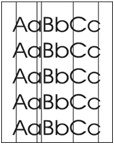Indiquez-nous le code erreur ou le problème rencontré
pour obtenir un diagnostic ou un devis de réparation.
Codes erreur les plus fréquents
Imprimante LaserJet Enterprise 500 MFP M525, M525C, M525DN, M525F
Code Erreur 10 ou Erreur mémoire consommable 
Code Erreur 13.xx ou Bourrage papier 
Code Erreur 49 
Code Erreur 50 ou Erreur Station fusion ou Remplacer kit de maintenance 
Problèmes les plus fréquemment rencontrés
Imprimante LaserJet Enterprise 500 MFP M525, M525C, M525DN, M525F
Tableau de tous les codes erreurs
Imprimante LaserJet Enterprise 500 MFP M525, M525C, M525DN, M525F
- code :
10.0X.Y0
- affichage :
10.0X.Y0 Supply memory error
- description :
The product cannot read or write to at least one print cartridge memory tag or a memory tag is missing from a print cartridge. Memory error • 10.00.00 (event code) Black print cartridge E-label missing • 10.00.10 (event code) Black print cartridge.
- remede :
1. Remove, and then reinstall the toner cartridge. 2. If the error reappears, turn the power off, and then on. 3. Check the cartridge e-label. If it is damaged, replace the cartridge. 4. If the error persists, replace the toner cartridge.
- code :
10.23.50
- affichage :
10.23.50
- description :
The fuser kit life was reset above the order threshold. A new ITB was installed.
- remede :
No action necessary.
- code :
10.23.51
- affichage :
10.23.51
- description :
The fuser kit life was reset above the replace threshold. A new ITB was installed.
- remede :
No action necessary.
- code :
10.23.52
- affichage :
10.23.52
- description :
The fuser kit life was reset above the reset threshold. A new ITB was installed.
- remede :
No action necessary.
- code :
10.23.70
- affichage :
10.23.70 Printing Past Very Low
- description :
The product indicates when the fuser kit is very low. The actual remaining fuse kit life might vary. You do not need to replace the fuser kit at this time unless print quality is no longer acceptable.
- remede :
If print quality is no longer acceptable, replace the fuser kit. See the parts chapter in the repair manual for the fuser kit part number.
- code :
10.XX.34
- affichage :
10.XX.34 Used Supply In Use
- description :
The toner cartridge is used. • 10.00.34 (event code) Black print cartridge
- remede :
Make sure this is a genuine HP supply.
- code :
10.XX.40
- affichage :
10.XX.40 Unsupported Supply In Use
- description :
The indicated toner cartridge is for a different product. • 10.00.41 (event code) Black print cartridge
- remede :
Remove the toner cartridge, and then install the correct cartridge for this product. TIP: See the parts chapter in the product repair manual for the correct cartridge part number.
- code :
10.XX.70
- affichage :
10.XX.70 Printing Past Very Low
- description :
The product indicates when a supply is very low. The actual remaining supply life might vary. You do not need to replace the supply at this time unless print quality is no longer acceptable. • 10.00.70 (event code) Black print cartridge • 10.23.70 (event code) The product indicates when the fuser kit is very low. The actual remaining fuser kit life might vary. You do not need to replace the fuser kit at this time unless print quality is no longer acceptable.
- remede :
If print quality is no longer acceptable, replace the indicated supply. See the parts chapter in the repair manual for the supply part number.
- code :
10.YY.15
- affichage :
10.YY.15 Install Supply
- description :
The indicated supply has been removed or installed incorrectly. • 10.00.15 (event code) Black print cartridge • 10.23.15 Fuser kit
- remede :
Replace or install the indicated supply. See the parts chapter in the product repair manual for the correct supply or kit part number.
- code :
11.00.YY
- affichage :
11.00.YY Internal clock error
- description :
The product real-time clock has experienced an error. • XX = 01: Clock battery failed • XX = 02: Real-time clock failed
- remede :
Whenever the product is turned off and then turned on again, set the time and date at the control panel. If the error persists, replace the formatter.
- code :
13.A3.D3
- affichage :
13.A3.D3
- description :
paper input delay jam 2 (paper did not reach the tray 3 feed sensor in time.)
- remede :
1. Remove the tray (3 or 4). 2. Remove jammed paper if present. 3. Reinstall the tray (3 or 4). 4. Remove jammed paper if present. Troubleshooting and parts 1. Make sure that the paper guides are snug against the paper stack. 2. Make sure that the paper meets HP specifications. 3. Use the product control panel or the HP Embedded Web Server to make sure that the tray is configured for the media size and type. 4. Paper sensor associated with this message: PS8008. 5. Inspect the separation pad a
- code :
13.A3.D4
- affichage :
13.A3.D4
- description :
Paper input delay jam 2 (paper did not reach the tray 3 feed sensor in time.) Tray 4 feed sensor.
- remede :
Recovery steps: 1. Remove the tray (3 or 4). 2. Remove jammed paper if present. 3. Reinstall the tray (3 or 4). 4. Remove jammed paper if present. Troubleshooting and parts: 1. Make sure that the paper meets HP specifications. 2. Use the product control panel or the HP Embedded Web Server to make sure that the tray is configured for the media size and type. 3. Paper sensor associated with this message: PS8008. 4. Check for a blockage in the Tray 3 or Tray 4 paper path.
- code :
13.A3.FF
- affichage :
13.A3.FF or 13.A4.FF
- description :
Residual media in paper path jam 1. Tray 3 or Tray 4 feed sensor
- remede :
Recovery steps: 1. Remove the tray (3 or 4). 2. Remove jammed paper if present. 3. Reinstall the tray (3 or 4). 4. Remove jammed paper if present. Troubleshooting and parts: 1. Paper Sensor associated with this message: PS8008. 2. Check for a blockage in the paper path.
- code :
13.A4.FF
- affichage :
13.A3.FF or 13.A4.FF
- description :
Residual media in paper path jam 1. Tray 3 or Tray 4 feed sensor
- remede :
Recovery steps: 1. Remove the tray (3 or 4). 2. Remove jammed paper if present. 3. Reinstall the tray (3 or 4). 4. Remove jammed paper if present. Troubleshooting and parts: 1. Paper Sensor associated with this message: PS8008. 2. Check for a blockage in the paper path.
- code :
13.B2.D1
- affichage :
13.B2.D1
- description :
Tray 1 jam (no-pick). Paper input delay jam 1. The paper did not reach the registration or Top sensor in time.
- remede :
Recovery steps: 1. Open top cover. 2. Remove the toner cartridge. 3. Lift the green flaps for access. 4. Remove jammed paper if present. 5. Reinstall cartridge and then close the top cover. Troubleshooting and parts: 1. Make sure that the paper guides are snug against the paper stack. 2. Make sure that the paper meets HP specifications. 3. Use the product control panel or the HP Embedded Web Server to make sure that the tray is configured for the media size and type. 4. Paper sensor associate
- code :
13.B2.D2
- affichage :
13.B2.D2
- description :
Paper input delay jam 1 (paper did not reach the registration sensor in time; no pick) Tray 2; registration or Top sensor.
- remede :
Recovery steps: 1. Remove Tray 2. 2. Remove jammed paper if present. 3. Open top cover. 4. Remove the toner cartridge. 5. Lift the green flaps for access. 6. Remove jammed paper if present. 7. Reinstall cartridge and then close the top cover. Troubleshooting and parts: 1. Make sure that the paper guides are snug against the paper stack. 2. Make sure that the paper meets HP specifications. 3. Use the product control panel or the HP Embedded Web Server to make sure that the tray is configured f
- code :
13.B2.DD
- affichage :
13.B2.DD
- description :
Paper input delay jam 1 (paper did not reach the registration sensor in time.) Duplexer; registration or Top sensor. Media did not reach the Top or registration sensor to print the second side of a duplex job.
- remede :
Recovery steps: 1. Remove Tray 2. 2. Use the green button to lower the duplex tray. 3. Open top cover. 4. Remove jammed paper if present. 5. Reinstall Tray 2. 6. Open top cover. 7. Remove the toner cartridge. 8. Lift the green flaps for access. 9. Remove jammed paper if present. 10. Reinstall cartridge and then close the top cover. Troubleshooting and parts: 1. Make sure that the paper meets HP specifications. 2. Use the product control panel or the HP Embedded Web Server to make sure that th
- code :
13.B2.FF
- affichage :
13.D3.FF or 13.B2.FF
- description :
Residual Media in Paper path jam 1 or 2 (paper detected in the paper path.) When the product power is turned on, paper remains in the paper path, triggering the duplex sensor. • 13.D3.FF: Duplexer. • 13.B2.FF: Registration or Top sensor.
- remede :
Recovery steps: 1. Remove Tray 2. 2. Remove jammed paper if present. 3. Use the green button to lower the duplex tray. 4. Remove jammed paper if present. 5. Close the duplex tray. 6. Reinstall Tray 2. Troubleshooting and parts 1. Make sure that there are no residual pieces of paper are in the paper path that could cause the paper to jam in this area. 2. Make sure that the media meets specification in both type and size for duplexing. Minimum paper size is 210 x 280 mm (8.27 x 11 inches)to 216
- code :
13.B2.XX
- affichage :
13.B2.XX
- description :
Media late to registration sensor. • 13.B2.D3: Paper input delay jam 1 (paper remained at the registration sensor longer than legalsized media would.) Tray 3; registration or Top sensor. • 13.B2.D4: Paper input stay jam 1 (paper remained at the registration sensor longer than legalsized media would.) Tray 4; registration or Top sensor
- remede :
Recovery steps: 1. Remove Tray 2. 2. Remove jammed paper if present. 3. Open top cover. 4. Remove the toner cartridge. 5. Lift the green flaps for access. 6. Remove jammed paper if present. 7. Reinstall cartridge and then close the top cover. Troubleshooting and parts: 1. Check the paper path for any jammed paper. Clear the jam. 2. Make sure that the paper meets HP specifications. 3. Use the product control panel or the HP Embedded Web Server to make sure that the tray is configured for the m
- code :
13.B9.AX
- affichage :
13.B9.AX
- description :
13.B9.A2, 13.B9.A3, 13.B9.A4, 13.B9.A5, or 13.B9.AB Fuser delivery stay jam 1 (paper stayed at fuser output sensor longer than it should; fuser output.) Fuser modes • A2.Normal fuser mode • A3.Light 1/2 fuser mode • A4.Heavy 1 fuser mode • A5.Heavy 2 fuser mode • AB-Overhead transparency fuser mode
- remede :
Recovery steps: 1. Open the rear door to second position. 2. Remove jammed paper if present. 3. Close the rear door. Troubleshooting and parts: 1. Clear the paper path of any jammed paper. 2. Make sure that the paper meets HP specifications. 3. Paper Sensor associated with this message: PS2.
- code :
13.B9.CX
- affichage :
13.B9.CX
- description :
13.B9.C2, 13.B9.C3, 13.B9.C4, 13.B9.C5, or 13.B9.CB Wrap jam 1 (paper first detected at fuser output sensor and then disappears from sensor before it should; fuser output . paper is wrapped around the fuser.) Fuser mode • C2.Normal fuser mode • C3.Light 1/2 fuser mode • C4.Heavy 1 fuser mode • C5.Heavy 2 fuser mode • CB-Overhead transparency fuser modes
- remede :
NOTE: Pre-printed paper, overhead transparency, and labels must meet product specifications. Make sure that labels were not previously put through a printer, and that there are no adhesive areas exposed. Recovery steps: 1. Open the rear door to second position. 2. Open top cover. 3. Remove the toner cartridge. 4. Remove jammed paper if present. 5. Reinstall cartridge and then close the top cover. 6. Close the rear door. Troubleshooting and parts: 1. Make sure that the paper meets HP specifica
- code :
13.B9.DX
- affichage :
13.B9.DX
- description :
13.B9.D1, 13.B9.D2, 13.B9.D3, 13.B9.D4, or 13.B9.DD Fuser delivery delay jam 1 (paper did not reach the fuser output sensor in time; fuser output.) • D1.Tray 1 • D2.Tray 2 • D3.Tray 3 • D4.Tray 4 • DD-Duplexer
- remede :
Recovery steps: 1. Open the rear door to second position. 2. Open top cover. 3. Remove the toner cartridge. 4. Remove jammed paper if present. 5. Reinstall cartridge and then close the top cover. 6. Close the rear door. Troubleshooting and parts: 1. Remove all paper and check for residual pieces that could cause the jams. 2. Make sure that the paper meets HP specifications. 3. Paper sensor associated with this message: PS2. Use the Manual sensor test to test the sensor. If the sensor is not w
- code :
13.B9.FF
- affichage :
13.B9.FF
- description :
Residual Media in Paper path jam 1 (paper detected in the paper path; fuser output.) When the product power is turned on, paper activates the fuser output sensor and it stays on.
- remede :
Recovery steps: 1. Open the rear door to second position. 2. Open top cover. 3. Remove the toner cartridge. 4. Remove jammed paper if present. 5. Reinstall cartridge and then close the top cover. 6. Close the rear door. Troubleshooting and parts: 1. Clear the paper path of any jammed paper. 2. Make sure that the paper meets HP specifications. 3. Paper Sensor associated with this message: PS2. Use the Manual sensor test to test the sensor. If the sensor is not working, replace the fuser.
- code :
13.BA.EE
- affichage :
13.BA.EE or 13.DA.EE
- description :
Door open jam 1 (Door opens during print job.) When the product power is turned on, paper remains in the paper path, triggering the duplex sensor. • 13.BA.EE: Toner door. • 13.DA.EE: Rear door
- remede :
Close all doors
- code :
13.D3.DX
- affichage :
13.D3.DX
- description :
13.D3.D2, 13.D3.D3, 13.D3.D4, 13.D3.D5, or 13.D3.DB Duplex re-feed jam 1 (paper did not reach the duplex sensor in time; duplexer.) Fuser modes • D2.Normal fuser mode • D3.Light 1/2 fuser mode • D4.Heavy 1 fuser mode • D5.Heavy 2 fuser mode • DB-Overhead transparency fuser mode
- remede :
Recovery steps 1. Open the rear door to second position. 2. Remove jammed paper if present. 3. Close the rear door. Troubleshooting and parts 1. Remove all paper and check for residual pieces that could cause the media not to move along the paper path. 2. Make sure that the paper meets HP specifications. 3. Paper sensor associated with this message: PS4. Replace the photointerrupter (WG8-5935-000CN or the top cover assembly (RM1-8516-000CN).
- code :
13.D3.FF
- affichage :
13.D3.FF or 13.B2.FF
- description :
Residual Media in Paper path jam 1 or 2 (paper detected in the paper path.) When the product power is turned on, paper remains in the paper path, triggering the duplex sensor. • 13.D3.FF: Duplexer. • 13.B2.FF: Registration or Top sensor.
- remede :
Recovery steps: 1. Remove Tray 2. 2. Remove jammed paper if present. 3. Use the green button to lower the duplex tray. 4. Remove jammed paper if present. 5. Close the duplex tray. 6. Reinstall Tray 2. Troubleshooting and parts 1. Make sure that there are no residual pieces of paper are in the paper path that could cause the paper to jam in this area. 2. Make sure that the media meets specification in both type and size for duplexing. Minimum paper size is 210 x 280 mm (8.27 x 11 inches)to 216
- code :
13.DA.EE
- affichage :
13.BA.EE or 13.DA.EE
- description :
Door open jam 1 (Door opens during print job.) When the product power is turned on, paper remains in the paper path, triggering the duplex sensor. • 13.BA.EE: Toner door. • 13.DA.EE: Rear door
- remede :
Close all doors
- code :
13.E1.XX
- affichage :
13.E1.XX
- description :
13.E1.D2, 13.E1.D3, 13.E1.D4, 13.E1.D5, or 13.E1.DB Fuser delivery delay jam 2 (paper did not reach the output bin full sensor in time; output bin full.) Fuser modes • E2.Normal fuser mode • E3.Light 1/2 fuser mode • E4.Heavy 1 fuser mode • E5.Heavy 2 fuser mode • EB-Overhead transparency fuser mode
- remede :
Recovery steps: 1. Open the rear door to second position. 2. Remove jammed paper if present. 3. Close the rear door. Troubleshooting and parts: 1. Remove all paper and check for residual pieces that could cause the media not to move along the paper path. 2. Make sure that the paper meets HP specifications. 3. Paper sensor associated with this message: PS4. Replace the photointerrupter (WG8-5935-000CN or the top cover assembly (RM1-8516-000CN).
- code :
20.00.00
- affichage :
20.00.00 Insufficient memory: <Device>
- description :
The product has experienced a memory error. You might have tried to transfer too many fonts or macros
- remede :
Touch the OK button to print the transferred data. Some data might be lost. Reduce the page complexity or add product memory.
- code :
21.00.00
- affichage :
21.00.00 Page too complex
- description :
The page decompression process was too slow for the product.
- remede :
Touch the OK button to continue. There may be some data loss.
- code :
30.01.23
- affichage :
30.01.23 Scanner calibration failure
- description :
The scanner calibration failed.
- remede :
1. Turn the product off, then on again. 2. After the product warms up, repeat the calibration process. 3. If the error persists, replace the scanner.
- code :
30.01.36
- affichage :
30.01.36 Upgrade Error Try downloading upgrade again
- description :
Scanner firmware upgrade error.
- remede :
1. Resend the scanner firmware upgrade. 2. If the error persists, replace the scanner control board.
- code :
30.01.43
- affichage :
30.01.43 Scan memory failure
- description :
A scan memory error occurred.
- remede :
1. Turn the product off and then on. 2. Remove the formatter, and then reinstall the formatter. 3. If the error persists, replace the formatter.
- code :
30.01.YY
- affichage :
30.01.YY Scanner failure
- description :
• 30.01.06 (event code): Scanner fan error • 30.01.41 (event code): Internal communication error involving the copy processor board (CPB) on the formatter • 30.01.42 (event code): Internal communication error
- remede :
• 30.01.06 (event code) 1. Turn the product off and then on. 2. Check the fan, and reconnect any loose cables. 3. If the error persists, replace the fan or the scanner control board. • 30.01.41 (event code) 1. Turn the product off and then on. 2. Reseat the formatter. 3. If the error persists, replace the formatter. • 30.01.42 (event code) 1. Turn the product off and then on. 2. Check the cables connecting the scanner control board. 3. If this error occurs after a formatter, fa
- code :
30.WX.YZ
- affichage :
30.WX.YZ Scanner fan failureoccurred.
- description :
The product has detected a problem with the scanner. This error occurs when there is a CPB memory failure and the formatter needs to be replaced.
- remede :
1. Turn power off then on. 2. If the error persists, replace the formatter.
- code :
31.01.47
- affichage :
31.01.47 Document feeder not detected
- description :
The document feeder was not detected, and might not be ADF connected. The flatbed glass is still available for scanning.
- remede :
Turn the product off and then on.
- code :
31.03.22
- affichage :
31.03.22 Scanner calibration failure
- description :
The scanner calibration failed. This could affect scanning picture quality
- remede :
Remove any paper in document feeder. Turn the product off and then on.
- code :
31.13.03
- affichage :
31.13.03 Document feeder pick error
- description :
The document feeder cannot pick up paper.
- remede :
1. Open the document feeder top cover. 2. Remove all paper found. 3. Remove the remaining pages from the document feeder input tray. 4. Close the document feeder top cover. 5. Place the jammed page on top of any remaining pages, and reinsert them into the document feeder. 6. Align the paper guides with both edges on the paper. 7. Touch the Start button to continue. Check the paper guides, check and clean the rollers and separation pad, and test the registration sensor. If the error persists,
- code :
31.WX.10
- affichage :
31.WX.10 Scanner failure
- description :
The product has detected a scanner ADF fan error.
- remede :
1. Turn the product off and then on. 2. If the error persists, replace the ADF fan.
- code :
31.WX.15
- affichage :
31.WX.15 Jam in document feeder
- description :
Originals are jammed inside the document feeder top cover.
- remede :
1. Open the document feeder top cover. 2. Remove all paper found. 3. Rotate the green wheel to remove any additional paper. 4. Remove the remaining pages from the document feeder input tray. 5. Close the document feeder top cover. 6. Place the jammed page on top of any remaining pages, and reinsert them into the document feeder. 7. Align the paper guides with both edges of the paper. 8. Touch the Start button to continue.
- code :
33.WX.YZ
- affichage :
33.WX.YZ Used board/disk installed
- description :
An encrypted board or disk with existing data previously locked to a different product has replaced the original. If you continue, data is permanently lost.
- remede :
• To save the data on the board or disk, turn the product off. Replace the board or disk with another board or disk. • To delete the data on the board or disk and continue, touch the OK button.
- code :
40.00.01
- affichage :
40.00.01 USB I/O buffer overflow
- description :
The USB buffer overflowed during a busy state.
- remede :
1. Touch the OK button to print the transferred data. Some data might be lost. 2. Check the host configuration.
- code :
41.02.00
- affichage :
41.02.00 Error
- description :
A beam detect misprint error has occurred.
- remede :
If the error persists, replace the laser/scanner assembly.
- code :
41.03.YZ
- affichage :
41.03.YZ Unexpected size in Tray <X>
- description :
The product detected a different paper size than expected. Y = Size mismatch, Z = Source • Y = 0: Detected paper is longer or shorter than expected • Y = A: Detected paper too long • Y = B: Detected paper too short • Z = 1: Tray 1 • Z = 2: Tray 2 • Z = 3: Tray 3
- remede :
1. Make sure that the tray is loaded with the correct paper size and that the sliding paper guides are correctly adjusted. 2. Use the Tray/Bin manual sensor test to verify that the tray paper switch is correctly functioning. 3. If the error persists, replace the lifter assembly.
- code :
49.XX.YY
- affichage :
49.XX.YY Error
- description :
A firmware error has occurred. This error can be caused by corrupted print jobs, software applications issues, non-product specific print drivers, poor-quality USB or network cables, bad network connections or incorrect configurations, invalid firmware operations, or unsupported accessories.
- remede :
1. Turn the product off and then on. 2. If the error persists, check the following: • The error might be caused by a network connectivity problem, such as a bad interface cable, a bad USB port, or an invalid network configuration setting. • The error might be caused by the print job, such as an invalid print driver, a problem with the software application, or a problem with the file you are printing. • Upgrading the product firmware might help resolve the error. See the product
- code :
50.WX.YZ
- affichage :
50.WX.YZ Fuser error
- description :
The product experienced a fuser error. • W = fuser error code • X = fuser mode • 0: Photo paper 1, 2, 3, Designated paper 2, 3, or NA, typed or AutoSense • 1: AutoSense (Normal special case distinguished from typed Normal) • 2: Normal, typed (not AutoSense) • 3: Light paper 1, 2, or 3, typed or AutoSense • 4: Heavy paper 1, typed or AutoSense • 5: Heavy paper 2, typed or AutoSense • 6: Heavy paper 3, typed or AutoSense • 7: Glossy paper 1, typ
- remede :
W = A: High fuser temperature 2: 1. Remove and then reseat the fuser. Make sure there is no residual paper in the fuser. Make sure the product is not located in front of a vent or window where cool air may interfere with the ability of the fuser to heat up. 2. Check the product power source. Make sure the power source meets product requirements. Make sure this is the only device using the circuit. 3. Check the connector between the fuser and the product. If it is damaged, replace the fuser. 4
- code :
51.00.YY
- affichage :
51.00.YY Error
- description :
An error with the laser/scanner assembly has occurred in the product. • YY = 10: Beam detect error • YY = 19: Laser malfunction • YY = 20: Black laser scanner errort
- remede :
51.00.10: 1. Turn the product off and then on. 2. Check the flat flexible cable (FFC) connections to the laser scanners. 3. Check the connectors at the DC controller, and at the laser scanner. 4. Replace the laser scanner. 51.00.19: 1. Turn the product off and then on. 2. Check the connectors on the laser scanner. 3. Replace the laser scanner. 51.00.20: 1. Perform the laser scanner component tests in the Troubleshooting menu. Verify that you can hear the motor rotate. 2. If you cannot hear th
- code :
52.XX.00
- affichage :
52.XX.00
- description :
The laser/scanner experienced a startup error. • XX = 00: Laser/scanner motor startup error • XX = 20: Laser/scanner rotation error
- remede :
1. Reconnect the connector on the laser/scanner driver PCA, and the connector on the DC controller PCA. 2. Use the scanner motor drive test in the component tests to verify that the scanner motor is properly functioning (listen for a high-pitched whine from the motor). If it is not, replace the laser/scanner. 3. If the error persists, replace the laser/scanner.
- code :
54.XX.YY
- affichage :
54.XX.YY
- description :
A sensor error has occurred.
- remede :
54.00.03: Environmental sensor failure 1. Turn the product off and then on. 2. If the environment sensor has been removed or replaced check the connector on the environment sensor, and the connector on the DC controller PCA. 3. If the error persists, replace the environment sensor assembly. 54.00.04: Engine temperature sensor 1 abnormality warning 1. Turn the product off and then on.
- code :
55.XX.YY
- affichage :
55.XX.YY DC Controller error
- description :
The communication link between the formatter and DC controller was lost. • 55.01.06 (event code): NVRAM memory data error warning • 55.02.06 (event code): NVRAM memory access error warning
- remede :
1. Turn the product off, and then on. 2. If the error persists, replace the DC controller.
- code :
56.00.YY
- affichage :
56.00.YY Error
- description :
The product experienced a communication error with the optional paper tray. • 56.00.01 (event code): Illegal input, selected paper input tray is unavailable • 56.00.02 (event code): Illegal output, selected paper output bin is unavailable
- remede :
1. Turn the product off and then on. 2. Reseat the optional paper tray. 3. Check the input connectors for damage. If a connector is damaged, replace the connector.
- code :
57.00.0X
- affichage :
57.00.0X Error
- description :
A fan error has occurred.
- remede :
Turn the product off, and then on.
- code :
58.00.04
- affichage :
58.00.04 Error
- description :
The low-voltage power supply is defective.
- remede :
1. Turn the product off and then on. 2. Check the connector on the DC controller PCA. 3. If the error persists, replace the low voltage power supply.
- code :
59.00.00
- affichage :
59.00.00 Error
- description :
A paper path malfunction error has occurred.
- remede :
Turn the product off then on.
- code :
59.00.20
- affichage :
59.00.20 Error
- description :
A motor rotation error has occurred.
- remede :
Turn the product off and then on.
- code :
62.00.00
- affichage :
62.00.00 No system
- description :
The product experienced an internal system failure.
- remede :
1. Turn the product off and then on. 2. Reload the firmware. 3. Perform a firmware upgrade. 4. If the error persists, replace the hard disk.
- code :
69.X
- affichage :
69.X ERROR
- description :
The duplexer mechanism has failed.
- remede :
Turn the product off, and then on.
- code :
70.00.00
- affichage :
70.00.00 Error
- description :
The product experienced a DC controller failure.
- remede :
1. Turn the product off and then on. 2. If the error persists, replace the DC controller.
- code :
81.WX.00
- affichage :
81.WX.00 Wireless Network Error
- description :
A wireless network component on the product has failed.
- remede :
1. Turn the product off and then on. 2. Turn the product off, reseat the wireless network component, and then turn the product on. 3. If the error persists, replace the wireless network component.
- code :
81.WX.YZ
- affichage :
81.WX.YZ Embedded JetDirect Error
- description :
The product experienced an embedded HP Jetdirect print server critical error. • 81.01.00 (event code): EIO Networking Event <UVWXYZ> • 81.02.00 (event code): Wireless Networking Event <UVWXYZ> • 81.03.00 (event code): Access Point Wireless Networking Event <UVWXYZ> • 81.04.00 (event code): Jetdirect Inside Networking Event <UVWXYZ> • 81.06.00 (event code): Internal EIO Networking Event <UVWXYZ> • 81.07.00 (event code): Internal Wirel
- remede :
1. Turn the product off and then on. 2. Turn the product off, reseat the EIO accessory, and then turn the product on. 3. If the error persists, replace the formatter.
- code :
89.19.5C
- affichage :
89.19.5C Error
- description :
This is a temporary firmware error that occurs every twenty-one days for the M500 and M600 products. This error does not indicate any problem with the product. NOTE: If the product power is turned off and then on again before twenty-one days elapse, this error will not occur.
- remede :
1. Turn the product power off and then on again to clear the error. 2. Perform a firware upgrade.
- code :
98.00.01
- affichage :
98.00.01 or 98.01.00 Corrupt data in firmware volume
- description :
Data corruption has occurred in the firmware volume.
- remede :
Perform the Clean Disk item in the Preboot menu, and then reload the firmware.
- code :
98.01.00
- affichage :
98.00.01 or 98.01.00 Corrupt data in firmware volume
- description :
Data corruption has occurred in the firmware volume.
- remede :
Perform the Clean Disk item in the Preboot menu, and then reload the firmware.