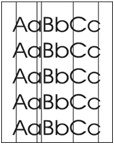Indiquez-nous le code erreur ou le problème rencontré
pour obtenir un diagnostic ou un devis de réparation.
Codes erreur les plus fréquents
Imprimante HP LaserJet Enterprise 500 COLOR M551, M551N, M551DN, M551XH
Code Erreur 10 ou Erreur mémoire consommable 
Code Erreur 13.xx ou Bourrage papier 
Code Erreur 49 
Code Erreur 50 ou Erreur Station fusion ou Remplacer kit de maintenance 
Message Bac récup toner plein 
Problèmes les plus fréquemment rencontrés
Imprimante HP LaserJet Enterprise 500 COLOR M551, M551N, M551DN, M551XH
Tableau de tous les codes erreurs
Imprimante HP LaserJet Enterprise 500 COLOR M551, M551N, M551DN, M551XH
- code :
-
- affichage :
Unsupported supply in use OR Unsupported supply installed To continue, press OK
- description :
A non-supported supply has been installed. OR One of the print cartridges is for a different HP product. XX = 00 Black print cartridge XX = 01 Cyan print cartridge XX = 02 Magenta print cartridge XX = 03 Yellow print cartridge
- remede :
Install the correct supplies for this product. See the parts chapter in the service manual for supply part numbers.
- code :
10.00.00
- affichage :
10.0X.Y0 Supply memory error
- description :
The product cannot read or write to at least one print cartridge memory tag or a memory tag is missing from a print cartridge. Memory error Black print cartridge
- remede :
1. Remove, and then reinstall the indicated print cartridge. 2. If the error reappears, turn the power off, and then on. 3. Check the cartridge e-label. If it is damaged, replace the cartridge. 4. If the error persists, replace the indicated print cartridge.
- code :
10.00.10
- affichage :
10.0X.Y0 Supply memory error
- description :
The product cannot read or write to at least one print cartridge memory tag or a memory tag is missing from a print cartridge. E-label missing Black print cartridge
- remede :
1. Remove, and then reinstall the indicated print cartridge. 2. If the error reappears, turn the power off, and then on. 3. Check the cartridge e-label. If it is damaged, replace the cartridge. 4. If the error persists, replace the indicated print cartridge.
- code :
10.00.15
- affichage :
Install <supply>
- description :
A supply item is either not installed or installed incorrectly. Black cartridge
- remede :
Install the supply item or make sure that the installed supply item is fully seated.
- code :
10.00.25
- affichage :
Wrong cartridge in <color> slot
- description :
The indicated slot for a print cartridge contains a cartridge that is not the correct color. From left to right, the print cartridges should be installed in the following order: Black
- remede :
Remove the print cartridge from that slot, and install a cartridge that is the correct color.
- code :
10.00.34
- affichage :
10.XX.34 Used supply in use
- description :
The indicated cartridge is used. Black print cartridge
- remede :
NOTE: Removing a cartridge from one product and then installing it in a different product (for testing functionality) will cause this event code.
- code :
10.00.35
- affichage :
10.YY.35 Incompatible <supply>
- description :
The indicated supply is not compatible with this product. Black print cartridge
- remede :
CAUTION: The fuser might be hot. Be careful when removing the fuser. Install a supply that is designed for this product.
- code :
10.00.40
- affichage :
10.XX.40 Genuine HP supplies installed
- description :
More than one genuine HP print cartridge has been installed. Black print cartridge
- remede :
No action necessary.
- code :
10.00.41
- affichage :
10.XX.41 Unsupported supply in use
- description :
The indicated print cartridge is for a different product. Black print cartridge
- remede :
Remove the indicated print cartridge, and then install the correct cartridge for this product.
- code :
10.00.60
- affichage :
<Supply> low OR Supplies low
- description :
The product indicates when a supply level, or more than one supply, is low. Actual print cartridge life might vary. You do not need to replace the print cartridge at this time unless print quality is no longer acceptable. When multiple supplies are low, more than one event code is recorded. Black print cartridge
- remede :
If print quality is no longer acceptable, replace the supply. HP recommends that the customer have a replacement supply available to install when print quality is no longer acceptable.
- code :
10.00.70
- affichage :
Replace Supplies
- description :
This alert appears only if the product is configured to stop when a supplies reach the very low threshold. Two or more supplies have reached the estimated end of life. The product indicates when a supply level is at its estimated end of life. The actual life remaining might be different than estimated. The supply does not need to be replaced now unless the print quality is no longer acceptable. HP recommends that the customer have a replacement supply available to install when print quality i
- remede :
Press the OK button to find out which supplies need to be replaced. Or, configure the product to continue printing by using the Manage Supplies menu.
- code :
10.01.00
- affichage :
10.0X.Y0 Supply memory error
- description :
The product cannot read or write to at least one print cartridge memory tag or a memory tag is missing from a print cartridge. Memory error Cyan print cartridge
- remede :
1. Remove, and then reinstall the indicated print cartridge. 2. If the error reappears, turn the power off, and then on. 3. Check the cartridge e-label. If it is damaged, replace the cartridge. 4. If the error persists, replace the indicated print cartridge.
- code :
10.01.10
- affichage :
10.0X.Y0 Supply memory error
- description :
The product cannot read or write to at least one print cartridge memory tag or a memory tag is missing from a print cartridge. E-label missing Cyan print cartridge
- remede :
1. Remove, and then reinstall the indicated print cartridge. 2. If the error reappears, turn the power off, and then on. 3. Check the cartridge e-label. If it is damaged, replace the cartridge. 4. If the error persists, replace the indicated print cartridge.
- code :
10.01.15
- affichage :
10.YY.15 Install <supply>
- description :
The indicated supply has been removed or installed incorrectly. Cyan print cartridge
- remede :
Replace or install the indicated supply.
- code :
10.01.25
- affichage :
Wrong cartridge in <color> slot
- description :
The indicated slot for a print cartridge contains a cartridge that is not the correct color. From left to right, the print cartridges should be installed in the following order: Cyan
- remede :
Remove the print cartridge from that slot, and install a cartridge that is the correct color.
- code :
10.01.34
- affichage :
10.XX.34 Used supply in use
- description :
The indicated cartridge is used. Cyan print cartridge
- remede :
NOTE: Removing a cartridge from one product and then installing it in a different product (for testing functionality) will cause this event code.
- code :
10.01.35
- affichage :
10.YY.35 Incompatible <supply>
- description :
The indicated supply is not compatible with this product. Cyan print cartridge
- remede :
CAUTION: The fuser might be hot. Be careful when removing the fuser. Install a supply that is designed for this product.
- code :
10.01.40
- affichage :
10.XX.40 Genuine HP supplies installed
- description :
More than one genuine HP print cartridge has been installed. Cyan print cartridge
- remede :
No action necessary.
- code :
10.01.41
- affichage :
10.XX.41 Unsupported supply in use
- description :
The indicated print cartridge is for a different product. Cyan print cartridge
- remede :
Remove the indicated print cartridge, and then install the correct cartridge for this product.
- code :
10.01.60
- affichage :
<Supply> low OR Supplies low
- description :
The product indicates when a supply level, or more than one supply, is low. Actual print cartridge life might vary. You do not need to replace the print cartridge at this time unless print quality is no longer acceptable. When multiple supplies are low, more than one event code is recorded. Cyan print cartridge
- remede :
If print quality is no longer acceptable, replace the supply. HP recommends that the customer have a replacement supply available to install when print quality is no longer acceptable.
- code :
10.01.70
- affichage :
Replace Supplies
- description :
This alert appears only if the product is configured to stop when a supplies reach the very low threshold. Two or more supplies have reached the estimated end of life. The product indicates when a supply level is at its estimated end of life. The actual life remaining might be different than estimated. The supply does not need to be replaced now unless the print quality is no longer acceptable. HP recommends that the customer have a replacement supply available to install when print quality i
- remede :
Press the OK button to find out which supplies need to be replaced. Or, configure the product to continue printing by using the Manage Supplies menu.
- code :
10.02.00
- affichage :
10.0X.Y0 Supply memory error
- description :
The product cannot read or write to at least one print cartridge memory tag or a memory tag is missing from a print cartridge. Memory error Magenta print cartridge
- remede :
1. Remove, and then reinstall the indicated print cartridge. 2. If the error reappears, turn the power off, and then on. 3. Check the cartridge e-label. If it is damaged, replace the cartridge. 4. If the error persists, replace the indicated print cartridge.
- code :
10.02.10
- affichage :
10.0X.Y0 Supply memory error
- description :
The product cannot read or write to at least one print cartridge memory tag or a memory tag is missing from a print cartridge. E-label missing Magenta print cartridge
- remede :
1. Remove, and then reinstall the indicated print cartridge. 2. If the error reappears, turn the power off, and then on. 3. Check the cartridge e-label. If it is damaged, replace the cartridge. 4. If the error persists, replace the indicated print cartridge.
- code :
10.02.15
- affichage :
Install <supply>
- description :
A supply item is either not installed or installed incorrectly. Magenta cartridge
- remede :
Install the supply item or make sure that the installed supply item is fully seated.
- code :
10.02.25
- affichage :
Wrong cartridge in <color> slot
- description :
The indicated slot for a print cartridge contains a cartridge that is not the correct color. From left to right, the print cartridges should be installed in the following order: Magenta
- remede :
Remove the print cartridge from that slot, and install a cartridge that is the correct color.
- code :
10.02.34
- affichage :
10.XX.34 Used supply in use
- description :
The indicated cartridge is used. Magenta print cartridge
- remede :
NOTE: Removing a cartridge from one product and then installing it in a different product (for testing functionality) will cause this event code.
- code :
10.02.35
- affichage :
10.YY.35 Incompatible <supply>
- description :
The indicated supply is not compatible with this product. Magenta print cartridge
- remede :
CAUTION: The fuser might be hot. Be careful when removing the fuser. Install a supply that is designed for this product.
- code :
10.02.40
- affichage :
10.XX.40 Genuine HP supplies installed
- description :
More than one genuine HP print cartridge has been installed. Magenta print cartridge
- remede :
No action necessary.
- code :
10.02.41
- affichage :
10.XX.41 Unsupported supply in use
- description :
The indicated print cartridge is for a different product. Magenta print cartridge
- remede :
Remove the indicated print cartridge, and then install the correct cartridge for this product.
- code :
10.02.60
- affichage :
<Supply> low OR Supplies low
- description :
The product indicates when a supply level, or more than one supply, is low. Actual print cartridge life might vary. You do not need to replace the print cartridge at this time unless print quality is no longer acceptable. When multiple supplies are low, more than one event code is recorded. Magenta print cartridge
- remede :
If print quality is no longer acceptable, replace the supply. HP recommends that the customer have a replacement supply available to install when print quality is no longer acceptable.
- code :
10.02.70
- affichage :
Replace Supplies
- description :
This alert appears only if the product is configured to stop when a supplies reach the very low threshold. Two or more supplies have reached the estimated end of life. The product indicates when a supply level is at its estimated end of life. The actual life remaining might be different than estimated. The supply does not need to be replaced now unless the print quality is no longer acceptable. HP recommends that the customer have a replacement supply available to install when print quality i
- remede :
Press the OK button to find out which supplies need to be replaced. Or, configure the product to continue printing by using the Manage Supplies menu.
- code :
10.03.00
- affichage :
10.0X.Y0 Supply memory error
- description :
The product cannot read or write to at least one print cartridge memory tag or a memory tag is missing from a print cartridge. Memory error Yellow print cartridge
- remede :
1. Remove, and then reinstall the indicated print cartridge. 2. If the error reappears, turn the power off, and then on. 3. Check the cartridge e-label. If it is damaged, replace the cartridge. 4. If the error persists, replace the indicated print cartridge.
- code :
10.03.10
- affichage :
10.0X.Y0 Supply memory error
- description :
The product cannot read or write to at least one print cartridge memory tag or a memory tag is missing from a print cartridge. E-label missing Yellow print cartridge
- remede :
1. Remove, and then reinstall the indicated print cartridge. 2. If the error reappears, turn the power off, and then on. 3. Check the cartridge e-label. If it is damaged, replace the cartridge. 4. If the error persists, replace the indicated print cartridge.
- code :
10.03.15
- affichage :
Install <supply>
- description :
A supply item is either not installed or installed incorrectly. Yellow cartridge
- remede :
Install the supply item or make sure that the installed supply item is fully seated.
- code :
10.03.25
- affichage :
Wrong cartridge in <color> slot
- description :
The indicated slot for a print cartridge contains a cartridge that is not the correct color. From left to right, the print cartridges should be installed in the following order: Yellow
- remede :
Remove the print cartridge from that slot, and install a cartridge that is the correct color.
- code :
10.03.34
- affichage :
10.XX.34 Used supply in use
- description :
The indicated cartridge is used. Yellow print cartridge
- remede :
NOTE: Removing a cartridge from one product and then installing it in a different product (for testing functionality) will cause this event code.
- code :
10.03.35
- affichage :
10.YY.35 Incompatible <supply>
- description :
The indicated supply is not compatible with this product. Yellow print cartridge
- remede :
CAUTION: The fuser might be hot. Be careful when removing the fuser. Install a supply that is designed for this product.
- code :
10.03.40
- affichage :
10.XX.40 Genuine HP supplies installed
- description :
More than one genuine HP print cartridge has been installed. Yellow print cartridge
- remede :
No action necessary.
- code :
10.03.41
- affichage :
10.XX.41 Unsupported supply in use
- description :
The indicated print cartridge is for a different product. Yellow print cartridge
- remede :
Remove the indicated print cartridge, and then install the correct cartridge for this product.
- code :
10.03.60
- affichage :
<Supply> low OR Supplies low
- description :
The product indicates when a supply level, or more than one supply, is low. Actual print cartridge life might vary. You do not need to replace the print cartridge at this time unless print quality is no longer acceptable. When multiple supplies are low, more than one event code is recorded. Yellow print cartridge
- remede :
If print quality is no longer acceptable, replace the supply. HP recommends that the customer have a replacement supply available to install when print quality is no longer acceptable.
- code :
10.03.70
- affichage :
Replace Supplies
- description :
This alert appears only if the product is configured to stop when a supplies reach the very low threshold. Two or more supplies have reached the estimated end of life. The product indicates when a supply level is at its estimated end of life. The actual life remaining might be different than estimated. The supply does not need to be replaced now unless the print quality is no longer acceptable. HP recommends that the customer have a replacement supply available to install when print quality i
- remede :
Press the OK button to find out which supplies need to be replaced. Or, configure the product to continue printing by using the Manage Supplies menu.
- code :
10.10.15
- affichage :
Install <supply>
- description :
A supply item is either not installed or installed incorrectly. Cyan cartridge
- remede :
Install the supply item or make sure that the installed supply item is fully seated.
- code :
10.22.50
- affichage :
10.22.50
- description :
The transfer kit life was reset above the order threshold. A new ITB was installed.
- remede :
No action necessary.
- code :
10.22.51
- affichage :
10.22.51
- description :
The transfer kit life was reset above the replace threshold. A new ITB was installed.
- remede :
No action necessary.
- code :
10.22.52
- affichage :
10.22.52
- description :
The transfer kit life was reset above the reset threshold. A new ITB was installed.
- remede :
No action necessary.
- code :
10.22.60
- affichage :
<Supply> low OR Supplies low
- description :
The product indicates when a supply level, or more than one supply, is low. Actual print cartridge life might vary. You do not need to replace the print cartridge at this time unless print quality is no longer acceptable. When multiple supplies are low, more than one event code is recorded. Transfer kit
- remede :
If print quality is no longer acceptable, replace the supply. HP recommends that the customer have a replacement supply available to install when print quality is no longer acceptable.
- code :
10.22.70
- affichage :
Replace Supplies
- description :
This alert appears only if the product is configured to stop when a supplies reach the very low threshold. Two or more supplies have reached the estimated end of life. The product indicates when a supply level is at its estimated end of life. The actual life remaining might be different than estimated. The supply does not need to be replaced now unless the print quality is no longer acceptable. HP recommends that the customer have a replacement supply available to install when print quality i
- remede :
Press the OK button to find out which supplies need to be replaced. Or, configure the product to continue printing by using the Manage Supplies menu.
- code :
10.23.15
- affichage :
Install <supply>
- description :
A supply item is either not installed or installed incorrectly. Fuser kit
- remede :
Install the supply item or make sure that the installed supply item is fully seated.
- code :
10.23.35
- affichage :
10.YY.35 Incompatible <supply>
- description :
The indicated supply is not compatible with this product. Fuser
- remede :
CAUTION: The fuser might be hot. Be careful when removing the fuser. Install a supply that is designed for this product.
- code :
10.23.50
- affichage :
10.23.50
- description :
The fuser kit life was reset above the order threshold. A new ITB was installed.
- remede :
No action necessary.
- code :
10.23.51
- affichage :
10.23.51
- description :
The fuser kit life was reset above the replace threshold. A new ITB was installed.
- remede :
No action necessary.
- code :
10.23.52
- affichage :
10.23.52
- description :
The fuser kit life was reset above the reset threshold. A new ITB was installed.
- remede :
No action necessary.
- code :
10.23.60
- affichage :
10.23.60
- description :
The product indicates when the fuser kit is very low. The actual remaining fuser kit life might vary. You do not need to replace the fuser kit at this time unless print quality is not acceptable.
- remede :
Replace the fuser kit if print quality is not acceptable.
- code :
10.23.70
- affichage :
Replace Supplies
- description :
This alert appears only if the product is configured to stop when a supplies reach the very low threshold. Two or more supplies have reached the estimated end of life. The product indicates when a supply level is at its estimated end of life. The actual life remaining might be different than estimated. The supply does not need to be replaced now unless the print quality is no longer acceptable. HP recommends that the customer have a replacement supply available to install when print quality i
- remede :
Press the OK button to find out which supplies need to be replaced. Or, configure the product to continue printing by using the Manage Supplies menu.
- code :
10.31.15
- affichage :
Install <supply> Close rear door
- description :
The toner collection unit has been removed or has been installed incorrectly. Toner collection unit
- remede :
Replace or reinstall the toner collection unit correctly to continue printing.
- code :
10.31.60
- affichage :
<Supply> almost full
- description :
Toner Collection bottle is almost full. Toner collection unit
- remede :
Replace the toner collection unit
- code :
10.31.70
- affichage :
Replace Supplies
- description :
This alert appears only if the product is configured to stop when a supplies reach the very low threshold. Two or more supplies have reached the estimated end of life. The product indicates when a supply level is at its estimated end of life. The actual life remaining might be different than estimated. The supply does not need to be replaced now unless the print quality is no longer acceptable. HP recommends that the customer have a replacement supply available to install when print quality i
- remede :
Press the OK button to find out which supplies need to be replaced. Or, configure the product to continue printing by using the Manage Supplies menu.
- code :
11.00.01
- affichage :
11.00.YY Internal clock error
- description :
The product real time clock has experienced an error. D dead clock
- remede :
Whenever the product is turned off and then turned on again, set the time and date at the control panel. If the error persists, you might need to replace the formatter.
- code :
11.00.02
- affichage :
11.00.YY Internal clock error
- description :
The product real time clock has experienced an error. Dead real time clock
- remede :
Whenever the product is turned off and then turned on again, set the time and date at the control panel. If the error persists, you might need to replace the formatter.
- code :
13.00.00
- affichage :
13.00.00
- description :
Generic jam event code.
- remede :
Check the product for a jam.
- code :
13.A3.D3
- affichage :
13.WX.YZ Jam in Tray <X>
- description :
Misfeed jam from Tray 3 This jam occurs when the paper does not reach the feed sensor of each tray in designated amount of time after the start of paper pickup.
- remede :
Clear the jam.
- code :
13.A3.D4
- affichage :
13.WX.YZ Jam in middle right door
- description :
Late to path jam from Tray 3 This jam occurs when the paper does not reach the Tray 3 feed sensor (SR1) in designated amount of time.
- remede :
Clear the jam.
- code :
13.A3.FF
- affichage :
13.WX.FF
- description :
Power on residual paper jam This jam occurs when the paper exists at any of the paper path jam sensors at power on or door close. Due to the current FW timing requirements, the displayed jam code is always 13.FF.FF, only the event log will have 13.WX.FF Tray 3 feed sensor - SR1S15
- remede :
Clear the jam.
- code :
13.AA.EE
- affichage :
13.WX.EE
- description :
This jam occurs when a door is opened during printing. Tray 3 door open
- remede :
Make sure that the doors are fully closed.
- code :
13.B2.9C
- affichage :
13.B2.9C
- description :
Page at duplex switchback jam.
- remede :
Check the product for a jam.
- code :
13.B2.9Z
- affichage :
13.WX.YZ Jam below control panel
- description :
Page at duplex switchback jam. Z = the source tray number
- remede :
Check the product for a jam.
- code :
13.B2.A1
- affichage :
13.B2.A1
- description :
Media input stay Tray 1 jam.
- remede :
Check the product for a jam.
- code :
13.B2.A2
- affichage :
13.B2.A2
- description :
Media input stay Tray 2 jam.
- remede :
Check the product for a jam.
- code :
13.B2.A3
- affichage :
13.B2.A3
- description :
Media input stay Tray 3 jam.
- remede :
Check the product for a jam.
- code :
13.B2.AZ
- affichage :
13.WX.YZ Jam in right door
- description :
Stopped at registration jam. This jam occurs when the media is longer than the longest Universal size, (470 mm; 18.50 in), by 40 mm (1.57 in) or more, and printing from Tray 1. However, this jam occurs when the media that is longer than the designated length by 40 mm (1.57 in) and more is detected, if the media that is longer than the longest Universal is designated. This jam occurs when the media longer than LEDGER-P by 40 mm (1.57 in) or more is detected at printing from Tray 2. Z = the sou
- remede :
Clear the jam.
- code :
13.B2.D1
- affichage :
13.WX.YZ Jam in Tray 1
- description :
Late to registration jam, from Tray 1 This jam occurs when the paper does not reach the registration (TOP; SR8) sensor in designated amount of time from the start of paper pickup at printing from Tray 1 and duplex printing.
- remede :
Clear the jam.
- code :
13.B2.D2
- affichage :
13.WX.YZ Jam in Tray <X>
- description :
Misfeed jam from Tray 2 This jam occurs when the paper does not reach the registration (TOP; SR8) sensor in designated amount of time from the start of paper pick-up at printing from Tray 2 and duplex printing.
- remede :
Clear the jam.
- code :
13.B2.D3
- affichage :
13.B2.D3
- description :
Media input delay Tray 3 jam.
- remede :
Check the product for a jam.
- code :
13.B2.DD
- affichage :
13.WX.YZ Jam in right door
- description :
Late to registration jam, from duplexer This jam occurs when the paper does not reach the registration (TOP; SR8) sensor in designated amount of time after it is reversed at the switchback position. Z = D for duplexer
- remede :
Clear the jam.
- code :
13.B2.DZ
- affichage :
13.WX.YZ Jam in right door
- description :
Late to registration jam, from tray <Z> This jam occurs when the paper does not reach the registration (TOP; SR8) sensor in the designated amount of time after the Tray 3 feed sensor sensed the leading edge at printing from Tray 3. Z = source tray
- remede :
Clear the jam.
- code :
13.B2.FF
- affichage :
13.WX.FF
- description :
Power on residual paper jam This jam occurs when the paper exists at any of the paper path jam sensors at power on or door close. Due to the current FW timing requirements, the displayed jam code is always 13.FF.FF, only the event log will have 13.WX.FF Registration sensor - PS8
- remede :
Clear the jam.
- code :
13.B4.FF
- affichage :
13.WX.FF
- description :
Power on residual paper jam This jam occurs when the paper exists at any of the paper path jam sensors at power on or door close. Due to the current FW timing requirements, the displayed jam code is always 13.FF.FF, only the event log will have 13.WX.FF Loop sensor - PS14 and PS15
- remede :
Clear the jam.
- code :
13.B9.AZ
- affichage :
13.WX.YZ Fuser area jam
- description :
Stopped at fuser jam This jam occurs when the paper stays at the fuser output sensor for a designated amount of time after it has reached the fuser output sensor. Z = fuser mode 1 = Normal auto sense 2 = Normal non-auto sense 3 = Light 1 to 3 4 = Heavy 1 5 = Heavy 2 6 = Heavy 3 7 = Glossy 1 8 = Glossy 2 9 = Glossy 3 A = Glossy film B = Transparency C = Label D = Envelope 1 to 3 E = Rough 0 = Photo 1 to 3
- remede :
Clear the jam. See the clear jams section in the service manual. For a 13.B9.DZ jam: Make sure media is within specifications, check for obstructions in the fuser, check that the T2 roller is installed properly.
- code :
13.B9.CZ
- affichage :
13.WX.YZ Fuser wrap jam
- description :
Fuser wrap jam This jam occurs when the paper disappears from the fuser output sensor before a designated amount of time after the paper reached the fuser output sensor (It is determined that the paper is being wrapped around the fuser roller). Z = fuser mode 1 = Normal auto sense 2 = Normal non-auto sense 3 = Light 1 to 3 4 = Heavy 1 5 = Heavy 2 6 = Heavy 3 7 = Glossy 1 8 = Glossy 2 9 = Glossy 3 A = Glossy film
- remede :
Clear the jam.
- code :
13.B9.DD
- affichage :
13.WX.YZ Jam in right door
- description :
Late to fuser jam, from duplexer This jam occurs when the paper does not reach the fuser output sensor in designated amount of time.
- remede :
Clear the jam.
- code :
13.B9.DZ
- affichage :
13.WX.YZ Fuser area jam
- description :
Stopped at fuser jam This jam occurs when the paper stays at the fuser output sensor for a designated amount of time after it has reached the fuser output sensor: Z = the source tray number This jam occurs when the paper does not reach the fuser output sensor in the designated amount of time.
- remede :
Clear the jam. See the clear jams section in the service manual. For a 13.B9.DZ jam: Make sure media is within specifications, check for obstructions in the fuser, check that the T2 roller is installed properly.
- code :
13.B9.FF
- affichage :
13.WX.FF
- description :
Power on residual paper jam This jam occurs when the paper exists at any of the paper path jam sensors at power on or door close. Due to the current FW timing requirements, the displayed jam code is always 13.FF.FF, only the event log will have 13.WX.FF Fuser output sensor - PS5
- remede :
Clear the jam.
- code :
13.BA.EE
- affichage :
13.WX.EE
- description :
This jam occurs when a door is opened during printing. Front door open
- remede :
Make sure that the doors are fully closed.
- code :
13.BB.EE
- affichage :
13.WX.EE
- description :
This jam occurs when a door is opened during printing. Right door open
- remede :
Make sure that the doors are fully closed.
- code :
13.D3.DZ
- affichage :
13.D3.DZ
- description :
Late to duplex re-feed jam Z = fuser mode
- remede :
Check the product for a jam.
- code :
13.E1.DZ
- affichage :
13.WX.YZ Fuser area jam
- description :
Stopped at fuser jam This jam occurs when the paper stays at the fuser output sensor for a designated amount of time after it has reached the fuser output sensor: Z = fuser mode This jam occurs when the paper stays at the fuser output sensor for a designated amount of time after it has reached the fuser output sensor.
- remede :
Clear the jam. See the clear jams section in the service manual. For a 13.B9.DZ jam: Make sure media is within specifications, check for obstructions in the fuser, check that the T2 roller is installed properly.
- code :
13.FF.FF
- affichage :
13.WX.FF
- description :
Power on residual paper jam This jam occurs when the paper exists at any of the paper path jam sensors at power on or door close. Due to the current FW timing requirements, the displayed jam code is always 13.FF.FF, only the event log will have 13.WX.FF Multiple sensors
- remede :
Clear the jam.
- code :
20.00.00
- affichage :
20.00.00 Insufficient memory To continue, press OK
- description :
The product has experienced a memory error. You might have tried to transfer too many fonts or macros.
- remede :
Press the OK button to print the transferred data (some data might be lost), and then simplify the print job or install additional memory.
- code :
21.00.00
- affichage :
21.00.00 Page too complex
- description :
The page decompression process was too slow for the printer.
- remede :
Press the OK button to continue printing (some data might be lost).
- code :
32.08.A1
- affichage :
32.08.XX
- description :
Initialized after abnormal shutdown
- remede :
No action necessary
- code :
32.08.A2
- affichage :
32.08.XX
- description :
Clean shutdown
- remede :
No action necessary
- code :
32.08.A3
- affichage :
32.08.XX
- description :
Normal initialization
- remede :
No action necessary
- code :
32.1C.01
- affichage :
32.1C.01
- description :
NVRAM backup/restore service backup started
- remede :
- code :
32.1C.02
- affichage :
32.1C.02
- description :
NVRAM backup/restore service restore started
- remede :
- code :
32.1C.03
- affichage :
32.1C.03
- description :
NVRAM backup/restore administrator backup started
- remede :
- code :
32.1C.04
- affichage :
32.1C.04
- description :
NVRAM backup/restore administrator restore started
- remede :
- code :
32.1C.05
- affichage :
32.1C.05
- description :
Backup/restore complete
- remede :
- code :
32.1C.06
- affichage :
32.1C.06
- description :
Data model failed to clone job ticket
- remede :
- code :
32.1C.07
- affichage :
32.1C.07
- description :
Backup restore permissions error
- remede :
- code :
32.1C.08
- affichage :
32.1C.08
- description :
Not enough disk space to perform backup/restore or network share issue
- remede :
- code :
32.1C.09
- affichage :
32.1C.09
- description :
Tried to restore a backup file that was not valid for this product
- remede :
- code :
32.1C.0A
- affichage :
32.1C.0A
- description :
Backup file is invalid
- remede :
- code :
32.1C.0B
- affichage :
32.1C.0B
- description :
Backup is from newer version of FW than what is currently on the product
- remede :
- code :
32.1C.0C
- affichage :
32.1C.0C
- description :
Backup cancelled from the HP Embedded Web Server
- remede :
- code :
32.1C.0D
- affichage :
32.1C.0D
- description :
Backup/restore failed, auto-reboot failed, or the product might be busy
- remede :
- code :
32.1C.0E
- affichage :
32.1C.0E
- description :
Backup/restore timeout while communicating with the formatter
- remede :
- code :
32.1C.11
- affichage :
32.1C.11
- description :
Backup/restore timeout while communicating with the engine
- remede :
- code :
32.1C.12
- affichage :
32.1C.12
- description :
Backup/restore timeout while communicating with the disk
- remede :
- code :
32.1C.13
- affichage :
32.1C.13
- description :
Scheduled backup failure
- remede :
- code :
32.1C.14
- affichage :
32.1C.14
- description :
NVRAM restore timeout while communicating with the formatter
- remede :
- code :
32.1C.17
- affichage :
32.1C.17
- description :
NVRAM restore timeout while communicating with the engine
- remede :
- code :
32.1C.1B
- affichage :
32.1C.1B
- description :
Backup of print subsystem failed
- remede :
- code :
32.1C.1C
- affichage :
32.1C.1C
- description :
Backup of networking subsystem failed
- remede :
- code :
32.1C.21
- affichage :
32.1C.21
- description :
Restore of print subsystem failed
- remede :
- code :
32.1C.22
- affichage :
32.1C.22
- description :
Restore of networking subsystem failed
- remede :
- code :
32.1C.24
- affichage :
32.1C.24
- description :
NVRAM backup/restore successful
- remede :
- code :
32.1C.28
- affichage :
32.1C.28
- description :
Reset of print subsystem failed
- remede :
- code :
32.1C.29
- affichage :
32.1C.29
- description :
Reset of networking subsystem failed
- remede :
- code :
32.1C.2B
- affichage :
32.1C.2B
- description :
Reset formatter timeout
- remede :
- code :
32.1C.2E
- affichage :
32.1C.2E
- description :
Reset engine timeout
- remede :
- code :
32.1C.2F
- affichage :
32.1C.2F
- description :
Reset failure
- remede :
- code :
32.21.00
- affichage :
32.21.00
- description :
Corrupt firmware in external accessory
- remede :
Turn the product off, then on, and retry. If the error persists, clear the firmware image from the active partition by using the Partial Clean item in the Preboot menu
- code :
33.01.01
- affichage :
33.01.01
- description :
Recover occurred
- remede :
- code :
33.01.02
- affichage :
33.01.02
- description :
Initial save occurred
- remede :
- code :
33.01.03
- affichage :
33.01.03
- description :
Save/recover status OK
- remede :
- code :
33.02.01
- affichage :
33.02.01
- description :
Used board/disk installed
- remede :
- code :
33.02.02
- affichage :
33.02.02
- description :
Save/recover disabled (one or both disabled)
- remede :
- code :
33.02.03
- affichage :
33.02.03
- description :
Save/recover disabled (product functions normally)
- remede :
- code :
33.XX.YY
- affichage :
33.XX.YY Used board/disk
- description :
An encryped board or disk with existing data previously locked to a different product has replaced the original. If you continue, data is permanently lost.
- remede :
To save the data on the board or disk, turn the product off. Replace the board or disk with another board or disk. To delete the data on the board or disk and continue, press the OK button.
- code :
41.02.00
- affichage :
41.02.00 Error
- description :
A beam detected misprint error.
- remede :
Turn the product off, and then on. If the error persists, replace the laser/scanner assembly.
- code :
41.03.YZ
- affichage :
41.03.YZ Unexpected size in tray <X>
- description :
The product detected a different paper size than expected. Y = 0 Size mismatch. Detected media is longer or shorter than expected. Y = A Size mismatch. Detected media too long. Y = B Size mismatch. Detected media too short. Z = 1 Source is Tray 1 Z = 2 Source is Tray 2 Z = 3 Source is Tray 3
- remede :
Make sure that the tray is loaded with the correct paper size and that the sliding paper guides are correctly adjusted. Use the Tray/Bin manual sensor test to verify that the cassette media switch is correctly functioning. If the error persists, replace the lifter assembly.
- code :
41.05.YZ
- affichage :
41.05.YZ Unexpected type in tray <X>
- description :
The product detected a different paper type than expected. Y = 0 (expected type) Unknown Y = 1 (expected type) Normal media Y = 3 (expected type) LBP OHT Y = 4 (expected type) Glossy media Y = 5 (expected type) Gloss film Y = 6 (expected type) Non-assured OHT Y = 7 (expected type) Heavy media Y = 8 (expected type) Light media Y = 9 (expected type) Rough media Y = A (expected type) Extra heavy glossy media (glossy media 3) Y = B (expected type) Heavy glossy media (glossy media 2) Y = C (expect
- remede :
Load the tray with the size and type of paper indicated, or use another tray if available. If this message appears and the tray is loaded with the correct paper type, check the print driver settings to make sure they match the tray type settings. Clean the Media Sensor. If the error persists, replace the paper pickup assembly.
- code :
41.07.YZ
- affichage :
41.07.YZ Error To continue, press OK
- description :
A media transportation error has occurred. Y = 0 Photo media 1, Photo media 2, Photo media 3, Designated media 2, Designated media 3, or N/ A, typed or AutoSense Y = 1 AutoSense (Normal): special case distinguished from typed Normal Y = 2 Normal: typed (not AutoSense) Y = 3 Light media 1, 2, or 3: typed or AutoSense Y = 4 Heavy media 1: typed or AutoSense Y = 5 Heavy media 2: typed or AutoSense Y = 6 Heavy media 3: typed or AutoSense Y = 7 Glossy media 1: typed or AutoSense Y = 8 Glossy media
- remede :
Turn the product off, and then on. If the error persists, replace the DC controller PCA.
- code :
42.XX.YY
- affichage :
42.XX.YY
- description :
Internal system failure
- remede :
Turn the product off, then on, and retry. If the error persists, clear the firmware image from the active partition by using the Partial Clean item in the Preboot menu.
- code :
47.00.XX
- affichage :
47.00.XX
- description :
Backchannel internal error
- remede :
Turn the product off, and then on again. Resend the print job. If the error persists, execute the Partial Clean item in the Preboot menu.
- code :
47.01.XX
- affichage :
47.01.XX
- description :
Image transformer internal error
- remede :
Turn the product off, and then on again. Resend the print job. If the error persists, execute the Partial Clean item in the Preboot menu.
- code :
47.02.XX
- affichage :
47.02.XX
- description :
Job parser internal error
- remede :
Turn the product off, and then on again. Resend the print job. If the error persists, execute the Partial Clean item in the Preboot menu.
- code :
47.03.XX
- affichage :
47.03.XX
- description :
Print job internal error
- remede :
Turn the product off, and then on again. Resend the print job. If the error persists, execute the Partial Clean item in the Preboot menu.
- code :
47.04.XX
- affichage :
47.04.XX
- description :
Print spooler 9100 internal error
- remede :
Turn the product off, and then on again. Resend the print job. If the error persists, execute the Partial Clean item in the Preboot menu.
- code :
47.05.00
- affichage :
47.05.00
- description :
Print spooler framework internal error
- remede :
Turn the product off, and then on again. Resend the print job. If the error persists, execute the Partial Clean item in the Preboot menu.
- code :
47.06.XX
- affichage :
47.06.XX
- description :
Print App internal error
- remede :
Turn the product off, and then on again. Resend the print job. If the error persists, execute the Partial Clean item in the Preboot menu.
- code :
47.FC.00
- affichage :
47.WX.YZ Printer calibration error To continue, press OK
- description :
The device is unable to access or implement one of the image patterns files. Y = calibration type, Z = event Color plane registration (CPR) Image not found at system initialization
- remede :
Turn the product off, and then on. If the error persists, reload the firmware.
- code :
47.FC.01
- affichage :
47.WX.YZ Printer calibration error To continue, press OK
- description :
The device is unable to access or implement one of the image patterns files. Y = calibration type, Z = event CPR Store Image failure
- remede :
Turn the product off, and then on. If the error persists, reload the firmware.
- code :
47.FC.02
- affichage :
47.WX.YZ Printer calibration error To continue, press OK
- description :
The device is unable to access or implement one of the image patterns files. Y = calibration type, Z = event CPR Image not found
- remede :
Turn the product off, and then on. If the error persists, reload the firmware.
- code :
47.FC.03
- affichage :
47.WX.YZ Printer calibration error To continue, press OK
- description :
The device is unable to access or implement one of the image patterns files. Y = calibration type, Z = event CPR Print engine execution failure
- remede :
Turn the product off, and then on. If the error persists, reload the firmware.
- code :
47.FC.10
- affichage :
47.WX.YZ Printer calibration error To continue, press OK
- description :
The device is unable to access or implement one of the image patterns files. Y = calibration type, Z = event Consecutive Dmax Dhalf Image not found at system initialization
- remede :
Turn the product off, and then on. If the error persists, reload the firmware.
- code :
47.FC.11
- affichage :
47.WX.YZ Printer calibration error To continue, press OK
- description :
The device is unable to access or implement one of the image patterns files. Y = calibration type, Z = event Consecutive Dmax Dhalf Store image failure
- remede :
Turn the product off, and then on. If the error persists, reload the firmware.
- code :
47.FC.12
- affichage :
47.WX.YZ Printer calibration error To continue, press OK
- description :
The device is unable to access or implement one of the image patterns files. Y = calibration type, Z = event Consecutive Dmax Dhalf Image not found
- remede :
Turn the product off, and then on. If the error persists, reload the firmware.
- code :
47.FC.13
- affichage :
47.WX.YZ Printer calibration error To continue, press OK
- description :
The device is unable to access or implement one of the image patterns files. Y = calibration type, Z = event Consecutive Dmax Dhalf Print engine execution failure
- remede :
Turn the product off, and then on. If the error persists, reload the firmware.
- code :
47.FC.20
- affichage :
47.WX.YZ Printer calibration error To continue, press OK
- description :
The device is unable to access or implement one of the image patterns files. Y = calibration type, Z = event Error Diffusion Image not found at system initialization
- remede :
Turn the product off, and then on. If the error persists, reload the firmware.
- code :
47.FC.21
- affichage :
47.WX.YZ Printer calibration error To continue, press OK
- description :
The device is unable to access or implement one of the image patterns files. Y = calibration type, Z = event Error Diffusion Store image failure
- remede :
Turn the product off, and then on. If the error persists, reload the firmware.
- code :
47.FC.22
- affichage :
47.WX.YZ Printer calibration error To continue, press OK
- description :
The device is unable to access or implement one of the image patterns files. Y = calibration type, Z = event Error Diffusion Image not found
- remede :
Turn the product off, and then on. If the error persists, reload the firmware.
- code :
47.FC.23
- affichage :
47.WX.YZ Printer calibration error To continue, press OK
- description :
The device is unable to access or implement one of the image patterns files. Y = calibration type, Z = event Error Diffusion Print engine execution failure
- remede :
Turn the product off, and then on. If the error persists, reload the firmware.
- code :
47.FC.30
- affichage :
47.WX.YZ Printer calibration error To continue, press OK
- description :
The device is unable to access or implement one of the image patterns files. Y = calibration type, Z = event Drum Speed Adjustment Image not found at system initialization
- remede :
Turn the product off, and then on. If the error persists, reload the firmware.
- code :
47.FC.31
- affichage :
47.WX.YZ Printer calibration error To continue, press OK
- description :
The device is unable to access or implement one of the image patterns files. Y = calibration type, Z = event Drum Speed Adjustment Store image failure
- remede :
Turn the product off, and then on. If the error persists, reload the firmware.
- code :
47.FC.32
- affichage :
47.WX.YZ Printer calibration error To continue, press OK
- description :
The device is unable to access or implement one of the image patterns files. Y = calibration type, Z = event Drum Speed Adjustment Image not found
- remede :
Turn the product off, and then on. If the error persists, reload the firmware.
- code :
47.FC.33
- affichage :
47.WX.YZ Printer calibration error To continue, press OK
- description :
The device is unable to access or implement one of the image patterns files. Y = calibration type, Z = event Drum Speed Adjustment Print engine execution failure
- remede :
Turn the product off, and then on. If the error persists, reload the firmware.
- code :
47.FC.40
- affichage :
47.WX.YZ Printer calibration error To continue, press OK
- description :
The device is unable to access or implement one of the image patterns files. Y = calibration type, Z = event Pulse Width Modulation Image not found at system initializatione
- remede :
Turn the product off, and then on. If the error persists, reload the firmware.
- code :
47.FC.41
- affichage :
47.WX.YZ Printer calibration error To continue, press OK
- description :
The device is unable to access or implement one of the image patterns files. Y = calibration type, Z = event Pulse Width Modulation Store image failure
- remede :
Turn the product off, and then on. If the error persists, reload the firmware.
- code :
47.FC.42
- affichage :
47.WX.YZ Printer calibration error To continue, press OK
- description :
The device is unable to access or implement one of the image patterns files. Y = calibration type, Z = event Pulse Width Modulation Image not found
- remede :
Turn the product off, and then on. If the error persists, reload the firmware.
- code :
47.FC.430
- affichage :
47.WX.YZ Printer calibration error To continue, press OK
- description :
The device is unable to access or implement one of the image patterns files. Y = calibration type, Z = event Pulse Width Modulation Print engine execution failure
- remede :
Turn the product off, and then on. If the error persists, reload the firmware.
- code :
49.XX.YY
- affichage :
49.XX.YY To continue, turn off then on
- description :
A firmware error has occurred.
- remede :
1. Turn the product off, and then on. 2. If the error returns, check the following: The error might be caused by a network connectivity problem. Damaged interface cable Damaged USB port Invalid network configuration setting The error might be caused by the print job. Invalid print driver problem with the software application Problem with the file 3. If the error persists, perform a firmware upgrade.
- code :
50.10X.YZ
- affichage :
50.WX.YZ Fuser error To continue, turn off then on
- description :
The fuser has experienced an error. W = fuser error code, X = fuser mode, Y = previous printer sleep state, Z = next printer sleep state Low fuser temperature 2
- remede :
1. Remove and then reseat the fuser. Make sure there is no residual paper in the fuser. Make sure the device is not located in front of a vent or window where cool air may interfere with the ability of the fuser to heat up. 2. Check the product power source. Make sure the power source meets product requirements. Make sure this is the only device using the circuit. 3. Replace the fuser. 4. Check the connector (J50) between the fuser and the product. If it is damaged, replace the fuser. 5. If t
- code :
50.11X.YZ
- affichage :
50.WX.YZ Fuser error To continue, turn off then on
- description :
The fuser has experienced an error. W = fuser error code, X = fuser mode, Y = previous printer sleep state, Z = next printer sleep state High fuser temperature 2
- remede :
1. Remove and then reseat the fuser. Make sure there is no residual paper in the fuser. Make sure the device is not located in front of a vent or window where cool air may interfere with the ability of the fuser to heat up. 2. Check the product power source. Make sure the power source meets product requirements. Make sure this is the only device using the circuit. 3. Replace the fuser. 4. Check the connector (J50) between the fuser and the product. If it is damaged, replace the fuser. 5. If t
- code :
50.12X.YZ
- affichage :
50.WX.YZ Fuser error To continue, turn off then on
- description :
The fuser has experienced an error. W = fuser error code, X = fuser mode, Y = previous printer sleep state, Z = next printer sleep state Fuser pressure-release mechanism failure
- remede :
1. Remove and then reseat the fuser. Make sure there is no residual paper in the fuser. 2. Check the fuser pressure-release sensor flag. If it is damaged, replace the fuser. 3. Use the sensor test in the Manual sensor test to verify that the fuser pressure-release sensor (PS7) is properly functioning. If it is not, replace the fuser. 4. Use the fuser pressure-release drive test in the component test to verify that the fuser motor (M2) is properly functioning. If it is not, replace the fuser m
- code :
50.13X.YZ
- affichage :
50.WX.YZ Fuser error To continue, turn off then on
- description :
The fuser has experienced an error. W = fuser error code, X = fuser mode, Y = previous printer sleep state, Z = next printer sleep state Low fuser temperature 3
- remede :
1. Remove and then reseat the fuser. Remove any residual paper in the product. 2. Check the paper type setting using the product menus and in the printer driver. Making sure that they match and are correct for the type of media being used. 3. If this product has been previously serviced, check the connector (J50) on the DC controller PCA. 4. If the error persists, replace the fuser.
- code :
50.14X.YZ
- affichage :
50.WX.YZ Fuser error To continue, turn off then on
- description :
The fuser has experienced an error. W = fuser error code, X = fuser mode, Y = previous printer sleep state, Z = next printer sleep state High fuser temperature 3
- remede :
1. Remove and then reseat the fuser. Remove any residual paper in the product. 2. Check the paper type setting using the product menus and in the printer driver. Making sure that they match and are correct for the type of media being used. 3. If this product has been previously serviced, check the connector (J50) on the DC controller PCA. 4. If the error persists, replace the fuser.
- code :
50.2X.YZ
- affichage :
50.WX.YZ Fuser error To continue, turn off then on
- description :
The fuser has experienced an error. W = fuser error code, X = fuser mode, Y = previous printer sleep state, Z = next printer sleep state Fuser warm-up failure
- remede :
1. Reconnect the connector (J50) between the fuser and the DC controller PCA. 2. Turn the product off. Remove the fuser, and then reinstall it. 3. If the error persists, replace the fuser wire harness. 4. If the error persists, replace the fuser.
- code :
50.3X.YZ
- affichage :
50.WX.YZ Fuser error To continue, turn off then on
- description :
The fuser has experienced an error. W = fuser error code, X = fuser mode, Y = previous printer sleep state, Z = next printer sleep state Low fuser temperature 1
- remede :
1. Remove and then reseat the fuser. 2. Check the paper type setting using the product menus and in the printer driver. Make sure that they match and are correct for the type of media being used. 3. Replace the fuser. 4. If this product has been previously serviced, check the connector (J50) on the DC controller PCA.
- code :
50.4X.YZ
- affichage :
50.WX.YZ Fuser error To continue, turn off then on
- description :
The fuser has experienced an error. W = fuser error code, X = fuser mode, Y = previous printer sleep state, Z = next printer sleep state High fuser temperature 1
- remede :
1. Remove and then reseat the fuser. 2. Check the paper type setting using the product menus and in the printer driver. Making sure that they match and are correct for the type of media being used. 3. Replace the fuser. 4. If this product has been previously serviced, check the connector (J50) on the DC controller PCA.
- code :
50.6X.YZ
- affichage :
50.WX.YZ Fuser error To continue, turn off then on
- description :
The fuser has experienced an error. W = fuser error code, X = fuser mode, Y = previous printer sleep state, Z = next printer sleep state Drive circuit fault
- remede :
1. Check the power source. Make sure the power source meets product requirements. NOTE: If the power source does not meet the power frequency requirement of 43 to 67Hz, the fuser temperature control does not work properly and causes this error. 2. If the error persists, replace the low-voltage power supply. 3. If this product has been previously serviced, check the connector (J101) on the DC controller PCA.
- code :
50.8X.YZ
- affichage :
50.WX.YZ Fuser error To continue, turn off then on
- description :
The fuser has experienced an error. W = fuser error code, X = fuser mode, Y = previous printer sleep state, Z = next printer sleep state Fuser type mis-match
- remede :
1. Remove and then reseat the fuser. 2. Check the paper type setting using the product menus and in the printer driver. Making sure that they match and are correct for the type of media being used. 3. If this product has been previously serviced, check the connectors (J50; J139) on the DC controller PCA. 4. If the error persists, replace the fuser.
- code :
51.00.20
- affichage :
51.00.YY Error
- description :
Laser/scanner error YY = 20 or 21 Cyan/black laser/scanner error (C/K) YY = 22 or 23 Yellow/magenta laser/scanner error (Y/M)tate
- remede :
1. Check the connector (J501) on the laser/scanner driver PCA and the connector (J111) on the DC controller PCA. 2. If the error persists, replace the C/K laser/scanner.
- code :
51.00.21
- affichage :
51.00.YY Error
- description :
Laser/scanner error YY = 20 or 21 Cyan/black laser/scanner error (C/K) YY = 22 or 23 Yellow/magenta laser/scanner error (Y/M)tate
- remede :
1. Check the connector (J501) on the laser/scanner driver PCA and the connector (J111) on the DC controller PCA. 2. If the error persists, replace the C/K laser/scanner.
- code :
51.00.22
- affichage :
51.00.YY Error
- description :
Laser/scanner error YY = 20 or 21 Cyan/black laser/scanner error (C/K) YY = 22 or 23 Yellow/magenta laser/scanner error (Y/M)tate
- remede :
1. Check the connector (J501) on the laser/scanner driver PCA and the connector (J110) on the DC controller PCA. 2. If the error persists, replace the Y/M laser/scanner.
- code :
51.00.23
- affichage :
51.00.YY Error
- description :
Laser/scanner error YY = 20 or 21 Cyan/black laser/scanner error (C/K) YY = 22 or 23 Yellow/magenta laser/scanner error (Y/M)tate
- remede :
1. Check the connector (J501) on the laser/scanner driver PCA and the connector (J110) on the DC controller PCA. 2. If the error persists, replace the Y/M laser/scanner.
- code :
52.00.04
- affichage :
52.00.XX To continue, turn off then on
- description :
Laser/scanner motor startup error XX = 04 or 05 laser/scanner motor startup error XX = 05 Laser/scanner rotation error/M
- remede :
1. Check the connector (J501) on the laser/scanner driver PCA and the connector (J106) on the DC controller PCA. 2. If the error persists, replace the approriate laser/scanner.
- code :
52.00.05
- affichage :
52.00.XX To continue, turn off then on
- description :
Laser/scanner motor startup error XX = 04 or 05 laser/scanner motor startup error XX = 05 Laser/scanner rotation error/M
- remede :
1. Check the connector (J50-Y/K or J503-C/M) on the laser/scanner driver PCA and the connectors (J106; J110-C/K or J111-C/M) on the DC controller PCA. 2. If the error persists, replace the appropriate laser/scanner.
- code :
54.00.03
- affichage :
54.XX.YY Error
- description :
A sensor error has occurred Environmental sensor failure
- remede :
1. Turn the product off, and then on. 2. If the error persists, replace the environment sensor assembly. 3. If the environment sensor has been removed or replaced check the connector (J2) on the environment sensor and the connector (J108) on the DC controller PCA.
- code :
54.00.06
- affichage :
54.XX.YY Error
- description :
A sensor error has occurred Registration density sensor failure
- remede :
1. Open and close the right door (or turn on and then off the power switch) to perform the color plane registration. 2. If the error persists, replace the registration density sensor assembly.
- code :
54.00.14
- affichage :
54.XX.YY Error
- description :
A sensor error has occurred Registration density sensor failure
- remede :
1. Open and close the right door (or turn on and then off the power switch) to perform the color plane registration. 2. If the error persists, replace the registration density sensor assembly.
- code :
54.00.19
- affichage :
54.XX.YY Error
- description :
A sensor error has occurred Registration density sensor failure
- remede :
1. Open and close the right door (or turn on and then off the power switch) to perform the color plane registration. 2. If the error persists, replace the registration density sensor assembly.
- code :
54.01.05
- affichage :
54.XX.YY Error
- description :
A sensor error has occurred Media sensor is out of calibration range
- remede :
1. Turn the product off, and then clean the media sensor with a lint-free cloth. Turn the product on. 2. If the error persists, replace the paper pickup assembly.
- code :
54.06.21
- affichage :
54.XX.YY Error
- description :
A sensor error has occurred Primary laser/scanner beam detect abnormality
- remede :
1. Turn the product off, and then on. 2. If the error persists, replace the laser/scanner assembly. 3. If the product has had parts removed or replace, check the connector (J110-C/M or J111-C/M) on the DC controller PCA.
- code :
54.0X.0B
- affichage :
54.XX.YY Error
- description :
A sensor error has occurred Density sensor out of range error or Dhalf calibration failure X = 0 black, X = 1 cyan, X = 2 magenta, X = 3 yellow
- remede :
1. Check the supplies status page to make sure the toner cartridges are not past their useful life. 2. Check the ITB for damage. 3. Make sure the CPR sensor is not contaminated with toner or paper dust. Clean the sensor with compressed air and soft brush. 4. If error persists, replace the registration sensor assembly.
- code :
54.0X.0C
- affichage :
54.XX.YY Error
- description :
A sensor error has occurred Density sensor out of range error or Dhalf calibration failure X = 0 black, X = 1 cyan, X = 2 magenta, X = 3 yellow
- remede :
1. Check the supplies status page to make sure the toner cartridges are not past their useful life. 2. Check the ITB for damage. 3. Make sure the CPR sensor is not contaminated with toner or paper dust. Clean the sensor with compressed air and soft brush. 4. If error persists, replace the registration sensor assembly.
- code :
54.0X.0D
- affichage :
54.XX.YY Error
- description :
A sensor error has occurred Optical memory element abnormal or CPR sensor out of range X = 0 black, X = 1 cyan, X = 2 magenta, X = 3 yellow
- remede :
1. Check the supplies status page to make sure the toner cartridges are not past their useful life. 2. Check the ITB for damage. 3. Make sure the CPR sensor is not contaminated with toner or paper dust. Clean the sensor with compressed air and soft brush. 4. If error persists, replace the registration sensor assembly.
- code :
54.0X.0E
- affichage :
54.XX.YY Error
- description :
A sensor error has occurred Optical memory element abnormal or CPR sensor out of range X = 0 black, X = 1 cyan, X = 2 magenta, X = 3 yellow
- remede :
1. Check the supplies status page to make sure the toner cartridges are not past their useful life. 2. Check the ITB for damage. 3. Make sure the CPR sensor is not contaminated with toner or paper dust. Clean the sensor with compressed air and soft brush. 4. If error persists, replace the registration sensor assembly.
- code :
55.00.01
- affichage :
55.00.YY DC controller error To continue, turn off then on
- description :
DC controller PCA error DC controller memory error
- remede :
Turn the product off, and then on. If the error persists, replace the DC controller PCA.
- code :
55.00.02
- affichage :
55.00.YY DC controller error To continue, turn off then on
- description :
DC controller PCA error DC controller no engine response
- remede :
Turn the product off, and then on. If the error persists, replace the DC controller PCA.
- code :
55.00.07
- affichage :
55.00.YY DC controller error To continue, turn off then on
- description :
DC controller PCA error DC controller communications timeout
- remede :
Turn the product off, and then on. If the error persists, replace the DC controller PCA.
- code :
55.01.06
- affichage :
55.0X.YY DC controller error To continue, turn off then on
- description :
DC controller PCA error NVRAM memory data error warning
- remede :
Turn the product off, and then on. If the error persists, replace the DC controller PCA.
- code :
55.02.06
- affichage :
55.0X.YY DC controller error To continue, turn off then on
- description :
DC controller PCA error NVRAM memory access error warning
- remede :
Turn the product off, and then on. If the error persists, replace the DC controller PCA.
- code :
56.00.YY
- affichage :
56.00.YY Error To continue, turn off then on
- description :
Optional paper tray communication error
- remede :
Turn the product off, and then on. If the error persists, reseat the optional paper tray (1 x 500-sheet feeder). Check the input connectors for damage. If a connector is damaged, replace the connector.
- code :
57.00.03
- affichage :
57.00.0Y Error To continue, turn off then on
- description :
Fan error Power supply fan (FM1) failure
- remede :
1. Turn the product off, and then on. Listen for fan noise at the front lower-left corner of the product. If no noise is heard, replace the power supply fan (FM1). 2. If this part has been removed or replace, check the connector (J119) on the DC controller PCA. 3. Measure the voltage between the connectors (J119-1 and J119-3) on the DC controller PCA immediatly after the product power is turned on. If the voltage changes from 0 VDC to approximately 24 VDC, replace the fan (FM1).
- code :
57.00.04
- affichage :
57.00.0Y Error To continue, turn off then on
- description :
Fan error Cartridge fan (FM2) failure
- remede :
1. Turn the product off, and then on. Listen for fan noise at the front lower-right corner of the product. If no noise is heard, replace the cartridge fan (FM2). 2. If this part has been removed or replace, check the connector (J26) on the cartridge fan, connector (J262) on the high-voltage power supply (lower), and the connector (J114) on the DC controller. 3. Measure the voltage between the connectors (J262-1 and J262-3) on the high-voltage power supply (lower) immediatly after the product
- code :
57.00.05
- affichage :
57.00.0Y Error To continue, turn off then on
- description :
Fan error Delivery fan (FM3) failure
- remede :
1. Turn the product off, and then on. Listen for fan noise at the lower back-center of the product. If no noise is heard, replace the delivery fan (FM3). 2. If this part has been removed or replace, check the connector on the intermediate connect board. 3. Measure the voltage between the connectors (J262-1 and J262-3) on the high-voltage power supply (lower) immediatly after the product power is turned on. If the voltage changes from 0 VDC to approximately 24 VDC, replace the fan (FM3).
- code :
58.00.04
- affichage :
58.00.04
- description :
The low-voltage power supply is defective.
- remede :
1. Turn the product off, and then on. 2. Check the connector (J143) on the DC controller PCA. 3. If the error persists, replace the low-voltage power supply.
- code :
59.00.04
- affichage :
59.00.YY Error To continue, turn off then on
- description :
Printing error
- remede :
Fuser motor (M2) start up error or fuser motor (M2) rotational error---preasure roller, delivery roller, fuser pressurization, primary transfer roller disengaement 1. Use the fuser motor (M2) drive test in the component test to verify that the fuser motor is properly functioning. If it is not, replace the fuser motor assembly. 2. If the product has been serviced, check the connector (J15) on the fuser motor and the connector (J17) on the DC controller PCA.
- code :
59.00.05
- affichage :
59.00.YY Error To continue, turn off then on
- description :
Printing error
- remede :
Fuser motor (M2) start up error or fuser motor (M2) rotational error---preasure roller, delivery roller, fuser pressurization, primary transfer roller disengaement 1. Use the fuser motor (M2) drive test in the component test to verify that the fuser motor is properly functioning. If it is not, replace the fuser motor assembly. 2. If the product has been serviced, check the connector (J15) on the fuser motor and the connector (J17) on the DC controller PCA.
- code :
59.05.06
- affichage :
59.05.XX
- description :
A drum startup or drum rotational error has occurred. XX = 06 Black drum startup error (M3); XX = 07 Black drum rotational error (M3) XX = 08 Yellow drum startup error (M1); XX = 09 Yellow drum rotational error (M1) XX = 10 Magenta drum startup error (M1); XX = 11 Magenta drum rotational error (M1) XX = 12 Cyan drum startup error; XX = 13 Cyan drum rotational error (M1) XX = B0 Residual toner feed motor error (M12)
- remede :
1. Turn the product off, and then on. 2. Check the connector (J121) on the DC controller PCA. 3. Use the motor drive test in the componet test to verify that the motor is properly functioning. If it is not, replace the drum motor (M3).
- code :
59.05.07
- affichage :
59.05.XX
- description :
A drum startup or drum rotational error has occurred. XX = 06 Black drum startup error (M3); XX = 07 Black drum rotational error (M3) XX = 08 Yellow drum startup error (M1); XX = 09 Yellow drum rotational error (M1) XX = 10 Magenta drum startup error (M1); XX = 11 Magenta drum rotational error (M1) XX = 12 Cyan drum startup error; XX = 13 Cyan drum rotational error (M1) XX = B0 Residual toner feed motor error (M12)
- remede :
1. Turn the product off, and then on. 2. Check the connector (J121) on the DC controller PCA. 3. Use the motor drive test in the componet test to verify that the motor is properly functioning. If it is not, replace the drum motor (M3).
- code :
59.05.08
- affichage :
59.05.XX
- description :
A drum startup or drum rotational error has occurred. XX = 06 Black drum startup error (M3); XX = 07 Black drum rotational error (M3) XX = 08 Yellow drum startup error (M1); XX = 09 Yellow drum rotational error (M1) XX = 10 Magenta drum startup error (M1); XX = 11 Magenta drum rotational error (M1) XX = 12 Cyan drum startup error; XX = 13 Cyan drum rotational error (M1) XX = B0 Residual toner feed motor error (M12)
- remede :
1. Turn the product off, and then on. 2. Check the connector (J120) on the DC controller PCA. 3. Use the motor drive test in the componet test to verify that the motor is properly functioning. If it is not, replace the drum motor (M1).
- code :
59.05.09
- affichage :
59.05.XX
- description :
A drum startup or drum rotational error has occurred. XX = 06 Black drum startup error (M3); XX = 07 Black drum rotational error (M3) XX = 08 Yellow drum startup error (M1); XX = 09 Yellow drum rotational error (M1) XX = 10 Magenta drum startup error (M1); XX = 11 Magenta drum rotational error (M1) XX = 12 Cyan drum startup error; XX = 13 Cyan drum rotational error (M1) XX = B0 Residual toner feed motor error (M12)
- remede :
1. Turn the product off, and then on. 2. Check the connector (J120) on the DC controller PCA. 3. Use the motor drive test in the componet test to verify that the motor is properly functioning. If it is not, replace the drum motor (M1).
- code :
59.05.10
- affichage :
59.05.XX
- description :
A drum startup or drum rotational error has occurred. XX = 06 Black drum startup error (M3); XX = 07 Black drum rotational error (M3) XX = 08 Yellow drum startup error (M1); XX = 09 Yellow drum rotational error (M1) XX = 10 Magenta drum startup error (M1); XX = 11 Magenta drum rotational error (M1) XX = 12 Cyan drum startup error; XX = 13 Cyan drum rotational error (M1) XX = B0 Residual toner feed motor error (M12)
- remede :
1. Turn the product off, and then on. 2. Check the connector (J120) on the DC controller PCA. 3. Use the motor drive test in the componet test to verify that the motor is properly functioning. If it is not, replace the drum motor (M1).
- code :
59.05.11
- affichage :
59.05.XX
- description :
A drum startup or drum rotational error has occurred. XX = 06 Black drum startup error (M3); XX = 07 Black drum rotational error (M3) XX = 08 Yellow drum startup error (M1); XX = 09 Yellow drum rotational error (M1) XX = 10 Magenta drum startup error (M1); XX = 11 Magenta drum rotational error (M1) XX = 12 Cyan drum startup error; XX = 13 Cyan drum rotational error (M1) XX = B0 Residual toner feed motor error (M12)
- remede :
1. Turn the product off, and then on. 2. Check the connector (J120) on the DC controller PCA. 3. Use the motor drive test in the componet test to verify that the motor is properly functioning. If it is not, replace the drum motor (M1).
- code :
59.05.12
- affichage :
59.05.XX
- description :
A drum startup or drum rotational error has occurred. XX = 06 Black drum startup error (M3); XX = 07 Black drum rotational error (M3) XX = 08 Yellow drum startup error (M1); XX = 09 Yellow drum rotational error (M1) XX = 10 Magenta drum startup error (M1); XX = 11 Magenta drum rotational error (M1) XX = 12 Cyan drum startup error; XX = 13 Cyan drum rotational error (M1) XX = B0 Residual toner feed motor error (M12)
- remede :
1. Turn the product off, and then on. 2. Check the connector (J120) on the DC controller PCA. 3. Use the motor drive test in the componet test to verify that the motor is properly functioning. If it is not, replace the developing disengagement motor (M10). 4. Use the Manual sensor test to verify that the ITB alienation sensor (SR17) is properly functioning. If it is not, replace the ITB alienation sensor (SR17).
- code :
59.05.13
- affichage :
59.05.XX
- description :
A drum startup or drum rotational error has occurred. XX = 06 Black drum startup error (M3); XX = 07 Black drum rotational error (M3) XX = 08 Yellow drum startup error (M1); XX = 09 Yellow drum rotational error (M1) XX = 10 Magenta drum startup error (M1); XX = 11 Magenta drum rotational error (M1) XX = 12 Cyan drum startup error; XX = 13 Cyan drum rotational error (M1) XX = B0 Residual toner feed motor error (M12)
- remede :
1. Turn the product off, and then on. 2. Check the connector (J120) on the DC controller PCA. 3. Use the motor drive test in the componet test to verify that the motor is properly functioning. If it is not, replace the developing disengagement motor (M10). 4. Use the Manual sensor test to verify that the ITB alienation sensor (SR17) is properly functioning. If it is not, replace the ITB alienation sensor (SR17).
- code :
59.05.B0
- affichage :
59.05.XX
- description :
A drum startup or drum rotational error has occurred. XX = 06 Black drum startup error (M3); XX = 07 Black drum rotational error (M3) XX = 08 Yellow drum startup error (M1); XX = 09 Yellow drum rotational error (M1) XX = 10 Magenta drum startup error (M1); XX = 11 Magenta drum rotational error (M1) XX = 12 Cyan drum startup error; XX = 13 Cyan drum rotational error (M1) XX = B0 Residual toner feed motor error (M12)
- remede :
1. Turn the product off, and then on. 2. Check the connector (J89) on the residual feed motor (M12), intermediate connectors (J75 and J77), and the connector (J137) on the DC controller. 3. Use the motor drive test in the componet test to verify that the motor is properly functioning. If it is not, replace the developing disengagement motor (M12). 4. Use the Manual sensor test to verify that the ITB alienation sensor (SR17) is properly functioning. If it is not, replace the ITB alienation sen
- code :
60.00.11
- affichage :
60.00.0Y Tray <Y> lifting error
- description :
Tray lift motors error Lifter motor failure (M7)
- remede :
1. Turn the product off, and then on. 2. Check the connector (J141) on the DC controller PCA. 3. Check the connector (J78) on the lifter motor (M7). 4. Use the Cassette lifter sensor sensor (SR9) test in the Tray/Bin manual sensor test to verify that the sensor is properly functioning. If it is not, replace the lifter drive assembly. 5. If the error persists, replace the lifter drive assembly.
- code :
61.00.01
- affichage :
61.00.01
- description :
Color table read failure
- remede :
Turn the product off, and then on. If the error persists, reload the firmware. If the error still persists, perform a firmware upgrade. If the firmware upgrade does not resolve the problem, replace the hard disk.
- code :
62.00.00
- affichage :
62.00.00 No system To continue, turn off then on
- description :
Internal system failure
- remede :
Turn the product off, and then on. If the error persists, reload the firmware. If the error still persists, perform a firmware upgrade. If the firmware upgrade does not resolve the problem, replace the hard disk.
- code :
70.00.00
- affichage :
70.00.00 Error To continue, turn off then on
- description :
DC controller failure
- remede :
Turn the product off, and then on. If the error persists, replace the DC controller.
- code :
81.01.00
- affichage :
81.0X.YY Embedded JetDirect error
- description :
Embedded HP JetDirect print server critical error EIO Networking Event
- remede :
Turn the product off, and then on. If the error persists, replace the formatter.
- code :
81.02.00
- affichage :
81.0X.YY Embedded JetDirect error
- description :
Embedded HP JetDirect print server critical error Wireless Networking Event: <UVWXYZ>
- remede :
Turn the product off, and then on. If the error persists, replace the formatter.
- code :
81.03.00
- affichage :
81.0X.YY Embedded JetDirect error
- description :
Embedded HP JetDirect print server critical error Access Point Wireless Networking Event: <UVWXYZ>
- remede :
Turn the product off, and then on. If the error persists, replace the formatter.
- code :
81.04.00
- affichage :
81.0X.YY Embedded JetDirect error
- description :
Embedded HP JetDirect print server critical error JetDirect Inside Networking Event: <UVWXYZ>
- remede :
Turn the product off, and then on. If the error persists, replace the formatter.
- code :
81.06.00
- affichage :
81.0X.YY Embedded JetDirect error
- description :
Embedded HP JetDirect print server critical error Internal EIO Networking Event: <UVWXYZ>
- remede :
Turn the product off, and then on. If the error persists, replace the formatter.
- code :
81.07.00
- affichage :
81.0X.YY Embedded JetDirect error
- description :
Embedded HP JetDirect print server critical error Internal Wireless Networking Event: <UVWXYZ>
- remede :
Turn the product off, and then on. If the error persists, replace the formatter.
- code :
81.08.00
- affichage :
81.0X.YY Embedded JetDirect error
- description :
Embedded HP JetDirect print server critical error Internal Access Point Wireless Networking Event: <UVWXYZ>
- remede :
Turn the product off, and then on. If the error persists, replace the formatter.
- code :
81.09.00
- affichage :
81.0X.YY Embedded JetDirect error
- description :
Embedded HP JetDirect print server critical error Internal JetDirect Inside Networking Event: <UVWXYZ>
- remede :
Turn the product off, and then on. If the error persists, replace the formatter.
- code :
98.00.01
- affichage :
98.00.01 Corrupt data in firmware volume
- description :
Data corruption has occurred in the firmware volume
- remede :
Reload the firmware.
- code :
98.00.02
- affichage :
98.00.02 Corrupt data in solutions volumeRf
- description :
Data corruption has occurred in the solutions volume
- remede :
Turn the product off, and then on. Use the Clean Disk item in the Preboot menu. Reload the firmware.
- code :
98.00.03
- affichage :
98.00.03 Corrupt data in configuration volume
- description :
Data corruption has occurred in the configuration volume
- remede :
Turn the product off, and then on. Use the Clean Disk item in the Preboot menu. Reload the firmware
- code :
98.00.04
- affichage :
98.00.04 Corrupt data in job data volume
- description :
Data corruption has occurred in the job data volume
- remede :
Turn the product off, and then on. Rerun the file erase function.
- code :
99.00.01
- affichage :
99.00.01 Upgrade not performed file is corrupt
- description :
A remote firmware upgrade (RFU) was not performed. CRC error in the firmware image (bad image).
- remede :
Download the RFU file and attempt the upgrade again.
- code :
99.00.02
- affichage :
99.00.02 Upgrade not performed timeout during receive
- description :
A remote firmware upgrade (RFU) was not performed. I/O timeout when reading header number and size. Indicates a problem with the network environment, not the device.
- remede :
The most common cause is an issue with the network environment. Make sure that there is a good connection to the device and attempt the upgrade again, or upgrade using the USB walk-up port.
- code :
99.00.03
- affichage :
99.00.03 Upgrade not performed error writing to disk
- description :
A remote firmware upgrade (RFU) was not performed. Disk error. May indicate a problem or a hard disk failure. It might be necessary to check the connection to the hard disk or replace the hard disk.
- remede :
1. Download the RFU file and attempt the upgrade again. 2. If the error persists, perform the Clean Disk process. You will then need to download firmware from the Preboot menu. 3. If the error persists, replace the hard disk.
- code :
99.00.04
- affichage :
99.00.04 Upgrade not performed timeout during receive
- description :
A remote firmware upgrade (RFU) was not performed. I/O timeout when reading rest of header.
- remede :
The most common cause is an issue with the network environment. Make sure that there is a good connection to the device and attempt the upgrade again, or upgrade using the USB walk-up port.
- code :
99.00.05
- affichage :
99.00.05 Upgrade not performed timeout during receive
- description :
A remote firmware upgrade (RFU) was not performed. I/O timeout when reading image data.
- remede :
The most common cause is an issue with the network environment. Make sure that there is a good connection to the device and attempt the upgrade again, or upgrade using the USB walk-up port.
- code :
99.00.06
- affichage :
99.00.06 Upgrade not performed error reading upgrade
- description :
A remote firmware upgrade (RFU) was not performed. Unexpected read error when reading header number and size.
- remede :
1. Download the RFU file and attempt the upgrade again. 2. If the error persists, replace the hard disk.
- code :
99.00.07
- affichage :
99.00.07 Upgrade not performed error reading upgrade
- description :
A remote firmware upgrade (RFU) was not performed. Unexpected read error when reading rest of header.
- remede :
1. Download the RFU file and attempt the upgrade again. 2. If the error persists, replace the hard disk.
- code :
99.00.08
- affichage :
99.00.08 Upgrade not performed error reading upgrade
- description :
A remote firmware upgrade (RFU) was not performed. Unexpected read error when reading image data.
- remede :
1. Download the RFU file and attempt the upgrade again. 2. If the error persists, replace the hard disk
- code :
99.00.09
- affichage :
99.00.09 Upgrade canceled by user
- description :
A remote firmware upgrade (RFU) was not performed. The RFU was canceled by the user.
- remede :
Resend the RFU.
- code :
99.00.10
- affichage :
99.00.10 Upgrade canceled by user
- description :
A remote firmware upgrade (RFU) was not performed. Job canceled when reading header number and size.
- remede :
Resend the RFU.
- code :
99.00.11
- affichage :
99.00.11 Upgrade canceled by user
- description :
A remote firmware upgrade (RFU) was not performed. Job canceled when reading rest of header.
- remede :
Resend the RFU.
- code :
99.00.12
- affichage :
99.00.12 Upgrade not performed the file is invalid
- description :
A remote firmware upgrade (RFU) was not performed. Header number is 1 but header size doesn’t match version 1 size.
- remede :
Download the RFU file again. Make sure that you download the file for the correct product model. Resend the RFU.
- code :
99.00.13
- affichage :
99.00.13 Upgrade not performed the file is invalid
- description :
A remote firmware upgrade (RFU) was not performed. Header number is 2 but header size doesn’t match version 2 size.
- remede :
Download the RFU file again. Make sure that you download the file for the correct product model. Resend the RFU.
- code :
99.00.14
- affichage :
99.00.14 Upgrade not performed the file is invalid
- description :
A remote firmware upgrade (RFU) was not performed. The file is invalid.
- remede :
Download the RFU file again. Make sure that you download the file for the correct product model. Resend the RFU.
- code :
99.00.20
- affichage :
99.00.2X
- description :
The bundle is not for this product
- remede :
Download the correct firmware file from HP website, and then resend the firmware upgrade.
- code :
99.00.21
- affichage :
99.00.2X
- description :
The bundle is not signed with the correct signature, or the signature is invalid
- remede :
Download the correct firmware file from HP website, and then resend the firmware upgrade.
- code :
99.00.22
- affichage :
99.00.2X
- description :
The bundle header version is not supported by this firmware
- remede :
Download the correct firmware file from HP website, and then resend the firmware upgrade.
- code :
99.00.23
- affichage :
99.00.2X
- description :
The package header version is not supported by this firmware
- remede :
Download the correct firmware file from HP website, and then resend the firmware upgrade.
- code :
99.00.24
- affichage :
99.00.2X
- description :
The format of the bundle is invalid
- remede :
Download the correct firmware file from HP website, and then resend the firmware upgrade.
- code :
99.00.25
- affichage :
99.00.2X
- description :
The format of the package is invalid
- remede :
Download the correct firmware file from HP website, and then resend the firmware upgrade.
- code :
99.00.26
- affichage :
99.00.2X
- description :
A CRC32 check did not pass
- remede :
Download the correct firmware file from HP website, and then resend the firmware upgrade.
- code :
99.00.27
- affichage :
99.00.2X
- description :
An I/O error occurred while downloading the bundle
- remede :
Turn the product off, and then on again. Resend the firware upgrade. If the error persists, try the sending the upgrade by another method (USB or Embedded Web Server).
- code :
99.09.60
- affichage :
99.09.60 Unsupported disk
- description :
Preboot menu error. The hard disk currently installed is not recognized or supported by the product.
- remede :
Install the correct hard disk for this product.
- code :
99.09.61
- affichage :
99.09.61 Unsupported disk
- description :
Preboot menu error. The installed disk is installed in a product configured for a encrypted hard disk.
- remede :
Access the Preboot menu and then select Lock Disk to lock the disk.
- code :
99.09.62
- affichage :
99.09.62 Unknown disk
- description :
Preboot menu error. The installed disk was previously locked in another product.
- remede :
Install a new disk or use the Preboot menu to unlock this disk. If the disk is to be reused in a different product, execute the Clean Disk procedure from the Preboot menu, then reload firmware and lock the disk
- code :
99.09.63
- affichage :
99.09.63 Incorrect disk
- description :
A new or blank disk has been installed in a device which previously had an encrypted disk.
- remede :
Follow the procedure to load firmware on a new hard disk and then lock it to this product.
- code :
99.09.64
- affichage :
99.09.64 Disk malfunction
- description :
A fatal hard disk failure has occurred.
- remede :
Replace the hard disk drive.
- code :
99.09.65
- affichage :
99.09.65 Disk data error
- description :
Disk data corruption has occurred.
- remede :
Execute the Clean Disk procedure from the Preboot menu, and then resend the RFU.
- code :
99.09.66
- affichage :
99.09.66 No disk data installed
- description :
A disk drive is not installed in the product.
- remede :
Install a compatible hard disk drive.
- code :
99.09.67
- affichage :
99.09.67 Disk is not bootable please download firmware
- description :
The product has a non-secure disk (solid state disk) installed as the boot disk, and it has been replaced with a new service part. A new firmware image needs to be downloaded to the device.
- remede :
1. Press any key to continue to the main Preboot menu. 2. Press the <Help button to see the help text for the error. 3. Select the Administration menu. NOTE: If there is a password assigned to the Administrator, a prompt to enter the password displays. 4. Select the Download item. 5. The user can now download a new firmware bundle to the product.
- code :
99.XX.YY
- affichage :
99.XX.YY
- description :
Firmware installation error
- remede :
Reload the firmware.