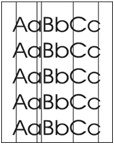Indiquez-nous le code erreur ou le problème rencontré
pour obtenir un diagnostic ou un devis de réparation.
Codes erreur les plus fréquents
Imprimante HP Color LaserJet CP3525, CP3525N, CP3525DN, CP3525X
Code Erreur 10 ou Erreur mémoire consommable 
Code Erreur 13.xx ou Bourrage papier 
Code Erreur 49 
Code Erreur 50 ou Erreur Station fusion ou Remplacer kit de maintenance 
Code Erreur 59.F0 
Message Bac récup toner plein 
Problèmes les plus fréquemment rencontrés
Imprimante HP Color LaserJet CP3525, CP3525N, CP3525DN, CP3525X
Tableau de tous les codes erreurs
Imprimante HP Color LaserJet CP3525, CP3525N, CP3525DN, CP3525X
- code :
10.32.00
- affichage :
10.32.00 UNAUTHORIZED SUPPLY IN USE
- description :
The product is using a non-HP supply.
- remede :
Any product repair required as a result of using non-HP or unauthorized supplies is not covered under warranty. HP cannot ensure the accuracy or the availability of certain features. Press the OK button to continue with this cartridge.
- code :
10.90.XY
- affichage :
10.90.XY REPLACE <COLOR> CARTRIDGE
- description :
A toner-replenishment malfunction has occurred. • 00=Black • 01=Cyan • 02=Magenta • 03=Yellow • 10=Missing e-label
- remede :
Replace the print cartridge.
- code :
10.91.00
- affichage :
10.91.00 PRINT CARTRIDGE ERROR
- description :
There is an error with the black-toner feed motor.
- remede :
The black print cartridge is defective and needs to be replaced. Please record message and contact support. After replacing the defective cartridge turn the power off then on to continue. 1. Reconnect the connectors for the blacktoner feed-motor rotational-count sensor (J2024), intermediate (J1930), and the DC controller PCA (J131). 2. Reconnect the connectors for the color/ black I/F PCA (J2201B), cartridge driver PCA (J403, J404, and J405), and the DC controller PCA (J141). 3. Replace the b
- code :
10.91.09
- affichage :
10.91.09 PRINT CARTRIDGE ERROR
- description :
There is an error with the color-toner feed motor.
- remede :
One of the cyan, magenta, or yellow print cartridges is defective and needs to be replaced. Record the message and contact support. After replacing the defective continue. 1. Reconnect the connectors for the colortoner feed-motor rotational-count sensor (J2023), intermediate (J1929), and the DC controller PCA (J131). 2. Reconnect the connectors for the yellow/magenta cartridge I/F PCA (J2201A), the cyan/black cartridge I/F PCA (J2201B), the cartridge driver PCA (J402, J403, J406, and J408), a
- code :
10.92
- affichage :
10.92 CARTRIDGE NOT ENGAGED.
- description :
This error can occur after the front door is opened and might not be related to the user interacting with the print cartridge.
- remede :
Open and close the front door to engage the print cartridges.
- code :
10.XX.YY
- affichage :
10.XX.YY SUPPLY MEMORY ERROR
- description :
The product cannot read or write to at least one print cartridge memory tag or a memory tag is missing from a print cartridge. XX values • 00 = Memory tag memory error • 10 = Memory tag missing YY values • 00 = Black • 01 = Cyan • 02 = Magenta • 03 = Yellow
- remede :
Reinstall the print cartridge, or install a new print cartridge.
- code :
11.XX
- affichage :
11.XX Internal clock error
- description :
The product real time clock has experienced an error. • 01=dead clock • 02=dead real time clock
- remede :
Whenever the product is turned off and then turned on again, set the time and date at the control panel. If the error persists, you might need to replace the formatter.
- code :
13.01.00
- affichage :
13.01.00 JAM IN TRAY 3
- description :
The product attempted to feed paper from Tray 3 (paper feeder), but the leading edge did not reach the TOP sensor in time.
- remede :
1. Make sure the pick roller is installed correctly. 2. For transparency, labels, or 120 g/m2 media, follow the restricted loading procedures (only 200 sheets of transparency/labels or 300 sheets of 120 g/m2 media can be loaded at one time). 3. Check the Tray 3 paper-present sensor to make sure it is not stuck in the up position. Rotate the sensor upward and release. If it drops back down without hesitation, it is operating correctly.
- code :
13.02.00
- affichage :
13.02.00 JAM IN RIGHT DOOR
- description :
The product fed a sheet of paper from one of the trays and it reached the TOP sensor, but stayed there too long.
- remede :
This jam is commonly caused by multiple sheets being fed into the paper path at one time. Printing glossy media in a humid environment can cause this jam.
- code :
13.04.00
- affichage :
13.04.00 JAM IN RIGHT DOOR
- description :
The product fed a sheet of paper from one of the trays, and it made it to the PF media feed sensor, but the paper stayed there too long.
- remede :
This jam is commonly caused by multiple sheets being fed into the paper path at one time. Printing glossy media in a humid environment can cause this jam.
- code :
13.05.00
- affichage :
13.05.00 FUSER AREA JAM
- description :
The product fed a sheet of paper from one of the trays, and it made it to the TOP Sensor, but did not reach the fuser delivery sensor in time.
- remede :
1. Check the paper path for damage. This is a delay jam. Although the paper stopped at or in the fuser, the root cause is more likely a paper feed/pick-up issue. 2. Check the fuser for damage to the pressure-roll cover.
- code :
13.06.00
- affichage :
13.06.00 FUSER AREA JAM
- description :
The product fed a sheet of paper from one of the trays and it made it past the TOP sensor and to the fuser delivery sensor in time, but it stayed in the fuser too long.
- remede :
1. Check for the presence of paper in the fuser. 2. Curled sheets in the output bin might cause jams to occur, which is especially true if using light media (less than 75 g/ m2). 3. Check the fuser for damage to the pressure roll cover.
- code :
13.12.00
- affichage :
13.12.00 JAM IN RIGHT DOOR
- description :
The product fed a sheet of paper from one of the trays, and it made it to the fuser delivery sensor in time, but did not make it to the duplex re-pickup sensor in time (HP Color LaserJet CP3525dn printer and HP Color LaserJet CP3525x printer only).
- remede :
1. Make sure the loaded paper is not skewed. 2. Check the media weight to make sure it is within specification. If it is not, the customer must manually duplex.
- code :
13.13.00
- affichage :
13.13.00 JAM IN RIGHT DOOR
- description :
The product fed a sheet of paper from one of the trays, and it made it to the duplex repickup sensor in time, but it did not make it to the TOP sensor in time when printing the second side of a duplex print job (HP Color LaserJet CP3525dn printer and HP Color LaserJet CP3525x printer only).
- remede :
Check the media weight to make sure it is within specification. If it is not, the customer must manually duplex.
- code :
13.1C.00
- affichage :
13.1C.00 FUSER WRAP JAM
- description :
During printing, the fuser delivery sensor detected paper wrapping around the fuser film.
- remede :
Inspect the fuser for damage.
- code :
13.20.00
- affichage :
13.20.00 JAM IN RIGHT DOOR
- description :
During a checking-printer cycle, the product detected the presence of paper at the PF media-feed sensor, TOP sensor, loop sensor 1, fuser delivery sensor, and duplex re-pickup sensor.
- remede :
1. Open the right door and check for the presence of paper. Remove any that is present. 2. Check the TOP sensor, loop sensor 1, fuser delivery sensor, and duplex repickup sensor for proper operation. 3. If the paper feeder (Tray 3) is connected, open the lower-right door and check for the presence of paper. Remove any that is present . 4. Check the PF media feed sensor for proper operation.
- code :
13.21.00
- affichage :
13.21.00 DOOR OPEN JAM
- description :
Either the right door or front door was open during printing.
- remede :
Close both doors.
- code :
13.30.00
- affichage :
13.30.00 JAM IN TRAY 2
- description :
The product attempted to feed paper from Tray 2, but the leading edge did not reach the TOP sensor in time.
- remede :
1. Make sure Tray 2 is not overloaded. The maximum amount of paper allowed is 25 mm (0.98 inches), which is the equivalent to 250 sheets of 75 g/m2 (20 lb) bond. 2. Make sure the media basis weight does not exceed 163 g/m2. If it does, run media from Tray 1. 3. Glossy media up to 220 g/m2 can be loaded in this tray; however, the quantity is limited to 100 sheets. For 130 g/m2 glossy media, 300 sheets can be loaded at one time, 163 g/m2 glossy media, up to 250 sheets can be loaded at one time.
- code :
13.XX.YY
- affichage :
13.XX.YY JAMS IN RIGHT DOOR
- description :
A jam has occurred in the fuser area.
- remede :
CAUTION: The fuser can be hot while the product is in use. Wait for the fuser to cool before handling it.
- code :
20
- affichage :
20 INSUFFICIENT MEMORY
- description :
The product received more data than can fit in the available memory. You might have tried to transfer too many macros, soft fonts, or complex graphics.
- remede :
Press the OK button to print the transferred data (some data might be lost), and then simplify the print job or install additional memory.
- code :
22
- affichage :
22 USB I/O BUFFER OVERFLOW
- description :
The product's USB buffer has overflowed.
- remede :
Press the OK button to print the transferred data. (Some data might be lost.)
- code :
40
- affichage :
40 EMBEDDED I/O BAD TRANSMISSION
- description :
A temporary printing error has occurred.
- remede :
Press the OK button to clear the error message. (Data will be lost.)
- code :
41.3
- affichage :
41.3 UNEXPECTED SIZE IN TRAY <X> LOAD TRAY <X> [TYPE] [SIZE]
- description :
The product detected a different paper size than expected. The prompt to use another tray displays only if another tray has paper loaded.
- remede :
Load the tray with the size and type of paper indicated, or use another tray.
- code :
41.5
- affichage :
41.5 UNEXPECTED TYPE IN TRAY <X> LOAD TRAY <X> [TYPE] [SIZE]
- description :
The product detected a different paper type than expected.
- remede :
Load the tray with the size and type of paper indicated, or use another tray if available. If the error persists: 1. Reinstall the ITB unit. 2. Reconnect the connectors (J109, J122) on the DC controller PCA. 3. If the problem persists, replace the registration unit.
- code :
41.7
- affichage :
41.7 ERROR
- description :
A temporary printing error has occurred.
- remede :
Try using different paper. If the error does not clear, turn the product off and then on.
- code :
41.X
- affichage :
41.X ERROR
- description :
A temporary printing error has occurred. • X=1: Unknown misprint error • X=2: Beam detected misprint area • X=4: No VSYNC error • X=6: ITB detection error • X=7: Feed delay error • X=8: Fuser too hot • X=9: Noisy VDREQ
- remede :
Press ? to see details. Turn the product off then on.
- code :
48.01
- affichage :
48.01 TRANSFER UNIT ERROR
- description :
The transfer belt has dislocated during printing.
- remede :
Turn the product off and then on.
- code :
49.XXXX
- affichage :
49.XXXX ERROR
- description :
A firmware error has occurred.
- remede :
This error can be caused by corrupted print jobs, software applications issues, nonproduct specific printer drivers, poor-quality USB or network cables, bad network connections or incorrect configurations, invalid firmware operations, or unsupported accessories. 1. Turn the product off and then on. 2. If the error returns, the error might be caused by a network connectivity problem, such as a bad interface cable, a bad USB port, or an invalid network configuration setting. 3. If the error ret
- code :
50.1
- affichage :
50.1 FUSER ERROR
- description :
The fuser has experienced a lowtemperature error.
- remede :
1. Remove any paper jams from the fuser area. 2. Remove the fuser. Check the connector (J50) between the fuser and the product. Replace the cable or fuser if the connector is damaged. 3. If the problem persists, replace the fuser.
- code :
50.2
- affichage :
50.2 FUSER ERROR
- description :
The fuser has experienced a warm-up error.
- remede :
1. Reinstall the fuser. Check the connector (J50) between the fuser and the product. Replace the cable or fuser if the connector is damaged. 2. Reconnect the connectors (J138, J115) of the DC controller PCAy. Reconnect connector (J60), on the power line between the low voltage power supply and the fuser. 3. If the problem persists, replace the fuser.
- code :
50.3
- affichage :
50.3 FUSER ERROR
- description :
The fuser has experienced a hightemperature error.
- remede :
1. Reinstall the fuser. Check the connector (J50) between the fuser and the product. Replace the cable or fuser if the connector is damaged. 2. If the problem persists, replace the fuser.
- code :
50.4
- affichage :
50.4 FUSER ERROR
- description :
The fuser driver circuit has experienced an error.
- remede :
1. Check the power source. If a power generator is used, improve the situation. NOTE: If the product does not meet the power requirement of 43 to 67Hz frequency, the fuser temperature control does not work, which causes a malfunction. 2. Reconnect connector (J101) on the DC controller PCA. 3. If the problem persists, replace the lowvoltage power supply
- code :
50.5
- affichage :
50.5 FUSER ERROR
- description :
The fuser has experienced a type-mismatch error.
- remede :
1. Reinstall the fuser. Check the connector (J50) between the fuser and the product. Replace the cable or fuser if the connector is damaged. 2. Reconnect the connector (J139) on the DC controller PCA. 3. If the problem persists, replace the fuser.
- code :
50.7
- affichage :
50.7 FUSER ERROR
- description :
The fuser has experienced a pressure release mechanism error.
- remede :
1. Reconnect the connectors (J117, J123) on the DC controller PCA. 2. Run the sensor test to test the fuser pressure-release sensor (H) SR7. If the sensor is defective, replace the fuser.
- code :
50.8
- affichage :
50.8 FUSER ERROR
- description :
The fuser has experienced a lowtemperature error.
- remede :
1. Remove any paper jams from the fuser area. 2. Reinstall the fuser. Check the connector (J50) between the fuser and the product. Replace the cable or fuser if the connector is damaged. 3. If the problem persists, replace the fuser.
- code :
50.9
- affichage :
50.9 FUSER ERROR
- description :
The fuser has experienced a hightemperature error.
- remede :
1. Reinstall the fuser. Check the connector (J150) between the fuser and the product. Replace the cable or fuser if the connector is damaged. 2. If the problem persists, replace the fuser.
- code :
50.X
- affichage :
50.X FUSER ERROR
- description :
A fuser error has occurred.
- remede :
Make sure you have the correct fuser. Reseat the fuser. Turn the product off, and then turn the product on.
- code :
51.20
- affichage :
51.20 ERROR
- description :
The black laser (51.20) or cyan laser (51.21) has experienced an error.
- remede :
1. Reconnect the connectors of the laser driver PCA (J503) and the DC controller PCA (J111). 2. Replace the cyan/black laser scanner.
- code :
51.21
- affichage :
51.21 ERROR
- description :
The black laser (51.20) or cyan laser (51.21) has experienced an error.
- remede :
1. Reconnect the connectors of the laser driver PCA (J503) and the DC controller PCA (J111). 2. Replace the cyan/black laser scanner.
- code :
51.22
- affichage :
51.22 ERROR
- description :
The magenta laser (51.22) or yellow laser (51.23) has experienced an error.
- remede :
1. Reconnect the connectors of the laser driver PCA (J501) and the DC controller PCA (J110). 2. Replace the yellow/magenta laserscanner.
- code :
51.23
- affichage :
51.23 ERROR
- description :
The magenta laser (51.22) or yellow laser (51.23) has experienced an error.
- remede :
1. Reconnect the connectors of the laser driver PCA (J501) and the DC controller PCA (J110). 2. Replace the yellow/magenta laserscanner.
- code :
51.XY
- affichage :
51.XY ERROR
- description :
A printer error has occurred.
- remede :
Turn the product off then on.
- code :
52.00
- affichage :
52.00 ERROR
- description :
The scanner has experienced a startup error.
- remede :
1. Perform the laser scanner component tests in the DIAGNOSTICS menu. 2. Depending on the test results, perform one of the following steps: • If the cyan or black component tests showed a startup failure, reconnect the connectors (J503) on the laser PCA and (J106 and J111) on DC controller PCA . • If the yellow or magenta component tests showed a startup failure, reconnect the connectors (J501) on the laser PCA and (J106 and J110) on the DC controller PCA. 3. Replace the cyan/black
- code :
52.20
- affichage :
52.20 ERROR
- description :
The scanner has experienced a rotational error.
- remede :
1. Perform the laser scanner component tests in the DIAGNOSTICS menu. 2. Depending on the test results, perform one of the following steps: • If the cyan or black component tests showed a startup failure, reconnect the connectors (J503) on the laser PCA and (J106 and J111) on DC controller PCA . • If the yellow or magenta component tests showed a startup failure, reconnect the connectors (J501) on the laser PCA and (J106 and J110) on the DC controller PCA. 3. Replace the cyan/black
- code :
52.XY
- affichage :
52.XY ERROR
- description :
A printer error has occurred.
- remede :
Turn the power off then on.
- code :
53.XY.ZZ
- affichage :
53.XY.ZZ CHECK RAM DIMM SLOT X
- description :
A RAM DIMM error has occurred. X=1 slot toward the outside of the formatter board. X=2 is the slot closest to the hard disc.
- remede :
Reseat the RAM DIMM in slot <X>. Replace the RAM DIMM if the error persists.
- code :
54.01
- affichage :
54.01 ERROR
- description :
The environment sensor has experienced an error.
- remede :
1. Reconnect the connector of the DC controller PCA (J115). 2. Replace the environmental sensor.
- code :
54.XX
- affichage :
54.XX ERROR
- description :
Error requires that the product be turned off then on.
- remede :
Turn the product off, and then turn the product on.
- code :
55.00.00
- affichage :
55.00.00 DC CONTROLLER ERROR
- description :
The DC controller has experienced a communication error.
- remede :
1. Turn the product off, and then turn the product on. 2. If this message persists, replace the DC controller PCA.
- code :
55.01.YY
- affichage :
55.01.YY DC CONTROLLER ERROR
- description :
The DC controller has experienced a memory error.
- remede :
1. Turn the product off, and then turn the product on. 2. If this message persists, replace the DC controller PCA.
- code :
55.XX.YY
- affichage :
55.XX.YY DC CONTROLLER ERROR
- description :
The engine is not communicating with the formatter. • 55.02.YY: Outgoing parity error • 55.03.YY: No engine response • 55.04.YY: Communications time out • 55.05.YY: Printer erro
- remede :
1. Turn the product off, and then turn the product on. 2. If the error persists, replace the DC Controller.
- code :
56.01
- affichage :
56.01 ILLEGAL INPUT PRINTER ERROR
- description :
The product has performed an illegal input.
- remede :
Turn the product off, and then turn the product on.
- code :
56.02
- affichage :
56.02 ERROR
- description :
The product has experienced an output error.
- remede :
1. Follow the solutions for BAD DUPLEXER CONNECTION or BAD OPTIONAL TRAY CONNECTION.
- code :
56.X
- affichage :
56.X ERROR
- description :
A temporary printing error has occurred.
- remede :
Turn the product off, and then turn the product on.
- code :
57.03
- affichage :
57.03 ERROR
- description :
The delivery fan (FM3) has experienced an error.
- remede :
1. Reconnect the connectors J27 to J262 on the high-voltage power supply and J138 on the DC controller PCA. 2. Measure the voltage between the connector J262-1 and J262-3 on the high-voltage power supply (lower) soon after the product is turned on. If the voltage changes from 0 V to approximately 24 V, replace the delivery fan.
- code :
57.04
- affichage :
57.04 ERROR
- description :
The power supply fan (FM1) is defective.
- remede :
1. Reconnect the connectors J119 on the DC controller PCA. 2. Measure the voltage between the connector J262-1 and J262-3 on the high-voltage power supply (lower) soon after the product is turned on. If the voltage changes from 0 V to approximately 24 V, replace the power supply fan.
- code :
57.07
- affichage :
57.07 ERROR
- description :
The cartridge fan (fm2) has experienced an error.
- remede :
1. Reconnect the connectors J26 to J262 on the high-voltage power supply (lower). 2. Measure the voltage between the connector J262-1 and J262-3 on the high-voltage power supply (lower) right after the product is turned on. If the voltage changes from 0 V to approximately 24 V, replace the cartridge fan.
- code :
57.XX
- affichage :
57.XX ERROR
- description :
A fan has experienced an error. • XX=01: Delivery fan • XX=02: Cartridge fan • XX=03: Power-supply fan
- remede :
1. Reconnect the connectors for FM1 (J119), FM2 (J138), and FM3 (J138) on the DCC. 2. If the problem persists, replace the appropriate fan.
- code :
58.03
- affichage :
58.03 ERROR
- description :
The DC controller PCA is defective.
- remede :
1. Turn the product off then on. 2. If the problem persists, replace the DC controller PCA.
- code :
58.04
- affichage :
58.04 ERROR
- description :
The low-voltage power supply has experienced an error.
- remede :
1. Check the connector J1143 on the DC controller PCA. 2. If the problem persists, replace the lowvoltage power supply.
- code :
58.XX
- affichage :
58.XX ERROR
- description :
A temporary printing error has occurred.
- remede :
Turn the product off, and then turn the product on.
- code :
59.00
- affichage :
59.00 ERROR
- description :
The toner residual feed motor (M12) is defective.
- remede :
1. Perform a motor test to check for a motor failure. 2. Reconnect J89 of the residual feed motor, intermediate connectors (J75 and J77), and J137 on the DC controller PCA. 3. If the problem persists, replace the residual feed motor (M12).
- code :
59.30
- affichage :
59.30 ERROR
- description :
The fuser motor (M2) has experienced a startup error.
- remede :
1. Perform the fuser motor component test in the DIAGNOSTICS menu. 2. Reconnect the connector on the DC controller PCA (J117). 3. If the problem persists, replace the fuser motor (M2).
- code :
59.40
- affichage :
59.40 ERROR
- description :
The fuser motor (M2) has experienced a rotational error.
- remede :
1. Perform the fuser motor component test in the DIAGNOSTICS menu. 2. Reconnect the connectors J117 on the DC controller PCA. 3. If the problem persists, replace the fuser motor (M2).
- code :
59.5Y
- affichage :
59.5Y ERROR
- description :
A drum motor has experienced a startup error. • Y=0: Black (drum motor 3) (M5) (J121) • Y=1: Cyan (drum motor 2) (M4) (J120) • Y=2: Magenta (drum motor 1) (M3) (M4) (J120) • Y=3: Yellow (drum motor 1) (M3) (J120)
- remede :
1. Perform the drum-motors component test in the DIAGNOSTICS menu. 2. Reconnect the connectors J120 or J121 on the DC controller PCA. 3. Replace the appropriate drum motor.
- code :
59.6Y
- affichage :
59.6Y ERROR
- description :
A drum motor has experienced a rotational error. • Y=0: Black (drum motor 3) (M5) (J121) • Y=1: Cyan (drum motor 2) (M4) (J120) • Y=2: Magenta (drum motor 1) (M3) (M4) (J120) • Y=3: Yellow (drum motor 1) (M3) (J120)
- remede :
1. Perform the drum-motors component test in the DIAGNOSTICS menu. 2. Reconnect the connectors J120 or J121 on the DC controller PCA. 3. Replace the appropriate drum motor.
- code :
59.B0
- affichage :
59.B0 ERROR
- description :
The toner-collection unit is full.
- remede :
Replace the toner-collection unit.
- code :
59.BO
- affichage :
59.BO CLEANING MOTOR ERROR REPLACE TONER COLLECTION UNIT
- description :
This message displays for one of the following reasons: • The cleaning motor is stuck. • The toner-collection unit is full. • The chute at the top of the toner collection unit is clogged.
- remede :
Replace the toner-collection unit
- code :
59.C0
- affichage :
59.C0 ERROR
- description :
The developing-disengagement motor is defective.
- remede :
1. Perform the disengagement motor component tests in the DIAGNOSTICS menu. 2. Reconnect the connectors J25 and J138 on the DC controller and J261 on the high-voltage power supply (lower). 3. Run the sensor test to monitor for developing home position (SR11) to test whether the sensor is functioning. If not, replace the sensor. 4. Replace the developingdisengagement motor.
- code :
59.F0
- affichage :
59.F0 ERROR
- description :
The primary transfer-alienation motor has experienced an error.
- remede :
1. Check to ensure the ITB is installed correctly. 2. Run a sensor test to verify that the primary transfer disengagement roller is functioning. If not replace the sensor (SR17). 3. Run the primary transfer drive test in actuator drive mode. If not functioning, replace the ITB
- code :
59.XY
- affichage :
59.XY ERROR
- description :
A temporary printing error has occurred.
- remede :
Turn the product off then on.
- code :
60.03
- affichage :
60.03 ERROR
- description :
The Tray 2 lifter motor (M7) (SR13) has experienced an error.
- remede :
1. Check the Tray 2 paper-surface sensor (u) in the MANUAL SENSOR TEST 2 (O) submenu in the DIAGNOSTICS menu. 2. Reconnect the connectors of the lifter motor (J140) and the DC controller PCA (J112). 3. If the problem persists, replace the lifter drive assembly.
- code :
60.04
- affichage :
60.04 ERROR
- description :
The Tray 3 lifter motor (M2) has experienced an error.
- remede :
1. Check the Tray 3 paper-surface sensor (y) in the MANUAL SENSOR TEST 2 (P) submenu in the DIAGNOSTICS menu. 2. Reconnect the connector J405 and the J11 on the intermediate connector. 3. Reconnect connector J15 of the Tray 3 lifter motor (M2) and connector J404 of the pickup-feeder driver PCA. 4. If the problem persists, replace the optional paper feeder.
- code :
60.X
- affichage :
60.X ERROR
- description :
The tray specified by X is not lifting correctly. X values • 2 = Tray 2 • 3 = Tray 3
- remede :
Follow the instructions on the product control panel.
- code :
62
- affichage :
62 NO SYSTEM
- description :
The product has an internal problem.
- remede :
Turn the product off and then on.
- code :
68.X
- affichage :
68.X STORAGE ERROR SETTINGS CHANGED
- description :
One or more product settings are invalid and have been reset to the factory-default settings. Printing can continue, but some unexpected functions might occur if an error occurred in permanent storage.
- remede :
Press the OK button to clear the message. If the message is not cleared, turn the product off, and then turn the product on. Replace the removable disk or memory DIMM. If the problem persists, replace the formatter.
- code :
69.X
- affichage :
69.X ERROR
- description :
A temporary printing error occurred. • x = 0 duplex mechanical failure • x = 1 duplex side-adjust failure
- remede :
Turn the product off, and then turn the product on.
- code :
79.XXXX
- affichage :
79.XXXX ERROR
- description :
An internal product error has occurred.
- remede :
Turn the product off and then on.
- code :
8X.YYYY
- affichage :
8X.YYYY EMBEDDED JETDIRECT ERROR
- description :
This message appears in English only. It indicates that the embedded HP Jetdirect card has failed.
- remede :
Contact HP support.